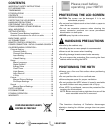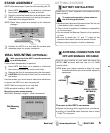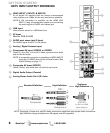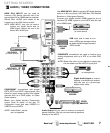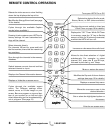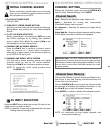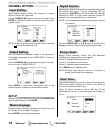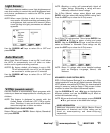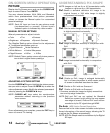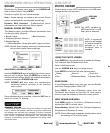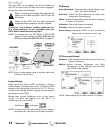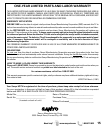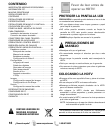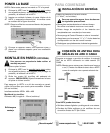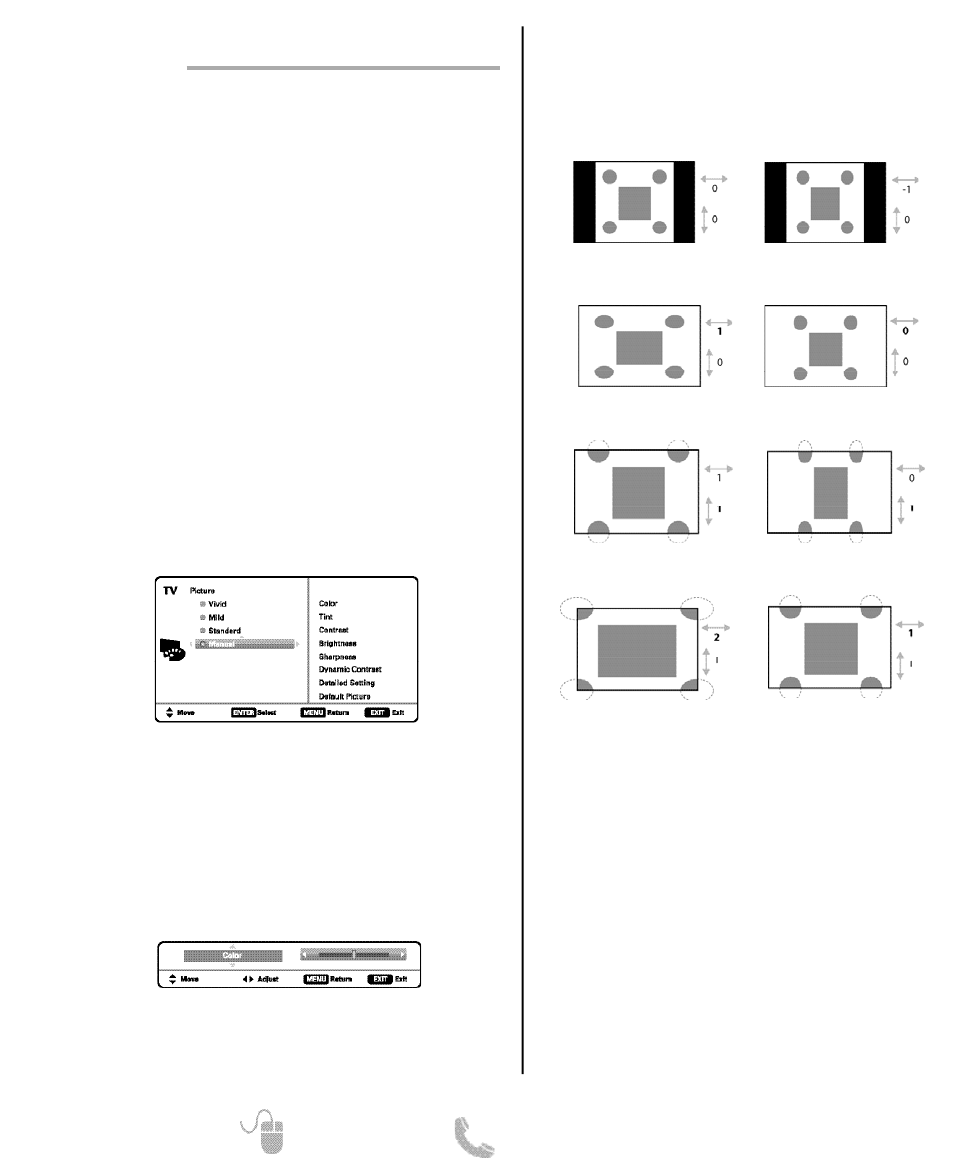
12
Need help? www.sanyoctv.com 1-800-877-5032
Pix1 Shows a standard definition 4:3 image in its
original format, a 16:9 wide image is slightly
compressed horizontally.
Pix2 Fills the entire image on the screen. A 4:3 image
is slightly stretched horizontally.
Pix3 Image is stretched vertically in comparison with
Pix2.
Pix4 Image is stretched horizontally in comparison
with Pix3.
Pix5 Similar to Pix2, image is enlarged horizontally
but in a linear proportion in which center portion
of screen is stretched less than the sides.
Pix6 Similar to Pix1 with no Overscan*.
Pix7 Similar to Pix2 with no Overscan*.
* Overscan permits the image to slightly exceed bot-
tom and top edge limitations.
NOTE: Pix6 and Pix7 are not optimal for Standard
Definition content (a thin white line may appear
near edge of screen). Pix6 and Pix7 use is recom-
mended only for PC signal through HDMI.
Pix-Auto (AFD) Active Format Description.
Data carried in the video stream includes coded picture
frame information of the actual image, allowing the TV
to adjust the Pix-Shape automatically.
NOTE: AFD Pix-Shape mode is available only for Digital-
RF input.
UNDERSTANDING PIX-SHAPE
PICTURE
ON-SCREEN MENU OPERATION
Display the On Screen menu and use the CURSOR ▲▼
keys to select Picture. Press ENTER.
You may choose between Vivid, Mild, and Standard,
which have predetermined fixed picture parameter
values, or choose the Manual option for customized
personal settings.
NOTE: Each AV input can have its own picture mode
(pre-determined or manual.) Current input’s
selected option is indicated by a blue marker.
MANUAL PICTURE SETTINGS
Manual parameters to adjust include:
•
Color
•
Tint
•
Contrast
•
Brightness
•
Sharpness
•
Dynamic Contrast
The Detailed Setting option allows for the adjustment
of 7 additional parameters such as:
•
Signal Balancer
•
Noise Reduction
•
White Balance
•
Vertical Sharpness
•
Edge Enhancer
•
H-Size
•
V-Size
NOTE: Default Picture option returns all picture parame-
ters to their original factory settings.
ADJUSTING A PICTURE SETTING
Use the CURSOR ▲▼ keys to highlight the picture param-
eter you wish to adjust. Press the ENTER key to enter the
value adjustment screen. Modify the selected parameter’s
value by pressing the CURSOR keys.
NOTE: CURSOR ▲▼ keys select the next/previous
parameter without returning to the previous
menu screen.
Once adjustments are complete, press the EXIT key to
return to normal TV viewing.
NOTE: Images on left are for a 4:3 transmission while
images on right are for a 16:9 transmission.