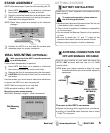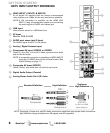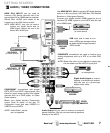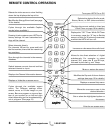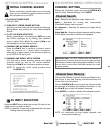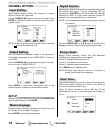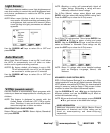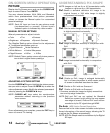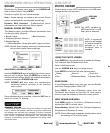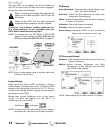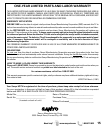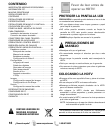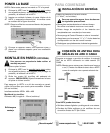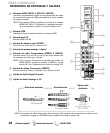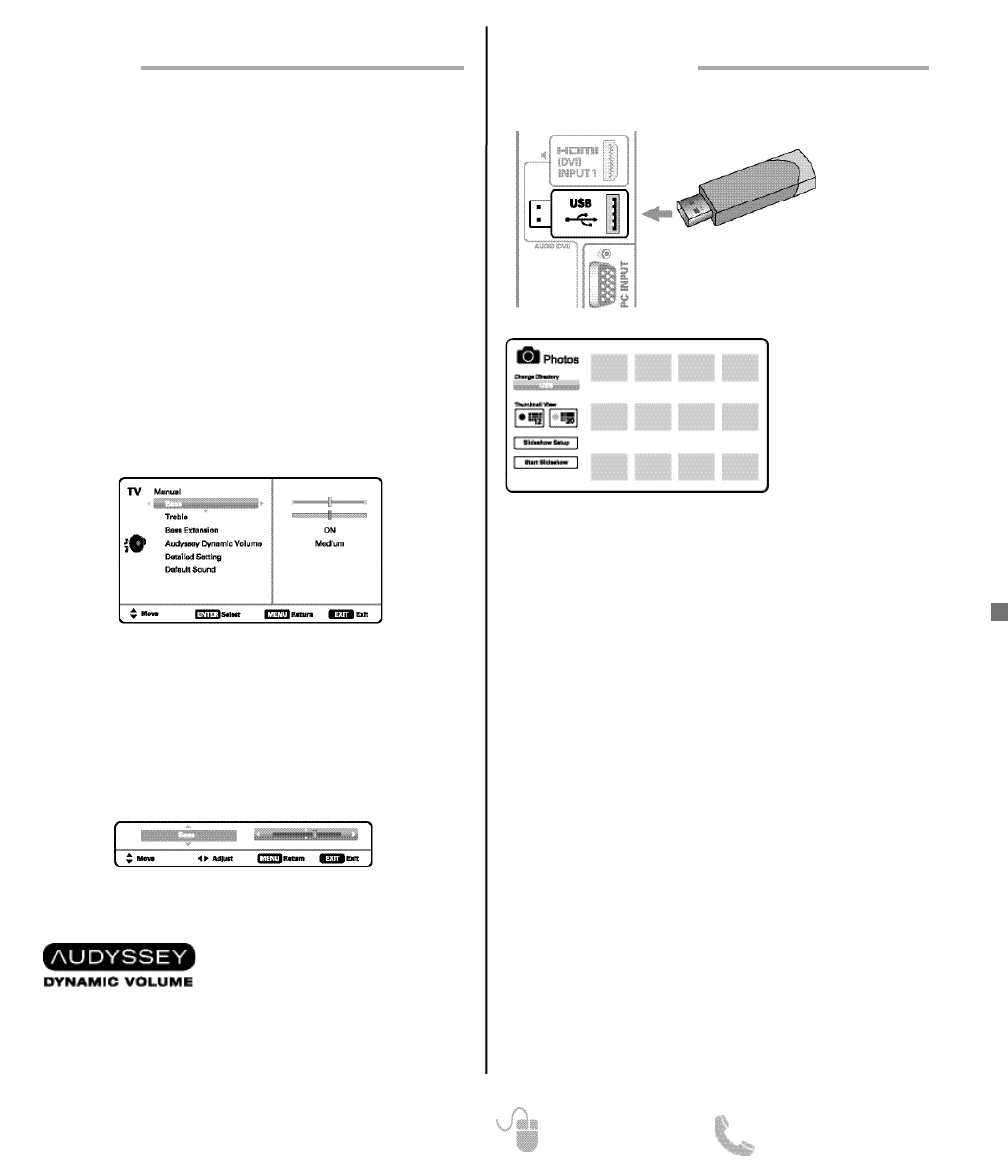
13
Need help? www.sanyoctv.com 1-800-877-5032
SOUND
ON-SCREEN MENU OPERATION
Display the On Screen menu and use the CURSOR ▲▼
keys to select Sound. Press ENTER.
Choose an option for your sound settings:
Auto – Sound settings are linked to the current Picture
option and parameters are adjusted accordingly.
Dynamic, Mild, Standard – Predetermined sound
parameters not linked with any Picture option.
MANUAL SOUND SETTINGS
The Manual option provides different parameters that
can be personally adjusted:
•
Bass & Treble
•
Bass Extension
•
Audyssey Dynamic Volume
1
•
Detailed Setting
– 4-Band Equalizer: Personalize audio highs and lows.
NOTE: Default Sound option returns all sound parame-
ters to their original factory settings.
1
Audyssey Dynamic Volume solves the problem of large varia-
tions in volume level between television programs, commercials,
and between the soft and loud passages of movies. Audyssey
Dynamic EQ is integrated into Dynamic Volume so that as the play-
back volume is adjusted automatically, the perceived bass
response, tonal balance, surround impression and dialog clarity
remain the same.
ADJUSTING A SOUND SETTING
Use the CURSOR ▲▼ keys to highlight the sound param-
eter you wish to adjust. Press the ENTER key to enter the
value adjustment screen. Modify the selected parameter’s
value by pressing the CURSOR keys.
NOTE: CURSOR ▲▼ keys select the next/previous
parameter without returning to the previous
menu screen.
Once adjustments are complete, press the EXIT key to
return to normal TV viewing.
USING THE PHOTO VIEWER
Press ENTER on a thumbnail photo to enable the Rotate,
Full View and Start Slideshow functions.
Once in Full View mode:
Use the CURSOR keys to change picture.
Press ENTER to show the full view options menu.
•
Rotate
•
Zoom In
•
Zoom Out
•
Pan
•
Slideshow Setup
•
Browse Photo
SLIDE SHOW
In the Slideshow Setup menu you may turn the Shuffle
and Quick Change options ON or OFF.
Press ENTER on Start Slideshow either from the
Thumbnail View Screen or from the full view options
menu to start the slideshow from the current picture.
JPEG VIEWER USB MENU
Press MENU when in Full View or Slideshow mode to
display the USB On screen menu.
Picture Setting – Adjust Color, Tint, Contrast, Brightness,
Sharpness and Dynamic Contrast.
NOTE: Picture Settings are separate configurations from
the settings in TV and AV inputs.
NOTE: A thumbnail
hide icon will appear
if a picture cannot be
decoded or if no
thumbnail data is
available.
View pictures on your HDTV with the use of a USB mass
storage device (not included.)
NOTE: The HDTV switches to
USB Input when a USB
flash drive is detected.
USB FLASH
DRIVE
PHOTO VIEWER
USB INPUT