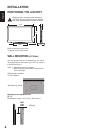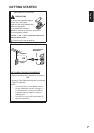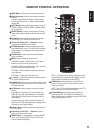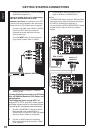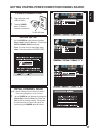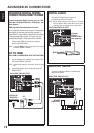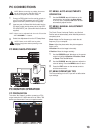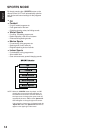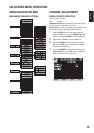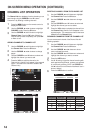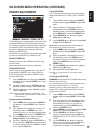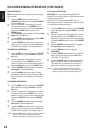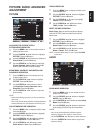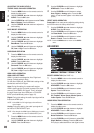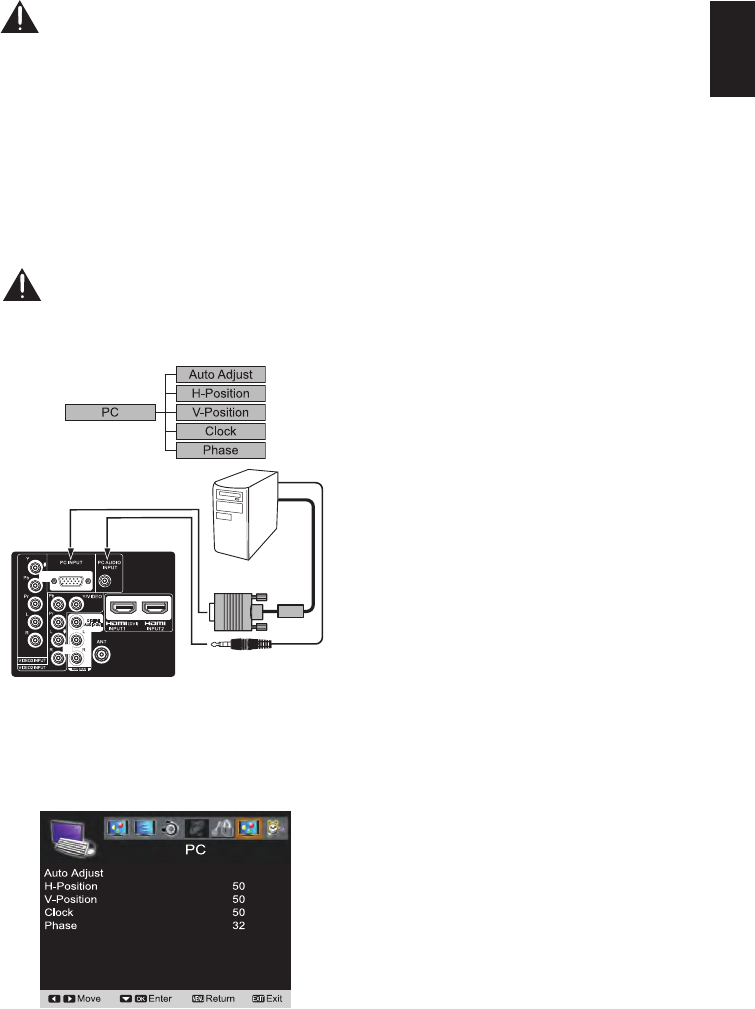
13
English
NOTE: Before connecting any cables, disconnect
the AC Power Cords of both the HDTV and
Personal Computer from the AC outlets.
1
Connect a RGB cable from the monitor output on
your PC to the RGB connector on the HDTV and
tighten the screws. (Monitor Cable not supplied).
2
Insert one end of a Stereo Mini-Audio cable into the
PC Audio Out jack and the other end into the HDTV
PC AUDIO INPUT jack. (Stereo Mini-Audio Cable not
supplied).
HINT: Volume can be adjusted both from the PC and the
HDTV VOLUME + /
-
buttons.
3
Select Auto Adjustment from the PC Setup Menu.
NOTE: Power on the HDTV and any other
peripheral equipment before powering on the
computer.
PC MENU NAVIGATION MAP
PC MONITOR OPERATION
PC PREPARATION
To avoid a “No Support“ condition, preset your PC’s
output resolution to a XGA value such as 1024 x 768
before you disconnect it from your regular monitor.
PC MENU- AUTO ADJUSTMENTS
OPERATION
1
Use the CURSOR ▲ and ▼ buttons on the
remote control to highlight the Auto Adjust
in the PC menu. Press the OK button to start
automatically adjust function.
PC MENU- MANUAL ADJUSTMENT
OPERATION
The Clock, Phase, Horizontal Position, and Vertical
Position are set automatically when Auto Adjustment is
completely done.
Clock- Adjust the Dot frequency to match the dot
frequency of your computer.
Phase- Adjust the phase when the picture appears
flicker or blur.
H-Position- Move the image horizontally.
V-Position- Move the image vertically.
1
Use the CURSOR ▲and ▼ buttons on the remote
control to highlight H-Position, V-Position, Clock
or Phase. Press the OK button.
2
Use the CURSOR ◄and►buttonstoadjustthe
value of setting. Press the MENU button to return.
3
Press the EXIT button on the remote control to
exit the current menu.
PC MENU OPERATING TIPS
The Picture settings in the PC input will not affect other
input settings.
PC CONNECTIONS