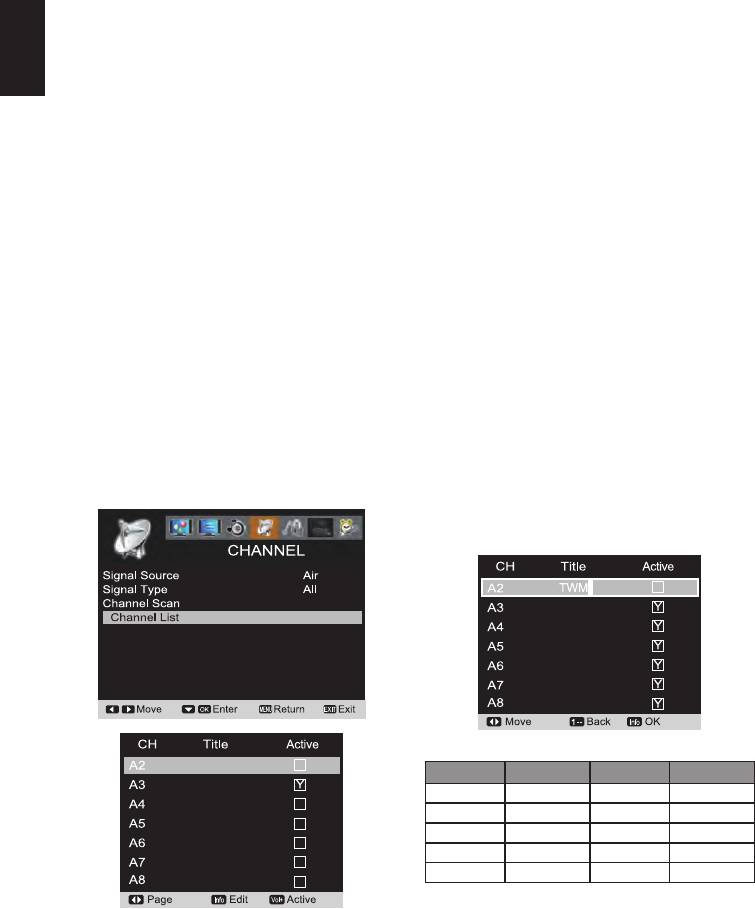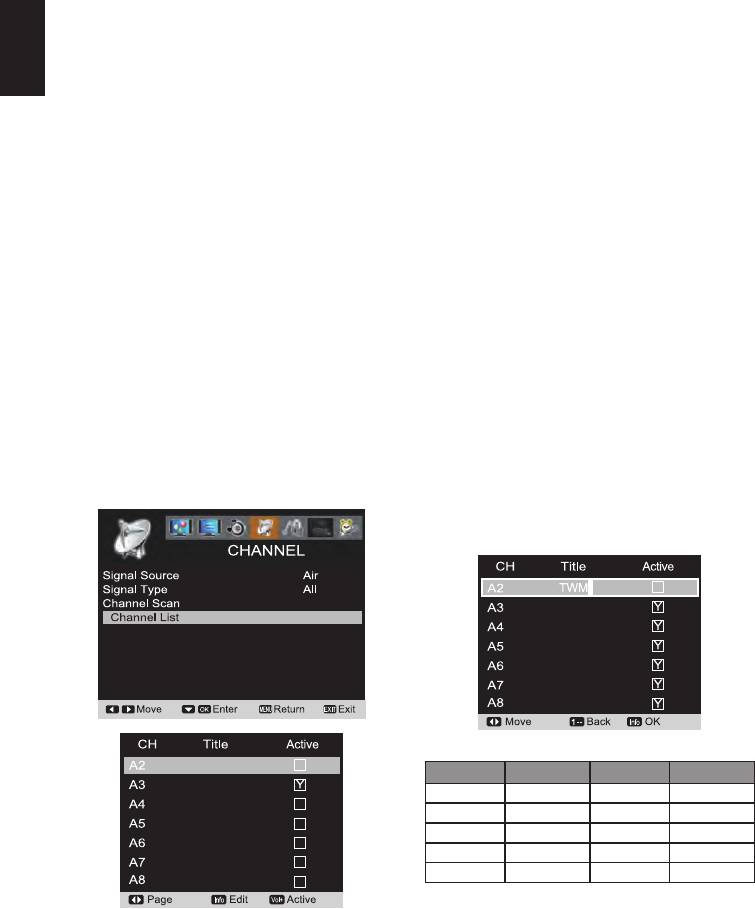
16
English
CHANNEL LIST OPERATION
The Channel List is a database of active channels you can
scan through using the CURSOR ▲ and ▼ buttons.
Customize it by deleting or adding channels.
1
Press the MENU button on the remote control to
display the Main menu.
2
Use the CURSOR ◄and►buttonstohighlight
CHANNEL mode.
Press the OK button.
3
Use the CURSOR ▲ and ▼ buttons to highlight
Channel Scan.
Press the OK button.
Make the
channel scan process completely, then press OK
or Menu to exit.
ADDING CHANNELS TO CHANNEL LIST
1
Use the CURSOR ▲ and ▼ buttons to highlight
the Channel List.
Press the OK button.
2
Use the CURSOR ◄and►buttonstochange
pages.
3
Use the CURSOR ▲and▼buttonstoselectand
highlight the channel you want to add.
4
Press the VOL+ to add the channel to the
Channel List. (A white Y will appear in the squared
region. This means the channel is added to the
Channel List.)
DELETING CHANNELS FROM THE CHANNEL LIST
1
Use the CURSOR ▲and▼buttonstohighlight
the Channel List.
Press the OK button.
2
Use the CURSOR ◄and►buttonstochange
pages.
3
Use the CURSOR ▲and▼buttonstoselectand
highlight the channel you want to delete.
4
Press the VOL+ button to delete the channel from
the Channel List. (A white Y will disappear in the
squared region. This means the channel has been
deleted from the Channel List.)
RENAMING CHANNELS FROM THE CHANNEL LIST
You can rename each channel of the Channel List with
following operation:
1
Use the CURSOR ▲and▼buttonstohighlight
the Channel List.
Press the OK button.
2
Use the CURSOR ◄and►buttonstoshow
more unshowed channels.
3
Use the CURSOR ▲and▼buttonstoselectand
highlight the channel you want to rename.
4
Press the INFO button.
5
Use 0 ~ 9 buttons to type the channel renaming with
each appointed English word, numbers, and symbols
by continuously pressing. (HINT: Use CURSOR
◄
and►
buttons to move forward or backward. Use 1--
button to delete.)
6
Press the INFO button to confirm.
Number Button
Characters
Number Button
Characters
0
0.,?!`-()@/+=
5
JKLjkl5
1
1
6
MNOmno6
2
ABCabc2
7
PQRSpqrs7
3
DEFdef3
8
TUVtuv8
4
GHIghi4
9
WXYZwxyz9
ON-SCREEN MENU OPERATION (CONTINUED)