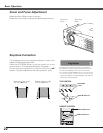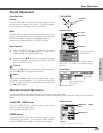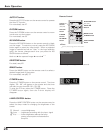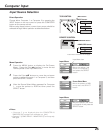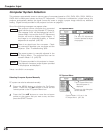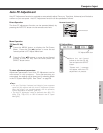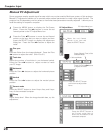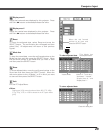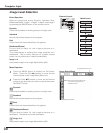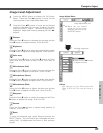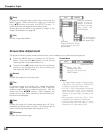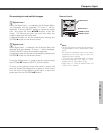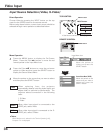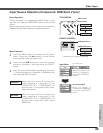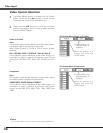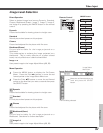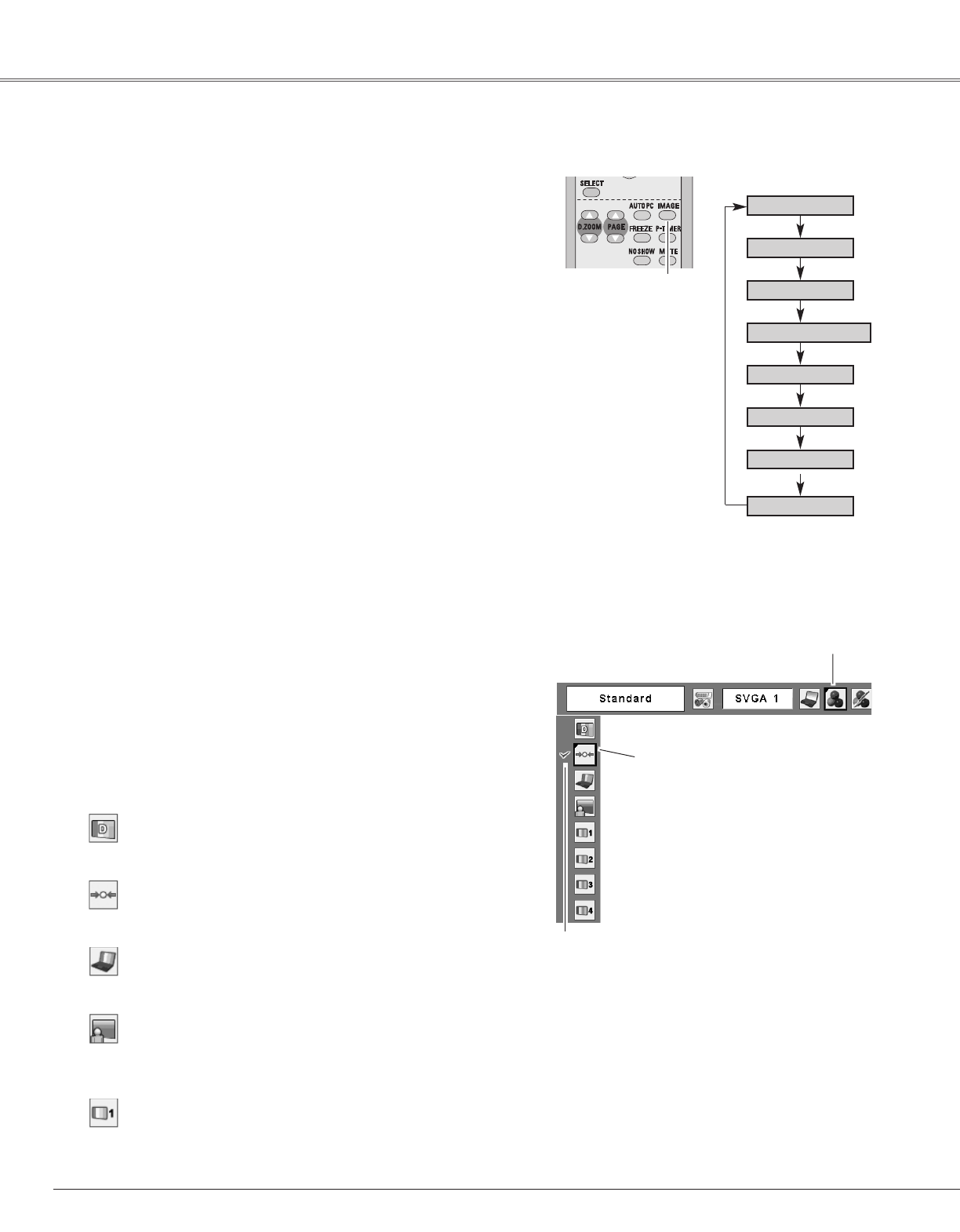
30
Computer Input
Press the MENU button to display the On-Screen
Menu. Press the Point 7 8 buttons to move the red
framed pointer to the Image Select Menu icon.
1
2
Press the Point ed buttons to move the red framed
pointer to the level that you want to set and then press
the SELECT button.
Move the red framed pointer
to the level and press the
SELECT button.
The level being selected.
Image Select Menu
Normal picture level preset on this projector.
Standard
Picture level with improved halftone for graphics.
Real
Picture level suitable for the image projected on a
blackboard. See above for further description.
Blackboard(Green)
Image Select Menu icon
Select an image level among Dynamic, Standard, Real,
Blackboard(Green), Image 1, Image 2, Image 3, and Image 4
by pressing the IMAGE button on the remote control.
IMAGE button
Dynamic
Real
Image 1
Image 2
Image 3
Normal picture level preset on this projector.
Picture level with improved halftone for graphics.
Standard
Real
Image 1~4
Image Level Selection
Direct Operation
Menu Operation
Image 4
User preset image in the Image Adjust Menu (p32).
Image 1~4
Blackboard(Green)
Picture level suitable for the image projected on a
blackboard.
This mode assists to enhance the image projected on a
blackboard. This is mainly effective on a green colored
board, not truly effective on a black colored board.
Blackboard
(Green)
Picture level suitable for viewing picture in a bright room.
Dynamic
Picture level suitable for viewing picture in a bright room.
Dynamic
User preset image in the Image Adjust Menu (p32).
Standard
Remote Control
IMAGE
button