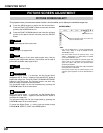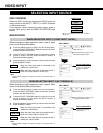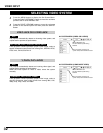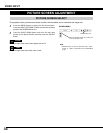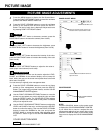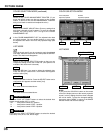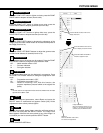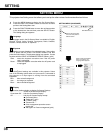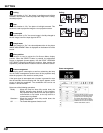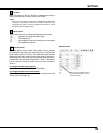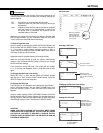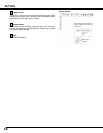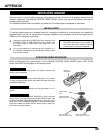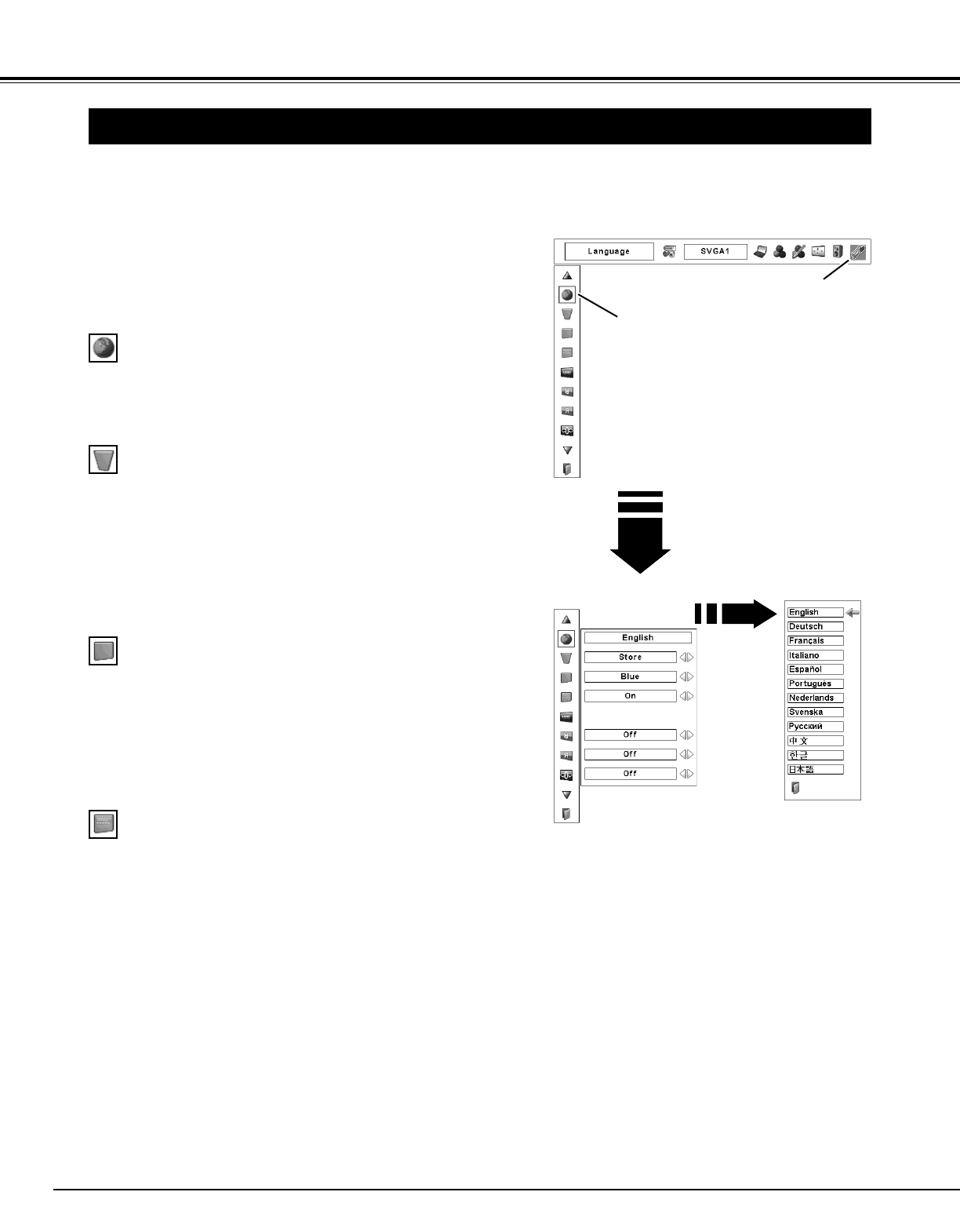
38
Keystone
Press the MENU button to display the On-Screen Menu.
Press the POINT LEFT/RIGHT buttons to move the red frame
pointer to the Setting Menu icon.
1
2
Language
The language used in the On-Screen Menu is available in English,
German, French, Italian, Spanish, Portuguese, Dutch, Swedish,
Russian, Chinese, Korean, or Japanese.
Press the POINT DOWN button to move the red frame pointer
to the desired item that and then press the
SELECT button.
The Setting dialog box appears.
When pressing the SELECT
button at Language, the
Language Menu appears.
SETTING MENU (LANGUAGE)
This function corrects distortion of a projected image. Select either
Store or Reset with the POINT LEFT/RIGHT buttons, and then
press the Select button. The Keystone dialog box appears. Correct
keystone with the POINT UP/DOWN/LEFT/RIGHT buttons. (p.22)
Store . . . stores the keystone correction even if the AC power
cord is unplugged.
Reset . . resets the keystone correction when the AC power cord
is unplugged.
This projector has Setting menu that allows you to set up the other various functions described as follows:
Display
This function decides whether to display On-Screen Displays.
On . . . . . . . . . . . . shows all the On-Screen Display.
Count-down Off . . hide the Count-down Display.
Off . . . . . . . . . . . . hide the On-Screen Display except:
● On-Screen Menu
● “Power off?” (p.21)
● P-TIMER (p.23)
● ”Please wait....”
● Color management operation screen
(pp.35–36)
● “No signal” for Power management (p.40)
Background
Three background settings are available in this projector. Select
one of the following options when no input source is connected to
the projector or no input signal is coming from the connected
equipment.
Blue . . . blue colored background
User . . . the image you captured
Black . . black colored background
SETTING MENU
SETTING
Set the red frame pointer
to the item and press the
SELECT button.
SETTING Menu icon