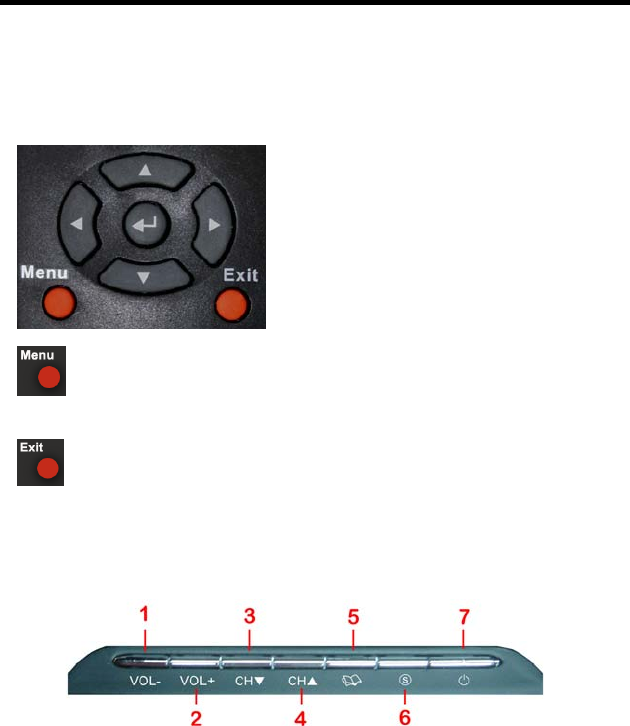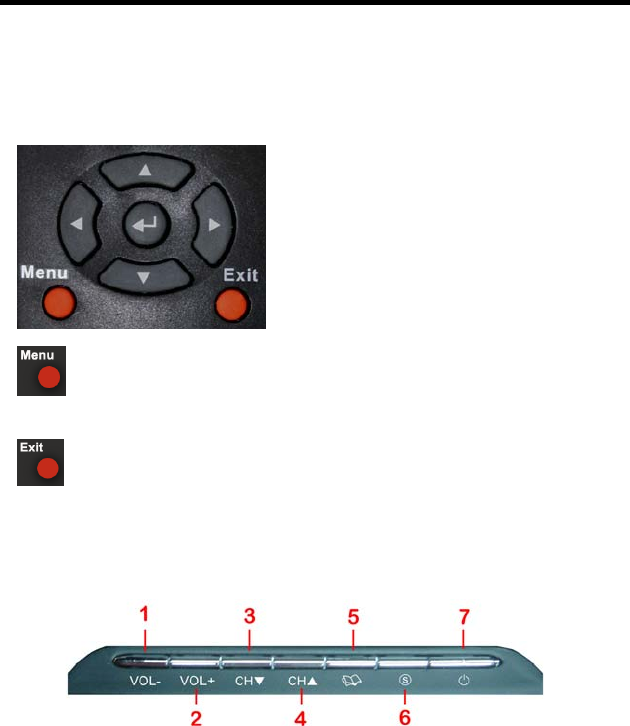
SCEPTRE X19 HDTV User Manual
- 23 -
www.SCEPTRE.com
OSD (On Screen Display)
Controls
Via Remote Control
In order to adjust most of the options inside the On Screen Display (OSD), the picture
below shows all the buttons used on the remote control.
– This button opens the
OSD and also exits the OSD
by going to the previous
level of the OSD.
– This button exits the OSD
entirely.
▲ – This button changes the channel
to a higher number and also functions
as up direction in the OSD.
▼ – This button changes the channel
to a lower number and also functions
as down direction in the OSD.
◄ – This button decreases the volume
and also functions as left direction in
the OSD.
► – This button increases the volume
and also functions as right direction
in the OSD.
↵ – This button changes the channel
in conjunction with the number pad
and also functions as enter for
selecting options in the OSD.
Via TV Side Panel Buttons
In order to provide more than one type of OSD control buttons, the side panel’s buttons
have also been made functional for adjusting the OSD.
1. VOL(–) – If a OSD is active, pressing this button will move the selection to the left.
2. VOL(+) – If a OSD is active, pressing this button will move the selection to the right.
3. CH ▼– If the OSD is active, this button functions as down control for the menu.
4. CH▲ –If the OSD is active, this button functions as up control for the menu.
5. MENU – This button activates the On Screen Display (OSD). If a sub-menu is
active, pressing this button will return selection to the previous menu level.
6. SOURCE –When the OSD is active, this button acts as the enter button and
confirms the menu selection.