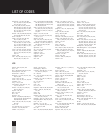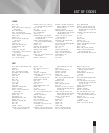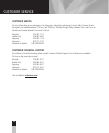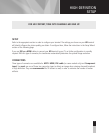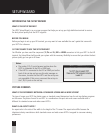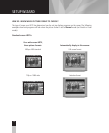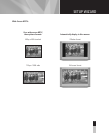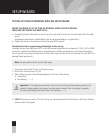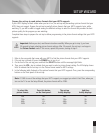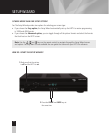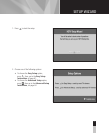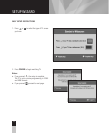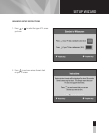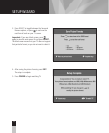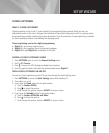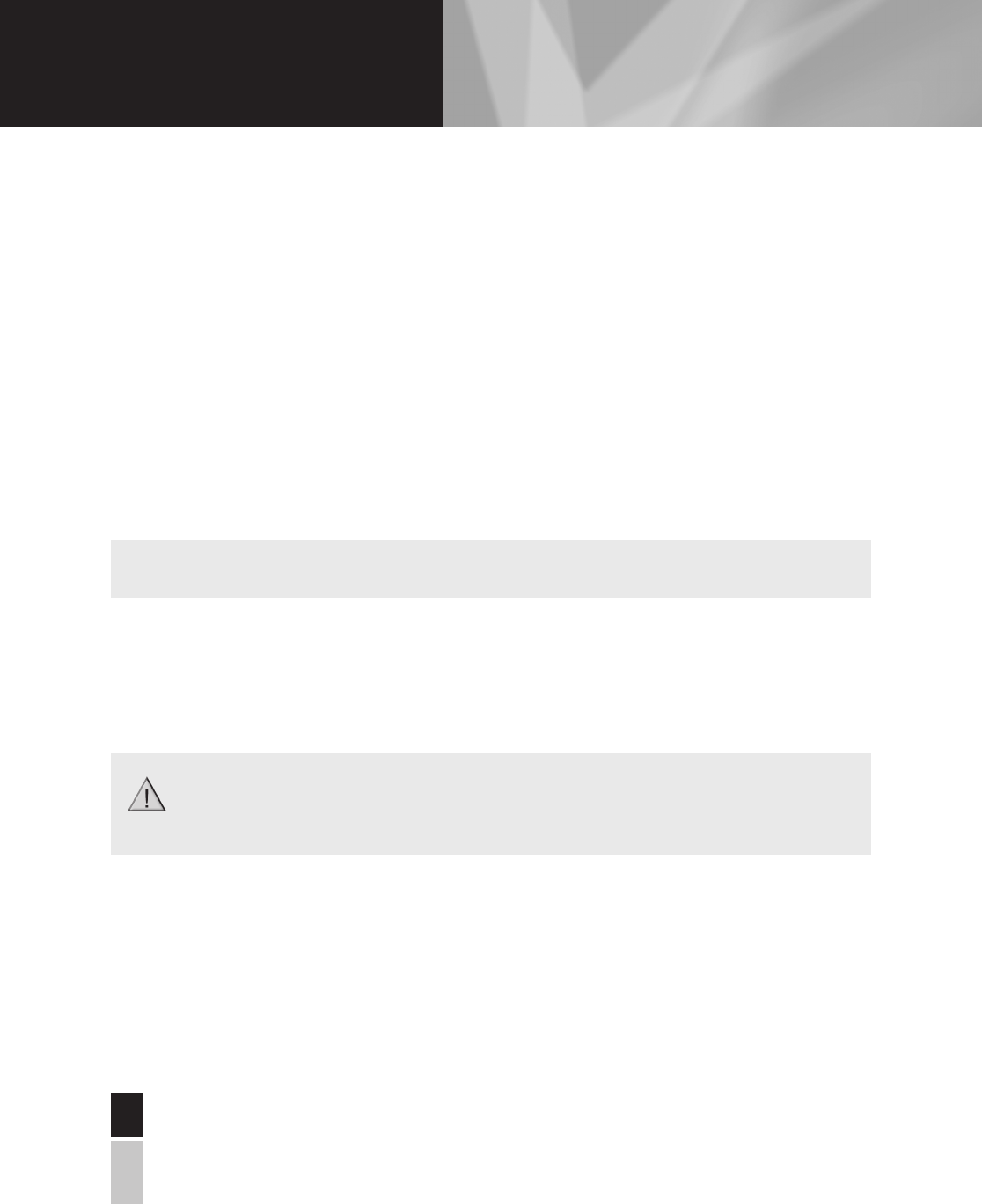
SETTING UP YOUR HD TERMINAL WITH THE SETUP WIZARD
BEFORE YOU BEGIN TO SET UP YOUR HD TERMINAL USING THE SETUP WIZARD,
THERE ARE TWO THINGS YOU NEED TO DO:
•
Download the latest information to the set-top. (You only need to do this for the initial setup. After the initial
set up,
programming information is downloaded to the set-top automatically on a regular basis.)
•
Prepare the set-top to send picture formats that your HDTV supports.
Download the latest programming information to the set-top
Assuming that you have linked your HDTV to the HD terminal using either the component (Y, Pb, Pr), DVI or HDMI
connectors, complete the following steps to download latest software, programming, and service information to
the set-top. (Be sure you have made a note of which video input port the set-top is connected to on the HDTV. For
example: Video input port 6.)
1. Plug the set-top and the TV into an AC power source.
2. Do not turn on the set-top or TV yet.
3. Wait until you see one of the following displays on the front of the set-top:
•
Current time
•
Four dashes (– – – –)
4. STOP! Before you turn on the TV or the set-top, you should have read the information in the Picture Formats
section, earlier in this guide.
Note: You only need to do this for the initial setup.
Important: If the display shows activity on the set-top, it means that the operating system of the
terminal is being updated: this process may take several minutes. When the update is complete,
the front panel displays the current time or four dashes (––––).
4040
SETUP WIZARD
40