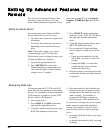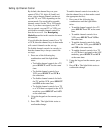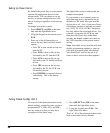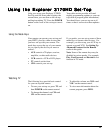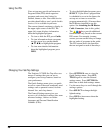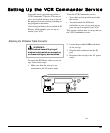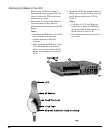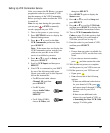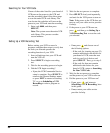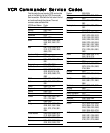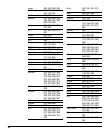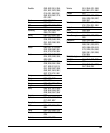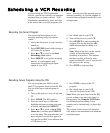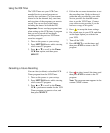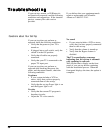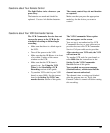32
Before setting your VCR to record a
program, complete these steps to verify that
the code you selected operates the
recording function of your VCR.
1. Insert a blank tape into your VCR and
turn the VCR off.
2. Press SELECT to begin a recording
test.
3. Wait for the recording process to begin.
4. Did the VCR begin recording?
• If yes, the VCR Commander Service
setup is complete. Press SELECT to
return to the General Settings menu,
or press EXIT to return to watching
TV, or go to Scheduling a VCR
Recording to select a program to
record.
Searching for Your VCR Code
If none of the codes listed for your brand of
VCR turn on the power to the VCR and
start the recording, then follow these steps
to scan the entire VCR code library. The
scan locates the code that will turn on the
power to your VCR and start the recording:
1. Enter code 0000, and then press
SELECT.
Note: The system scans the entire VCR
code library. This process can take
several minutes.
2. Wait for the test process to complete.
3. Press SELECT slowly and repeatedly,
and wait for the VCR power to turn on.
Note: If the power to the VCR does not
turn on, call your cable service provider
for help.
4. If the power to your VCR turns on,
press
and then go to Setting Up a
VCR Recording Test to test the code
you selected.
Setting Up a VCR Recording Test
• If no, press and choose one of
the following options:
– If the code list (starting on page 33)
contains additional code choices for
your brand of VCR, enter the next
code in your list of choices and
press SELECT. Then, go to step 5.
– If the code list does not contain
additional code choices for your
brand of VCR, return to Searching
for Your VCR Code.
5. Wait for the test process to complete
and the power to your VCR to turn on.
6. Did the power to your VCR turn on?
• If yes, press
, and return to
Scheduling a VCR Recording, later
in this guide.
• If no, contact your cable service
provider for help.