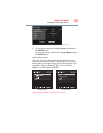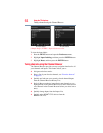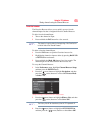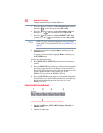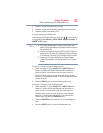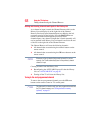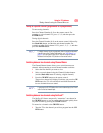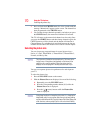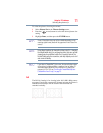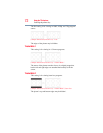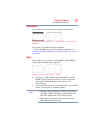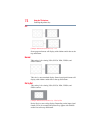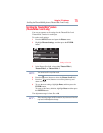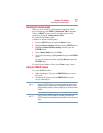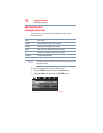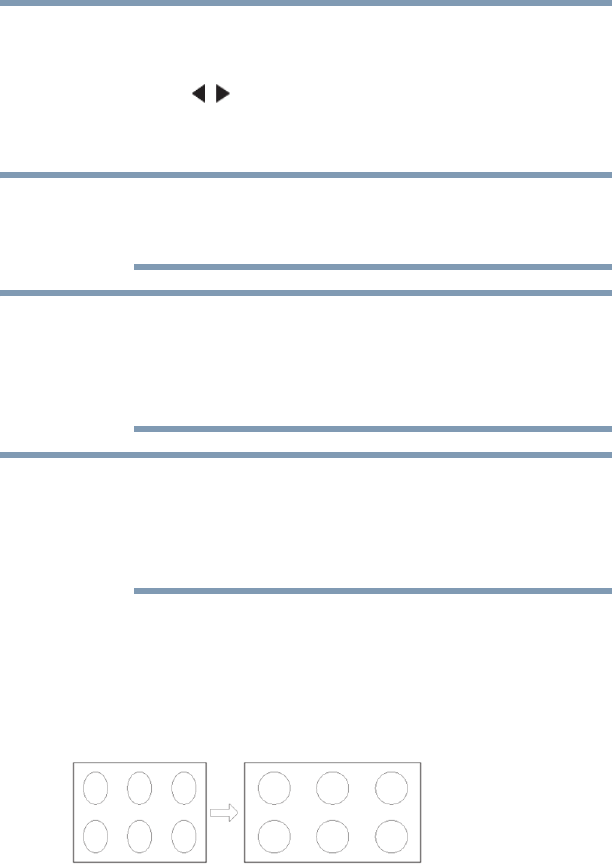
71
Using the TV’s features
Selecting the picture size
To select the picture size using the menus:
1 Select Picture Size in the Theater Settings menu.
2 Press the ( / arrow) buttons to select the desired picture size
setting.
3 Highlight Done, and then press the ENTER button.
Some of the picture sizes may not be available depending on the
receiving signal format (those will be grayed out in the Picture Size
screen).
Using these functions to change the picture size (i.e., changing
the height/width ratio) for any purpose other than your private
viewing may be prohibited under the Copyright Laws of the
United States and other countries, and may subject you to civil
and criminal liability.
If you select a TheaterWide
®
picture size, the top and bottom edges
of the picture (including subtitles or captions) may be hidden. To
view these edges, adjust the Picture Position or try viewing the
program in 4:3 or Full, see “Scrolling the TheaterWide® picture
(TheaterWide 2 and 3 only)” on page 75.
Full
The Full 16:9 setting is for viewing in the 16:9 (480i, 480p) source
programs. If receiving a squeezed 4:3 format program, the picture is
stretched horizontally to fill the width of the screen but not
stretched vertically.
(Sample Illustration) Picture size - Full 16:9
NOTE
NOTE
NOTE