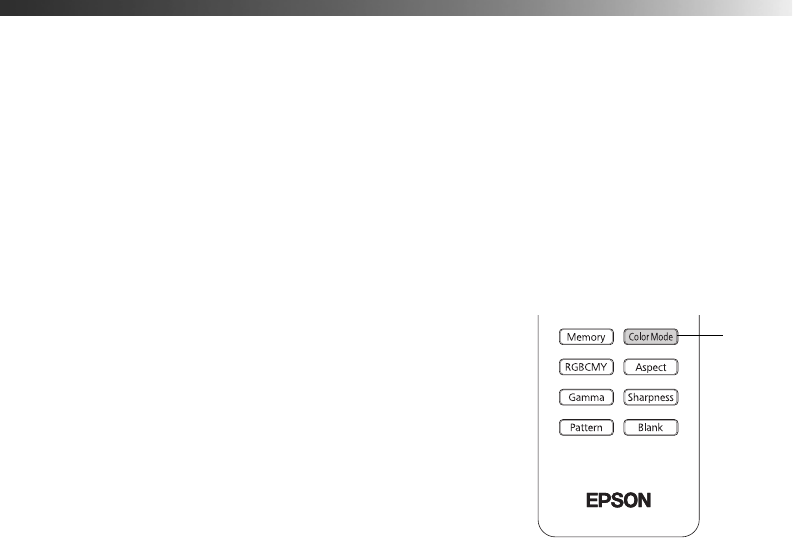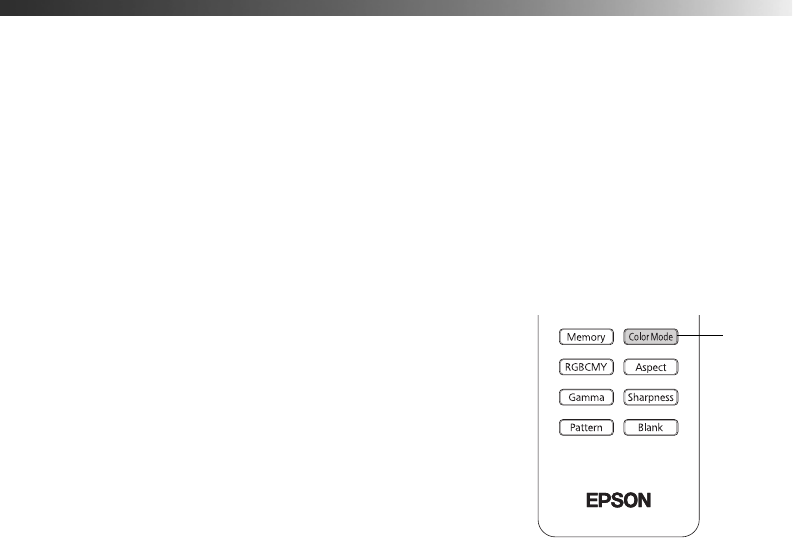
Making Basic Adjustments 29
Choosing the Color Mode
You can change the Color Mode to automatically adjust brightness, contrast, and color,
letting you quickly optimize the projected image for various lighting environments. You can
also select a different color mode for each input source—which is useful if you view different
types of images from different sources. (For example, you might set the HDMI 1 source to
Natural if it’s usually used for watching movies in the daytime with the blinds closed, and the
PC source to
Vivid for playing video games with the blinds open.)
Select the image source you want to adjust, then press the
Color Mode button on the remote
control. Choose from these settings:
■ Vivid for projecting the brightest picture available.
■ Cinema Day for watching television programs during
the day.
■ Natural for projecting natural, accurate colors in a
dimly lit room.
■ Cinema Night for viewing movies in a dimly lit room.
■ HD for images that are close to those in
professional-use broadcast monitors. Use in a fully
darkened room.
■ Silver Screen to emphasize rich colors, like those seen in movies at the theater. Use in a
fully darkened room.
■ x.v.Color for the most natural color reproduction when viewing movies through HDMI.
The built-in Epson Cinema Filter automatically improves color reproduction in a darkened
room; it is not used when you select
Vivid or Cinema Day.
Color
Mode
button