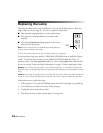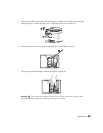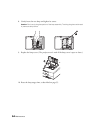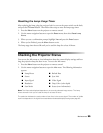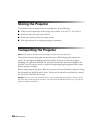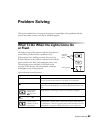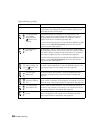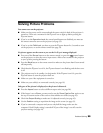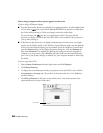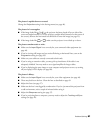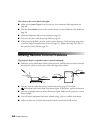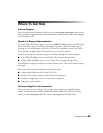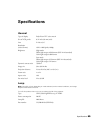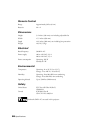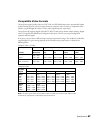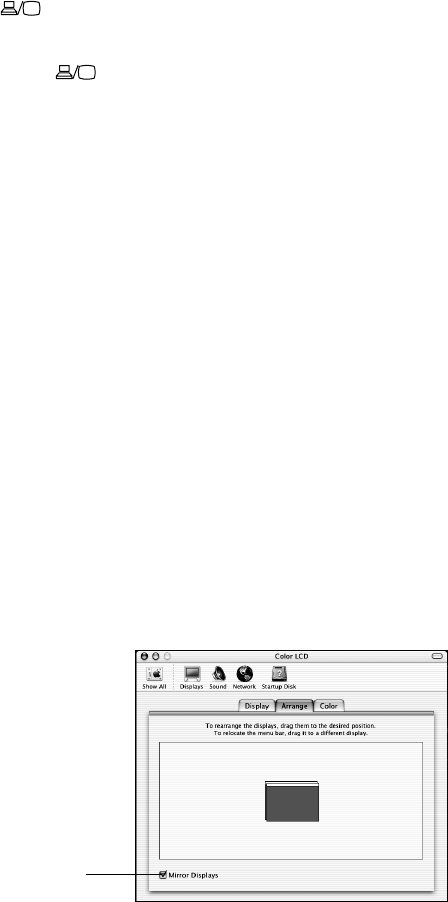
60 Problem Solving
You’re using a computer and no picture appears on the screen.
If you’re using a Windows
®
laptop:
■ Press the function key that lets you display on an external monitor. It’s often labeled with
an icon such as , but it may also be labeled
CRT/LCD. You may have to hold down
the
Fn key while pressing it. Check your laptop’s manual or online help.
On most systems, the key lets you toggle between the LCD screen and the
projector, or display on both at the same time. Allow a few seconds for the projector to
sync up after pressing it.
■ If the function key doesn’t let you display simultaneously on both screens, you might
need to use the Display utility in the Windows Control Panel to make sure that both the
LCD screen and external monitor port are enabled. From the Windows Control Panel,
open the
Display utility. In the Display Properties dialog box, click the Settings tab,
then click
Advanced. The method for adjusting the setting varies from computer to
computer; you may need to click a
Monitor tab, then make sure the external Monitor
port is set as your primary display or enabled. See your computer manual or online help
for details.
If you’re using Mac OS X:
1. Select
System Preferences from the Apple menu and click Displays.
2. Click
Detect Displays.
3. To display the entire desktop on both your projector screen and LCD screen, click the
Arrangement or Arrange tab. (If you don’t see this tab, make sure it isn’t hidden by
another window.)
4. Click
Mirror Displays in the lower corner of the screen. One of the monitor icons
automatically moves on top of the other.
Click here