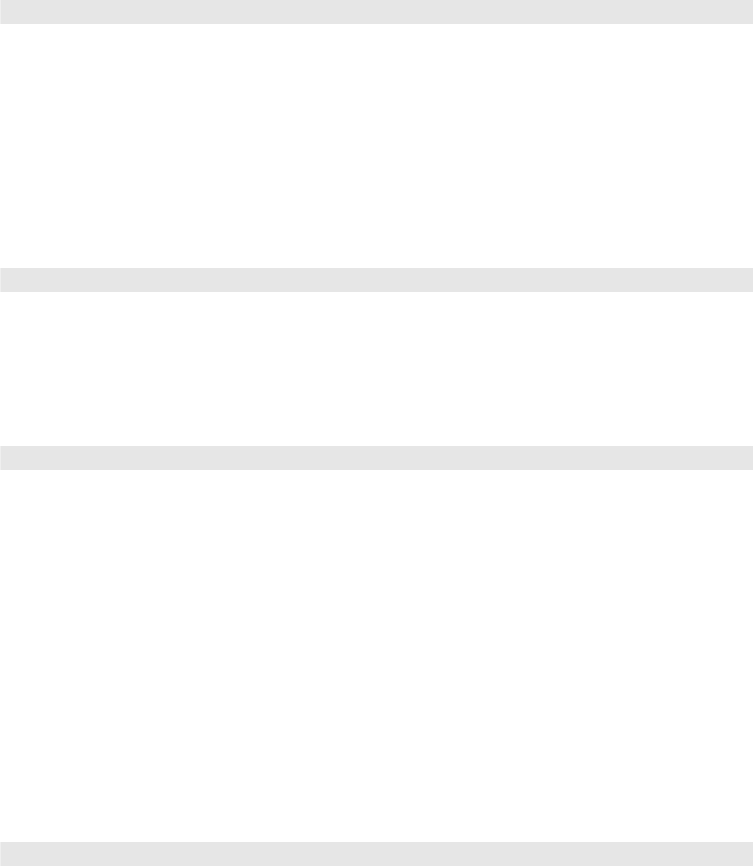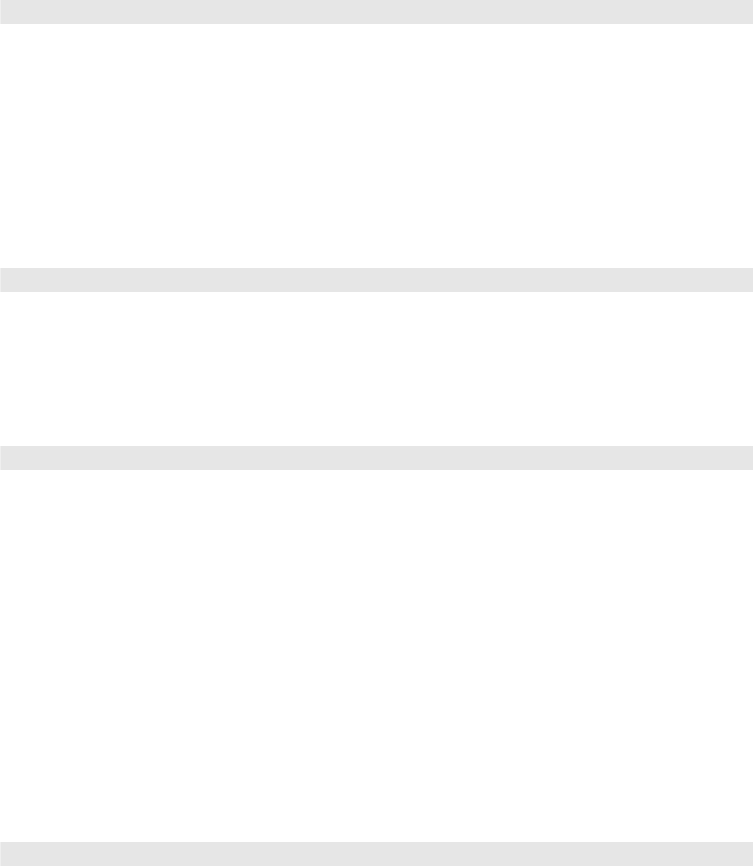
Making Detailed Adjustments 41
Use the RGBCMY settings to adjust the hue, saturation, and brightness of the six color
components (red, green, blue, cyan, magenta, yellow). After adjusting each color, press
Esc to move to another menu option. You can also access this setting by pressing the
RGBCMY button on the remote control. See page 31 for more information.
■ Gamma
Note: This setting cannot be used when the Color Mode is set to x.v. Color (see page 29).
You can select from five gamma settings (2.0 to 2.4) or customize your own setting from
your image or a displayed graph. Lower values will increase the contrast of dark areas, but
tend to blur the bright areas. Higher values will darken the light areas.
You can also access this setting by pressing the
Gamma button on the remote control.
See page 30 for more information.
■ Contrast Enhancement
Note: This setting cannot be used when the Color Mode is set to x.v. Color (see page 29).
This setting automatically enhances contrast by calculating based on the current contrast.
You can select from 3 levels of contrast enhancement.
■ Color Gamut
Note: This setting can be used only when the Color Mode is set to Natural (see page 29).
Select the setting that matches the video standard of the equipment you have connected.
Select
SMPTE-C for the American broadcast standard, EBU for the European broadcast
standard, or
HDTV.
Adjustments for Computer Images
In addition to the settings described previously, you can adjust the Tracking and Sync settings
for analog RGB computer images. Normally, these settings are adjusted automatically by the
projector. If you notice that the image is blurry or contains dark vertical bands, you may need
to adjust the settings yourself.
■ Auto Setup
Leave this setting on so that the projector automatically adjusts the tracking, sync, and
position of the image.
Image > Advanced > Gamma
Image > Advanced > Contrast Enhancement
Image > Advanced > Color Gamut
Signal > Auto Setup