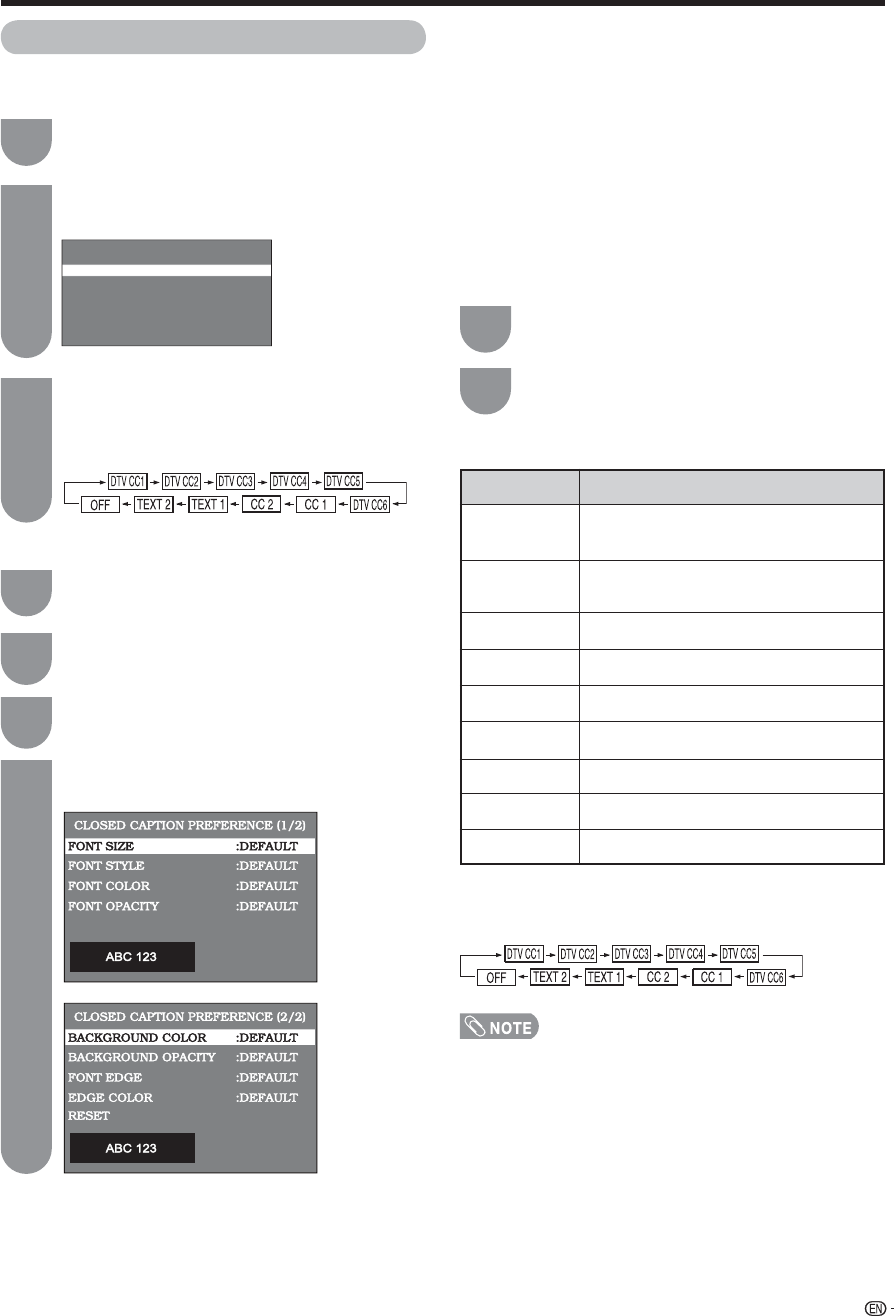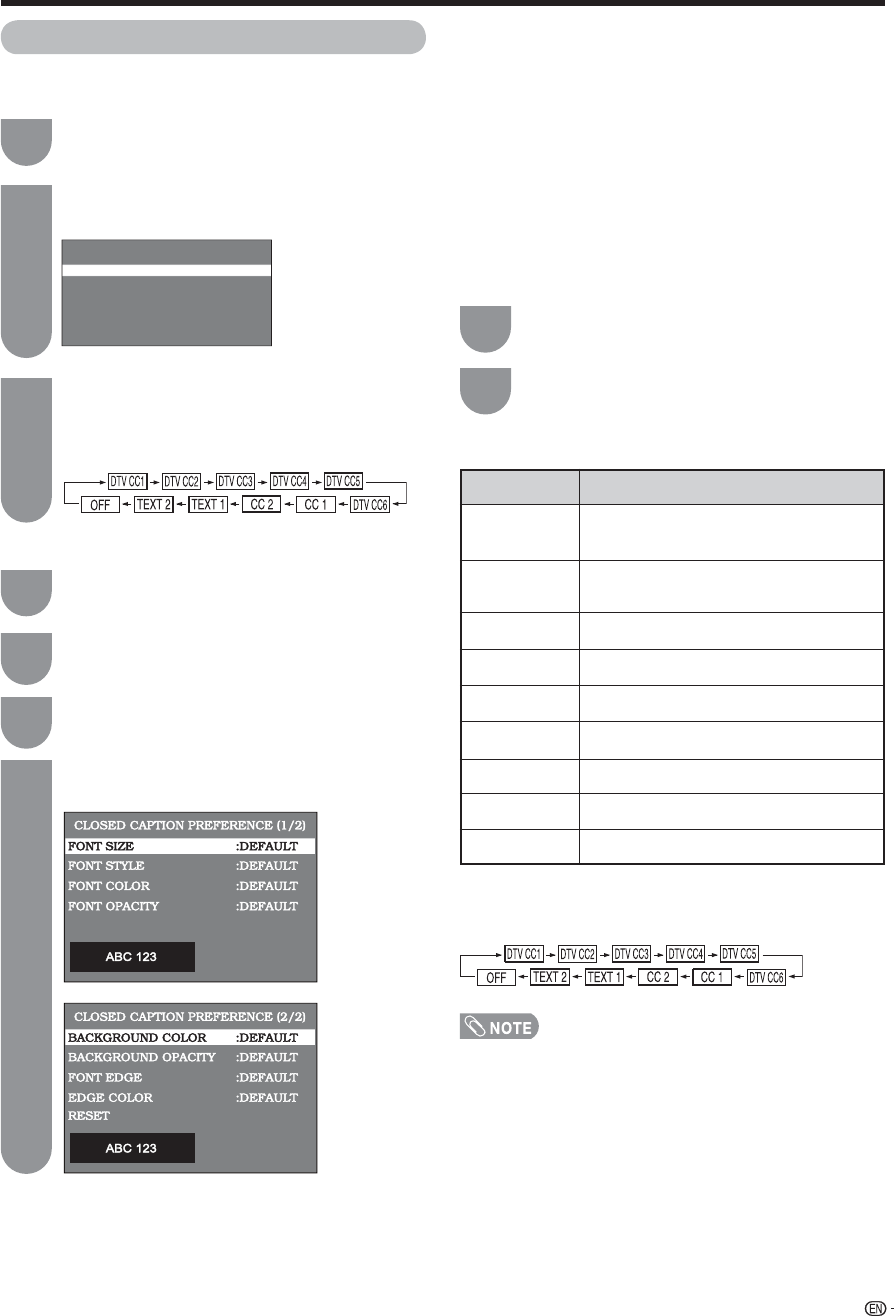
43
Press
a
/
b
to select “CLOSED CAPTION
SERVICE”, and press ENTER, and then press
ENTER continually to toggle the CLOSED
CAPTION services like below:
Press ENTER to select the desired parameter.
Digital Caption Setup
When viewing a digital channel
Setting the CLOSED CAPTION on the Menu
screen
• Closed Caption may malfunction (white blocks, strange
characters, etc.) if signal conditions are poor or if there are
problems at the broadcast source. This does not necessar
-ily indicate a problem with your TV.
• If any button is pressed to call up the ON SCREEN
DISPLAY while viewing a CLOSED CAPTION broadcast,
the closed captions will disappear momentarily.
• In CC1, CC2, TEXT1, TEXT2, the font style is fi xed.
• There is a case which doesn't become the font specifi ed
by the contents of the broadcasting.
• If the background of the character is transparent, and the
character of closed_caption is hard to see, the color of the
background proposes the selection of solid.
Selectable items available for “Font Style”.
Press MENU to display the MENU screen, and
then press
c
/
d
to select “Option”.
Press
a
/
b
to select “Digital Caption Setup”,
and then press ENTER.
3
5
Useful adjustment settings
Press MENU to exit.
6
1
2
Selected item
Default
Type 0
Type 1
Type 2
Type 3
Type 4
Type 5
Type 6
Type 7
Description
The font specifi ed by broadcasting station
or default font.
Proportional font used in the MENU
screen.
Monospaced with serifs.
Proportionally spaced with serifs.
Monospaced without serifs.
Proportionally spaced without serifs.
Casual font type.
Cursive font type.
Small capitals.
CLOSED CAPTION S
VICE
CLOSED CAPTION PREFERENCE
CLOSED CAPTION PREFERENCE
DIGITAL CLOSED CAPTION
CLOSED CAPTION screen)
• You can adjust 9 items here; they are,
1
“FONT SIZE”,
2
“FONT STYLE”,
3
“FONT COLOR”,
4
“FONT OPACITY”,
5
“BACKGROUND COLOR”,
6
“BACKGROUND OPACITY”,
7
“FONT EDGE”,
8
“EDGE COLOR” and
9
“RESET”.
Setting the CLOSED CAPTION Preference
Press MENU to display the MENU screen, and
then press
c
/
d
to select “Option”.
Press
a
/
b
to select “Digital Caption Setup”,
and then press ENTER.
1
2
Press
a
/
b
to select “CLOSED CAPTION
PREFERENCE”, and then press ENTER.
3
Press
a
/
b
to select a specifi c adjustment
item.
4
Directly setting the CLOSED CAPTION
Press CC to change the setting.