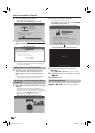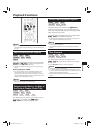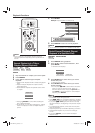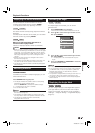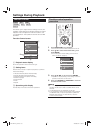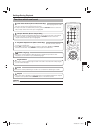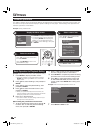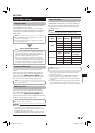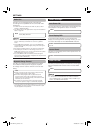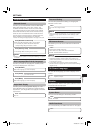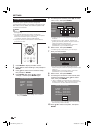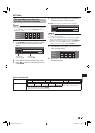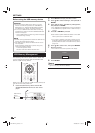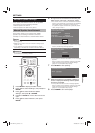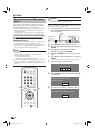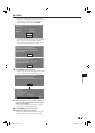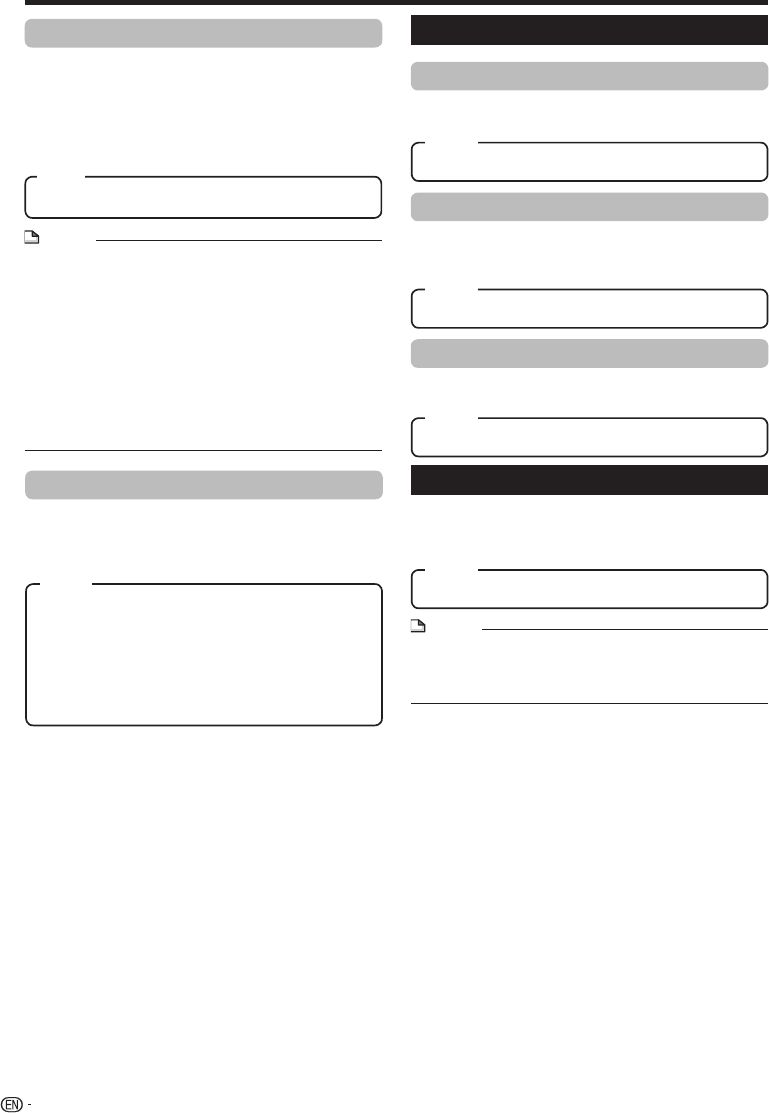
Audio Out
This lets you set the digital audio output format
according to the capabilities of the connected audio
equipment.
To listen to the secondary audio of Blu-ray discs, select
“PCM” or “Bitstream (Mix)”.
For details, refer to the digital audio output format selection
table on page 48.
•
•
PCM, Bitstream (Mix), Bitstream
SETTINGS
Dynamic Range Control
This lets you adjust the range between the loudest
and softest sounds (dynamic range) for playback
at average volume. Use this when it is hard to hear
dialog.
Normal: The same audio output range is played as the
original recorded audio output range.
Shift*: When Dolby Digital audio is played back, the
dynamic range of the audio is adjusted so that the
dialog portion can be heard easily. (If the audio sounds
abnormal, set to “Normal”.)
Auto: When you play back audio in the Dolby TrueHD
format, the dynamic range is automatically adjusted.
Lower the audio volume before setting. If you do not do so,
the speakers may emit a loud sound or excessive output
may be applied to the speakers.
*
Auto Power Off
This sets the Player so that power is automatically shut
off if playback is stopped for about 10 minutes.
Yes, No
NOTE
Make sure to select a compatible digital audio output
format, otherwise you will hear no sound or a garbled
noise.
If the HDMI device (Receiver, TV) is not compatible with
compressed formats (Dolby digital, DTS), the audio signal
outputs as PCM.
Secondary and Effect audio is not present on DVD video.
This setting has no effect on the analog (L/R) audio or
HDMI audio output to your TV. It is only valid for the optical
and HDMI audio output to a receiver.
If you play MPEG audio soundtracks, the audio signal
format will be PCM regardless of digital audio output format
selection (PCM or Bitstream).
•
•
•
•
•
Front Display/LED
If you feel that the indicators on the player’s front
display are too bright when watching movies, you can
turn them off except for the ON/STANDBY indicator.
On, Off
Item
Control Panel
This lets you set display of the control panel on the TV
screen to on or off.
Yes, No
Item
Smart Settings
AQUOS LINK
This lets you set the Player to receive the control signal
from the AQUOS LINK remote control via the HDMI
cable.
Yes, No
NOTE
For details, refer to the operation manual of TV.
If “Component” is selected from the “Video Out Select”
menu, AQUOS LINK is not available. Select “HDMI” if you
want to use AQUOS LINK features.
•
•
40
Item
Item
Item
Item
BD-HP24UA_en.indd 40BD-HP24UA_en.indd 40 2010/06/10 17:59:072010/06/10 17:59:07