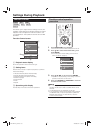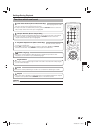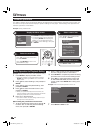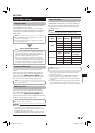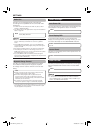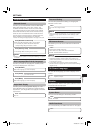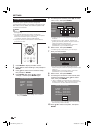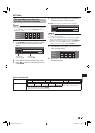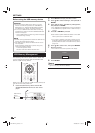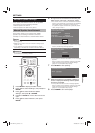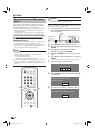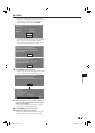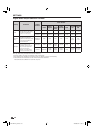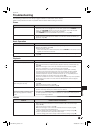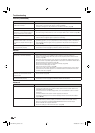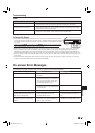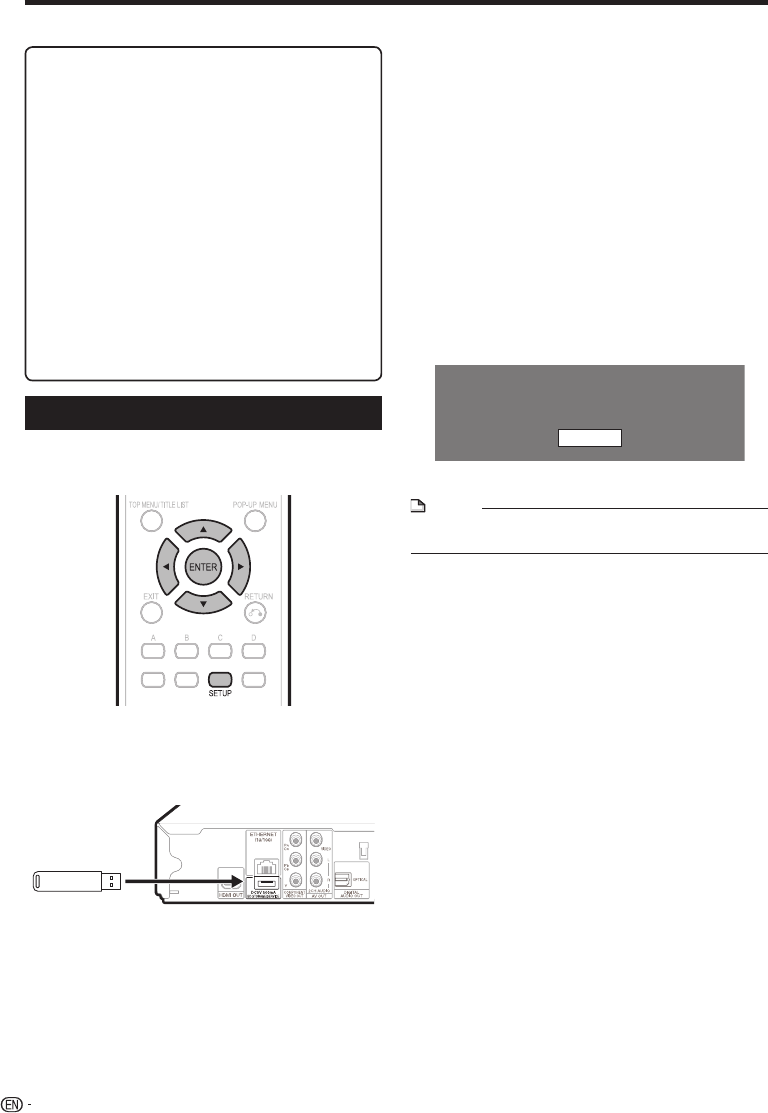
SETTINGS
Press SETUP to display the Menu screen.
Press a/b to select “Settings”, then press d or
ENTER.
Press a/b to select “USB Memory Management”,
then press
d or
ENTER.
The “USB Memory Management” screen is displayed.
“No USB Memory” appears when no USB memory is
inserted.
Press d or ENTER to proceed.
Erase: Deletes only BD-VIDEO data written on the USB
memory device such as BD-LIVE data.
If you want to delete all of the data or delete only the
unneeded software update data after the software is
updated, delete the data on the USB memory device
using a PC.
Press a/b to select “Yes”, then press ENTER.
Start the process.
The screen for the current operation will display.
OK
Complete
Press ENTER.
NOTE
Data which has been saved to the player’s internal memory
(game score, etc.) will also be deleted.
•
2
3
4
•
•
5
•
6
7
•
8
Before using the USB memory device
CAUTION:
Do not remove the USB memory device or unplug
the AC cord while the operations for “USB Memory
Management” or “Software Update (Manual Update
from USB memory device)” are being performed.
Do not use a USB extension cable when connecting
a USB memory device to the BD STORAGE/SERVICE
terminal of the player.
Using a USB extension cable may prevent the player
from performing correctly.
NOTE:
SHARP cannot guarantee that all brands’ USB memory
devices will operate with this player.
Only USB memory devices formatted with FAT 32/16
are compatible.
When formatting a USB memory device using a PC,
perform the following settings.
Format File System: FAT32
Allocation Unit Size: Default Allocation Size
•
•
−
•
•
USB Memory Management
The following instructions explain how to delete data
such as the Virtual Package data and the BD-LIVE
data in a USB memory device.
When you insert or remove a USB memory device, be
sure to turn the main power off.
Insert the USB memory device into the BD
STORAGE/SERVICE terminal on rear of this
player.
1
USB memory
device
44
BD-HP24UA_en.indd 44BD-HP24UA_en.indd 44 2010/06/10 17:59:092010/06/10 17:59:09