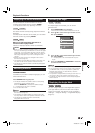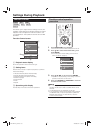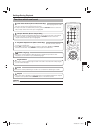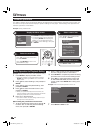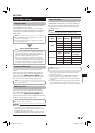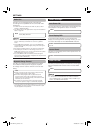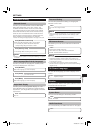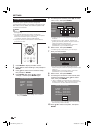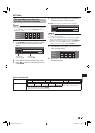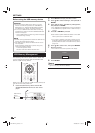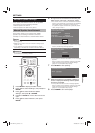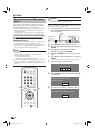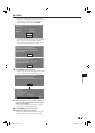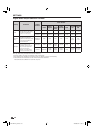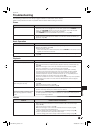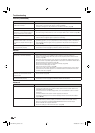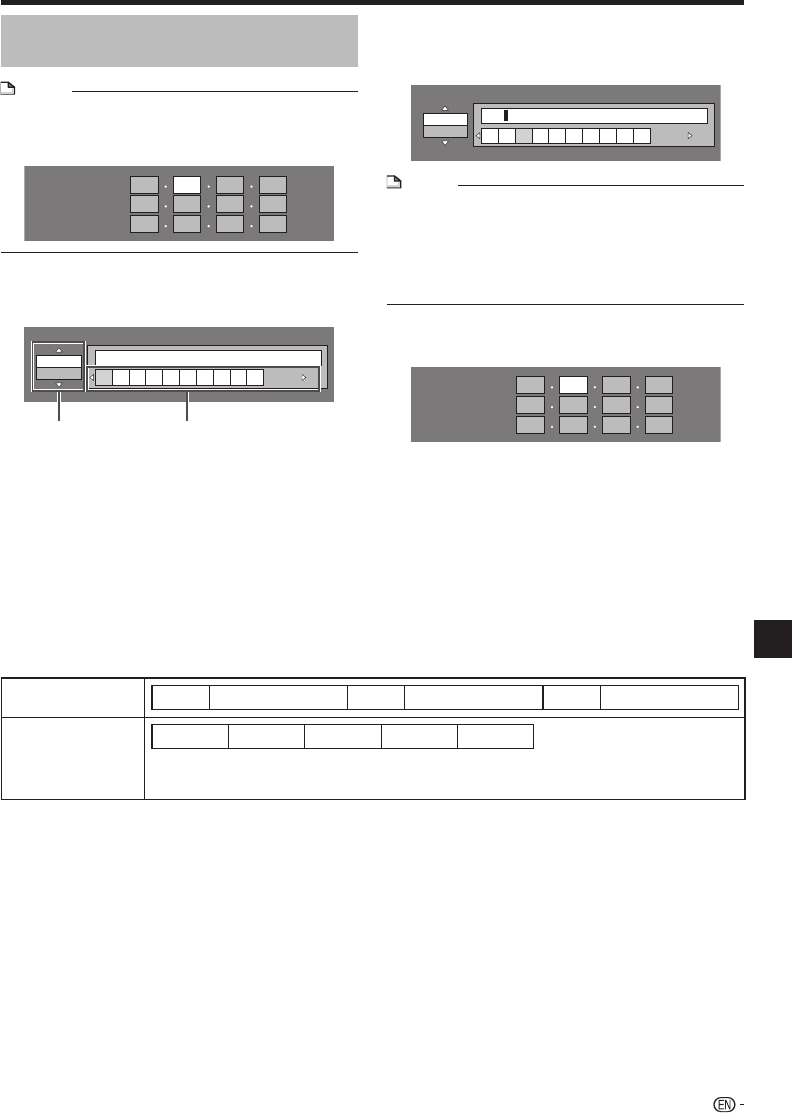
SETTINGS
The operation procedure for
inputting characters manually
NOTE
Numeric characters such as IP address can be entered on
the input screen either by selecting each of the characters
in the “Numeric” mode or using the Number buttons on
the remote control.
IP Address
Netmask
Gateway
123
•
Press ENTER at the boxes in which characters
are to be entered, and the input screen will
appear.
Numeric
1234567890
Edit
Press a/b to select the desired input mode.
Press c/d to select a number/character, then
press ENTER.
1
2
3
Input character list
Numeric
1 2 3 4 5 6 7 8 9 0
Edit
Cancel Left Right Complete Del.Char.
The same operation as the colored buttons and n RETURN can be performed by selecting
each of the items and pressing ENTER.
“Del.Char.” stands for deleting characters.
*
Repeat the step 3 to display all of the desired
characters/numbers in the input field.
Example: The screen for inputting numeric characters
Numeric
123
1234567890
Edit
NOTE
Press n RETURN (Del.Char.) to delete a number/
character you have input.
To change a number/character you have input, press B
(Green) (Left) or C (Blue) (Right) to select the number/
character you want to change, and press n RETURN
(Del.Char.). Then, press c/d to select a new number/
character you want to input, and press ENTER.
•
•
Press D (Yellow) (Complete) to fix the numbers
which have been input.
IP Address
Netmask
Gateway
123
Repeat step 1 to 5 to finish inputting all the
required characters.
4
5
6
43
Settings
Selected by
pressing a/b
Selected by
pressing c/d
BD-HP24UA_en.indd 43BD-HP24UA_en.indd 43 2010/06/10 17:59:092010/06/10 17:59:09