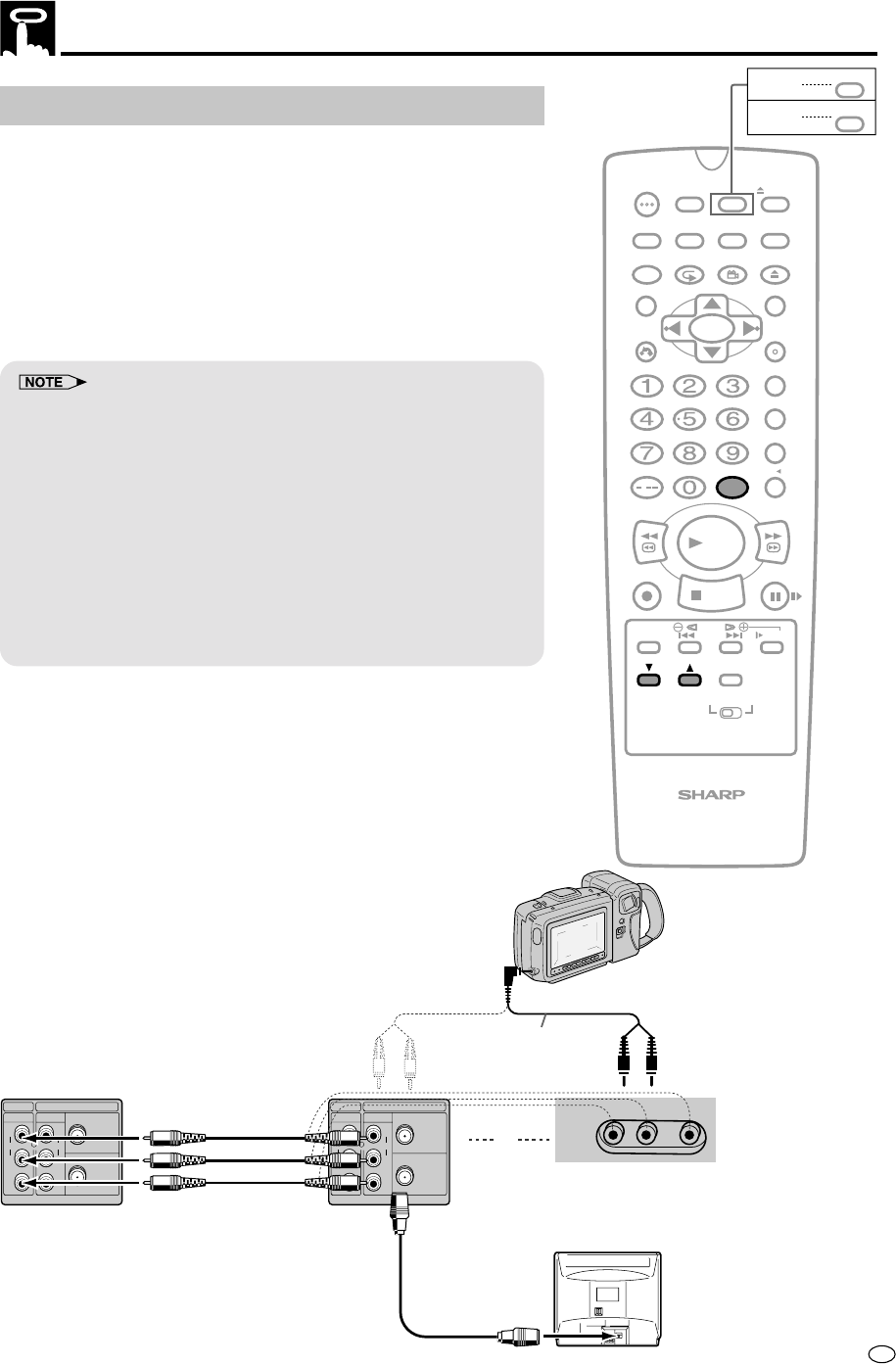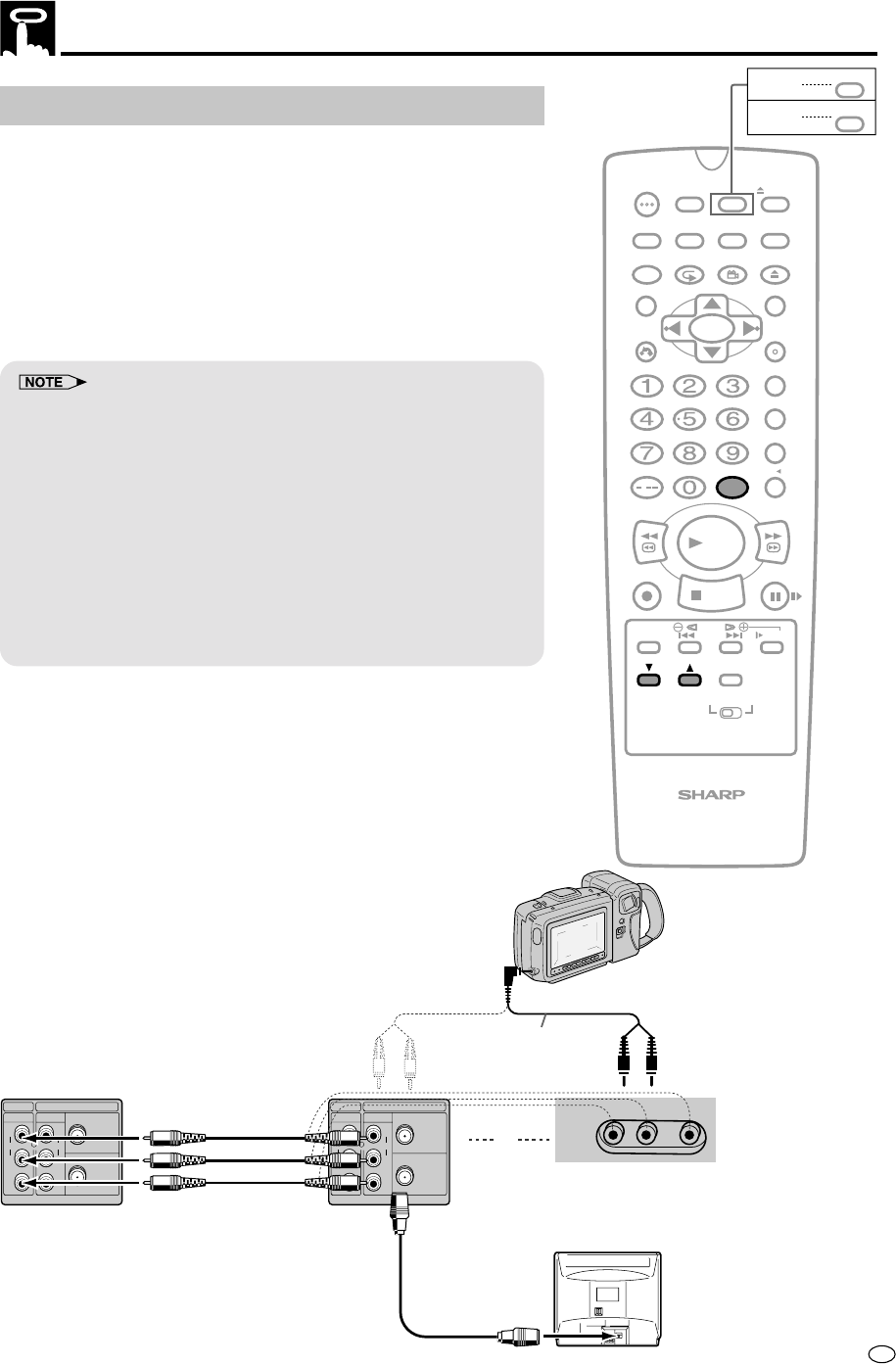
73
GB
Tape Dubbing
Tape Dubbing Connection Instructions
Your product can dub (copy) video material from another video
device. It can also output video and audio signals for recording on
other video or audio equipment. Audio/Video dubbing cannot be
done separately.
1 Switch your product to the auxiliary input by pressing INPUT
SELECT. “L1” lights up on the VCR Front Panel display. (You
can also use CH ' / ".)
2 Begin recording on the dubbing VCR and playback on the
source VCR simultaneously.
• When using special playback functions (still picture, video search,
frame advance, and variable slow motion) during dubbing, a blue
screen may appear.
Set BLUE SCREEN mode on the dubbing VCR (for recording) to OFF.
(See Mode Selection on page 25.)
• Use an RCA pin–type connection cable (not supplied with VCR, but
supplied with VIEWCAM) to connect source VCR to dubbing VCR.
• Refer to the manual of the VCR connected to this product when
dubbing a tape.
• You can also use the front AV jacks. Select “L2” (Aux. 2 input) by
pressing INPUT SELECT twice.
• If source VCR is a monaural mode, connect the audio cable to
“AUDIO-L” of the dubbing VCR.
AV 2 IN VIDEO L(MONO) - AUDIO-R
VCR
DVD/VCR
ANTENNA IN
RF OUT
LINE IN 1
AUDIO
R
L
VIDEO
AUDIO
R
L
VIDEO
LINE OUT 1
VCR
DVD/VCR
ANTENNA IN
RF OUT
LINE IN 1
AUDIO
R
L
VIDEO
AUDIO
R
L
VIDEO
LINE OUT 1
Source VCR
(for playback)
Sharp Viewcam
(for playback)
To Front
Dubbing VCR
(for recording)
or
Audio/Video
cable (supplied
with Viewcam)
/
PLAY
STOP
OPEN/
CLOSE
OPERATE
VCR/DVD
SELECTOR
VCR MENU
DVD SETUP
TAPE
SPEED
ON
SCREEN
TIMER
ON/OFF
TITLE
DVD MENU
DISPLAY
EJECT
FUNCTION
CONTROL
PROG/
REPEAT
ANGLE
CLEAR
RETURN
REV FWD
SET
ENTER
ZERO BACK
SKIP SEARCH
VCR DVDAM/PM
INPUT SELECT
PAUSE/STILL
REC
VCR/DVD COMBINATION
SLOW
CH
VCR DVD
SKIP
DPSS
AUDIO
OUTPUT
PROG
DV- NC70
DV- NC70X
G-CODE
DV- NC70W