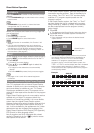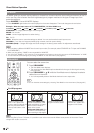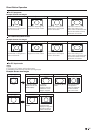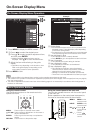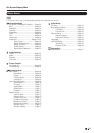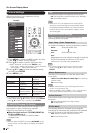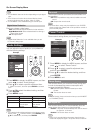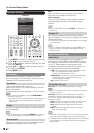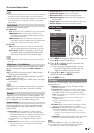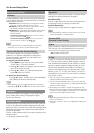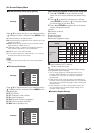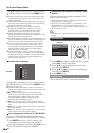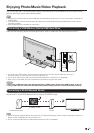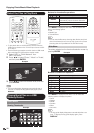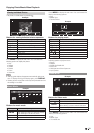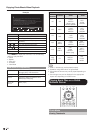27
On-Screen Display Menu
•
Audio Select only shows when the input source is HDMI
or PC IN.
HDMI Setup(For HDMI only)
HDMI Mode only shows and is available when HDMI
device is connected. Select from Auto, Graphic, or
Video.
Audio Select
Gaphic: HDMI input timing set to Graphic mode (PC).
The image is full scan
Auto: The HDMI input timing is set to Video mode or
Graphic mode automatically
Video: Select this when the TV and PC are connected
using an analog RGB cable and the audio is not input.
Video+Audio:
Select this when the TV and PC are
connected suing an analog RGB cable and the
audio is input via a Ø 3.5 mm stereo minijack .
Video: HDMI input timing set to Video mode. The image
is over scan.
Speaker
Choose to turn on or off the TV internal speaker. The
audio output signals will not be turned off even though
the TV speaker is off. The default setting is On.
Caption Setup
This function allows you to adjust the closed caption
screen appearance to suit your preference. You can
adjust 8 items:
•
Caption Style: Set to As Default or Custom mode. If
Custom mode is selected, user can modify the detail
styles described below. The setting result will be shown
immediately on the bottom of the submenu OSD.
Note: This feature is only available in Digital TV (ATSC)
mode.
•
Caption Size: Selects this option to choose a caption display
size according to your own preference. Select “Small”,
“Standard”, or “Large”.
•
Foreground Color: Choose the caption display text color.
•
Foreground Opacity: Select the text opacity.
•
Background Color: Choose the backgrond color.
•
Background Opacity: Choose one of the background
opacity
options.
•
Window Color: Choose one of the display windows color.
•
Window Opacity: Choose the backgrond opacity.
HDMI Mode is only workable for HDMI Video & Progressive
timing as followed: 1920x1080p,1280x720p,720x480p,
720x576p.
• The default cursor position may not be in the center, because
the screen position variable ranges may be asymmetrical.
• The screen position variable ranges depend on the View Mode
or the signal type. The ranges can be seen on the position-
setting screen.
HDMI(Digital): Select this when the TV and PC are
connected using an HDMI-certified cable and audio is
input via the same cable.
HDMI+Analog: Select this when the TV and PC are
connected using a DVI-HDMI conversion cable and the
audio is input via a Ø 3.5 mm stereo minijack.
Select the path of audio output.
For HDMI only:
For PC only:
Auto: Audio path is set to HDMI or PC line in automatically
Initial Setup
Example
Menu
EZ Setup
Internet Setup
Language
Individual Setup
Broadcasting Setup
Reset
Initial Setup
Initial
Setup
[English]
1
Press MENU to display the MENU screen, and then
press
c
/
d
c d
to select "Initial Setup".
2
Press
a
/
b
a b
to select a specifi c adjustment item,
and then press ENTER.
• When you select "Individual Setup", you can
enter the 4-digit secret number here. See
page 34 for setting a secret number.
3 Press / (or / ) to select the desired
setting, and then press ENTER.
4 Press MENU to exit.
MUTE
SURROUND
TV USB
PC
MENU
VOL CH
+
NRUTERTIXE
ENTER
EZ Setup
You can run EZ Setup again, even after setting up the
preset channels.
Language: Select from among 3 languages (English,
French and Spanish).
TV Location: Select "Home" or "Store" for the location
where you plan to install the TV. This product qualifi es
for ENERGY STAR in Home mode default setting.
Home: “Power Saving” is set to "Advanced", and AV MODE is
set to "STANDARD".
Store:
“Power Saving” is set to "Off" and AV MODE is set to
"DYNAMIC (Fixed)".
• ENERGY STAR qualifi cation is based on AV MODE
"STANDARD".
Air/Cable: Make sure what kind of connection is made
with your TV when selecting "Air" or "Cable".
CH Search: Channel auto search makes the TV look for
all channels viewable in the set area.
• If "Cable" is selected for Antenna setting, scrambled
channels are removed after the Channel search has been
completed.
Completed:
The settings confi rmation screen is displayed.
Confi rm the information displayed on the screen.
•
See Initial Installation on page 17 for setting each item.
•
If no channel is found, confi rm the type of connection
made with your TV and try "EZ Setup" again.