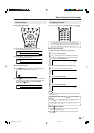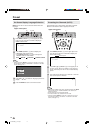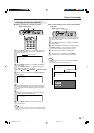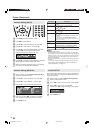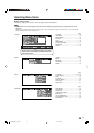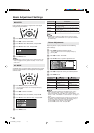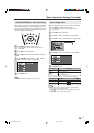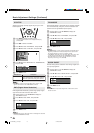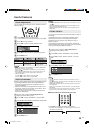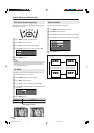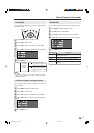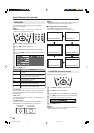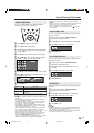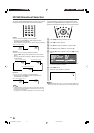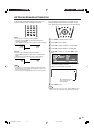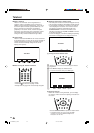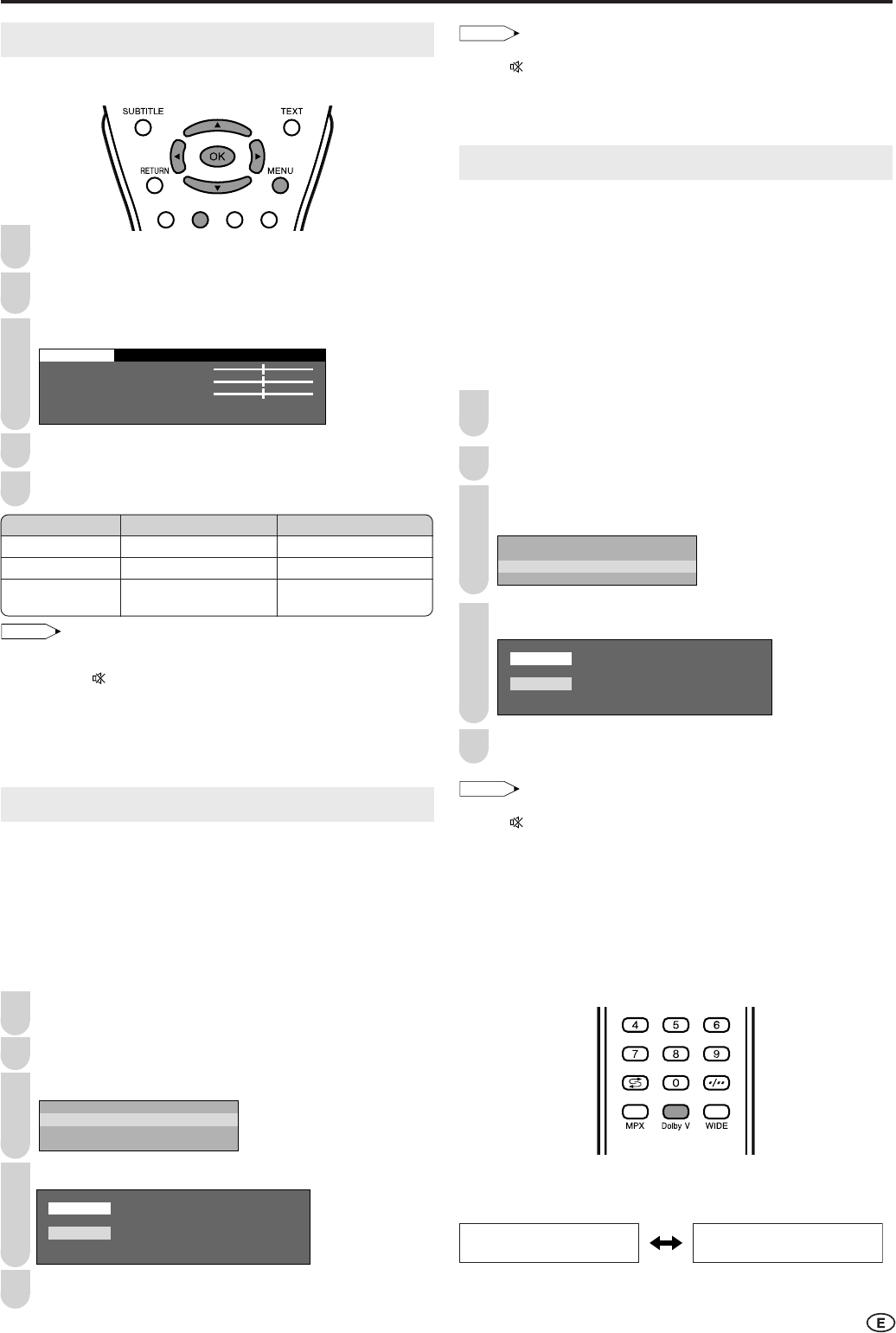
19
Sound Adjustments
You can adjust the sound quality to your preference with the
following settings.
Press MENU to display the Menu screen.
•
The Sound Menu screen can be displayed directly by pressing Green.
Press \/| to select “SOUND”.
Press '/" to select a specific adjustment item.
SOUND SETUP FEATURES
TREBLE [ TREBLE [ ] – +
BASS [ BASS [ ] – +
BALANCE [ BALANCE [ ]L R
ADVANCED
RESET
0
0
0
Press \/| to adjust the item to your desired position.
Press MENU to exit.
NOTE
• Select “ADVANCED” and press OK to set “SPEECH EMPHASIS”
or “DOLBY VIRTUAL”. See this page.
• When “OUT ” is selected in “AV3 IN/OUT”, you cannot adjust
sound settings.
• When resetting all adjustment items (except for the items on the
“ADVANCED” menu) to factory preset values, perform the
following procedure.
1Press '/" to select “RESET”, and press OK.
2Press '/" to select “YES”, and press OK.
SPEECH EMPHASIS
Micronas
®
VOICE, Speech Enhancement and Intelligibility Process-
ing technology by Micronas GmbH, has the following features:
• Increases the speech signal over background noise to
increase intelligibility.
• Separates voice from the background and moves it to the
foreground: Voices are moved closer to the listener, while
other sounds are moved to the back.
• Improves voices that are hard to understand, but leaves
clear voices undisturbed.
Perform steps 1 and 2 in Sound Adjustments to
display the Sound Menu screen.
Press '/" to select “ADVANCED”, and press OK.
Press '/" to select “SPEECH EMPHASIS”, and press OK.
SPEECH EMPHASIS
DOLBY VIRTUAL
Press '/" to select “ON”, and press OK.
ON
OFF
Press MENU to exit.
NOTE
•“SPEECH EMPHASIS” cannot be set when “AV3 IN/OUT” is set to
“OUT ”.
•“SPEECH EMPHASIS” cannot be set when the headphone mini-
plug is plugged into headphone jack.
• Speech emphasis does not work when sound is output from the
headphones.
DOLBY VIRTUAL
You can enjoy the Surround 2ch stereo with Dolby Pro Logic
ΙΙ
technology.
Virtual Dolby Surround is a technology certified by Dolby
Laboratories that creates a virtualised surround sound
experience from two speakers using Dolby Pro Logic or
Dolby Pro Logic
ΙΙ
.
Virtual Dolby Surround retains all the original multichannel
audio information and provides the listener with the sensation
of being surrounded by additional speakers.
Perform steps 1 and 2 in Sound Adjustments to
display the Sound Menu screen.
Press '/" to select “ADVANCED”, and press OK.
Press '/" to select “DOLBY VIRTUAL”, and press
OK.
SPEECH EMPHASIS
DOLBY VIRTUAL
Press '/" to select “ON”, and press OK.
ON
OFF
Press MENU to exit.
NOTE
•“DOLBY VIRTUAL” cannot be set when “AV3 IN/OUT” is set to
“OUT ”.
•“DOLBY VIRTUAL” cannot be set when the headphone mini-plug is
plugged into headphone jack.
• Virtual Dolby Surround does not work when sound is output from
the headphones.
• When “ON” is selected in “DOLBY VIRTUAL”, you cannot adjust
“BALANCE”.
• For some discs, setup may be required on your DVD. In this case,
please refer to the operation manual of your DVD player.
■
Directly setting the Virtual Dolby Surround
Press Dolby V to display the Dolby Virtual screen.
• Each time you press Dolby V, the mode changes as follows. You
can select the desired mode.
DOLBY VIRTUAL [ON] DOLBY VIRTUAL [OFF]
1
3
4
5
2
Useful Features
4
5
1
2
3
4
5
Selected item
TREBLE
BASS
BALANCE
\\
\\
\ button
For weaker treble
For weaker bass
Increase the volume of
the left speaker
||
||
| button
For stronger treble
For stronger bass
Increase the volume of
the right speaker
3
1
2
LC-22GA3MX_E_P19-25.p65 2004.9.9, 5:49 PM19