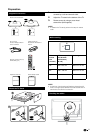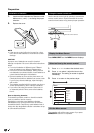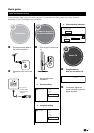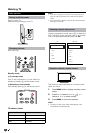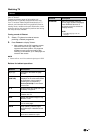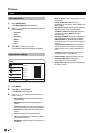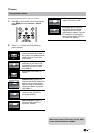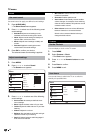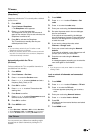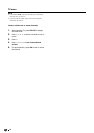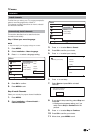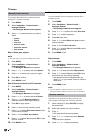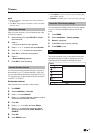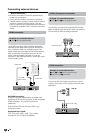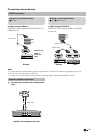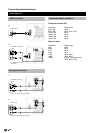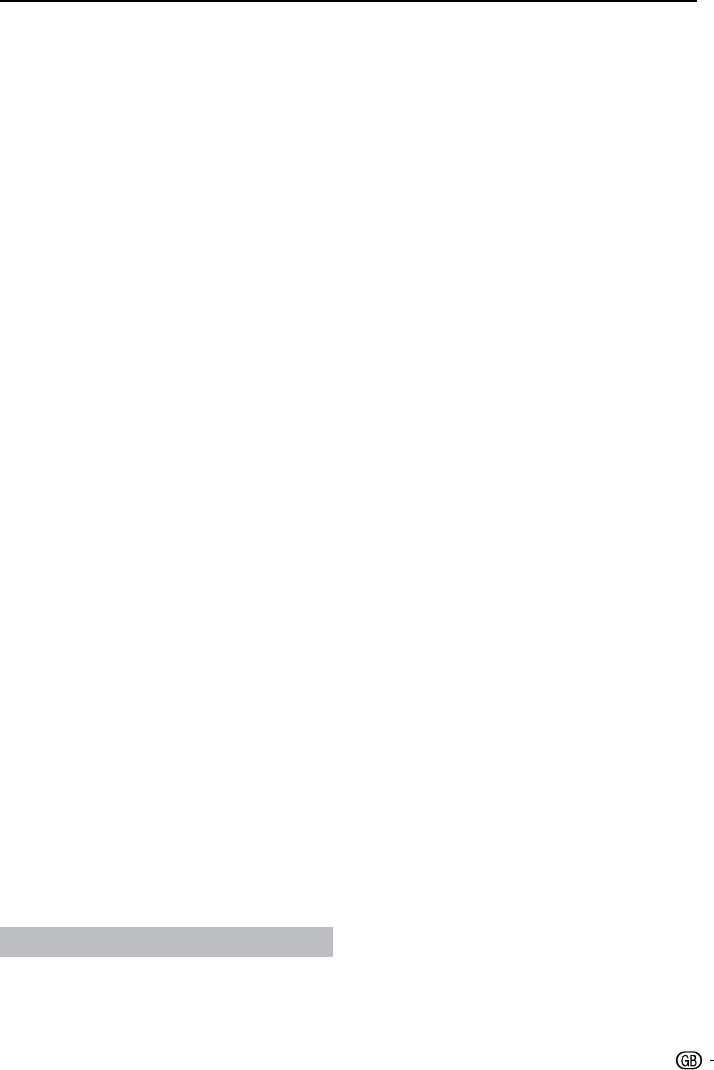
13
TV menu
Automatically switch the TV to standby
(Sleeptimer)
Sleeptimer switches the TV to standby after a defined
period of time.
Press
1. MENU.
Select
2. Feature> Sleeptimer.
The Sleeptimer menu appears.
Press
3. pπ to set the sleep time.
The Sleeptimer can be up to 180 minutes in
steps of five minutes. If set to zero minutes, the
Sleeptimer is switched off.
Press
4. OK to activate the Sleeptimer.
The TV switches to standby after the pre-
defined period of time.
NOTE
You can always switch off your TV earlier or reset •
Sleeptimer during the countdown.
When you press any button on the remote control with •
less than one minute left in the countdown, Sleeptimer
will be automatically canceled.
Automatically switch the TV on
(On timer)
On timer switches the TV to a specified channel at a
specified time from standby.
Press
1. MENU.
Select
2. Features > On timer.
Press
3. π to enter the On timer menu.
Press
4. oœpπ to select Activate and set a
frequency Daily, Once, or Off .
Press
5. OK to confirm.
Press
6. oœpπ to select Time and set the
starting time.
Press
7. Done to confirm.
Press
8. oœpπ to select Programme no. and
external source to set the channel.
Press
9. OK to confirm.
Press
10. MENU to exit.
NOTE
Select • On timer > Activate > Off to disable On timer.
When • On timer is Off, only Activate can be selected
Set the • TV clock before activating On timer feature.
Use TV lock
You can prevent your children from watching certain
programmes or certain channels by locking the TV
controls.
Set / change code
Press 1. MENU.
Press
2. oœpπ to select Features > Set
code.
Press
3. π to enter the code setup.
Enter your code using the
4. Numeric buttons.
Re-enter the same code in the new dialogue
5.
box for confirmation.
If the code is set successfully, the dialogue
box will disappear. However, if the code cannot
be set, a new dialogue box will prompt you to
re-enter the code.
If you want to change the code, select
6.
Features > Change code
Enter your current code using the
7. Numeric
buttons.
If the code is validated, a new dialogue box will
prompt you to enter your new code.
Enter the new code using the
8. Numeric
buttons.
A message appears prompting you to enter the
new code again for confirmation.
NOTE
If you forget your code, enter ‘8888’ to override any •
existing codes.
Lock or unlock all channels and connected
devices.
Press1. MENU.
Press
2. oœpπ to select Features > TV lock
Press
3. π to enter the TV Lock
A screen appears prompting you to enter a
code.
Enter your code using
4. Numeric buttons.
Press
5. oœ to select Lock or Unlock.
Press
6. OK.
All channels and connected devices are locked
or unlocked.
Press
7. MENU to exit.