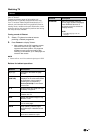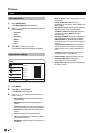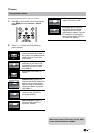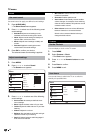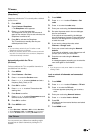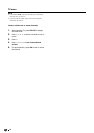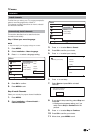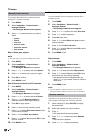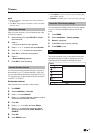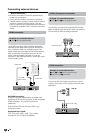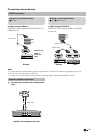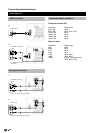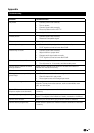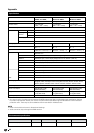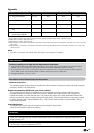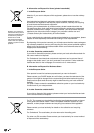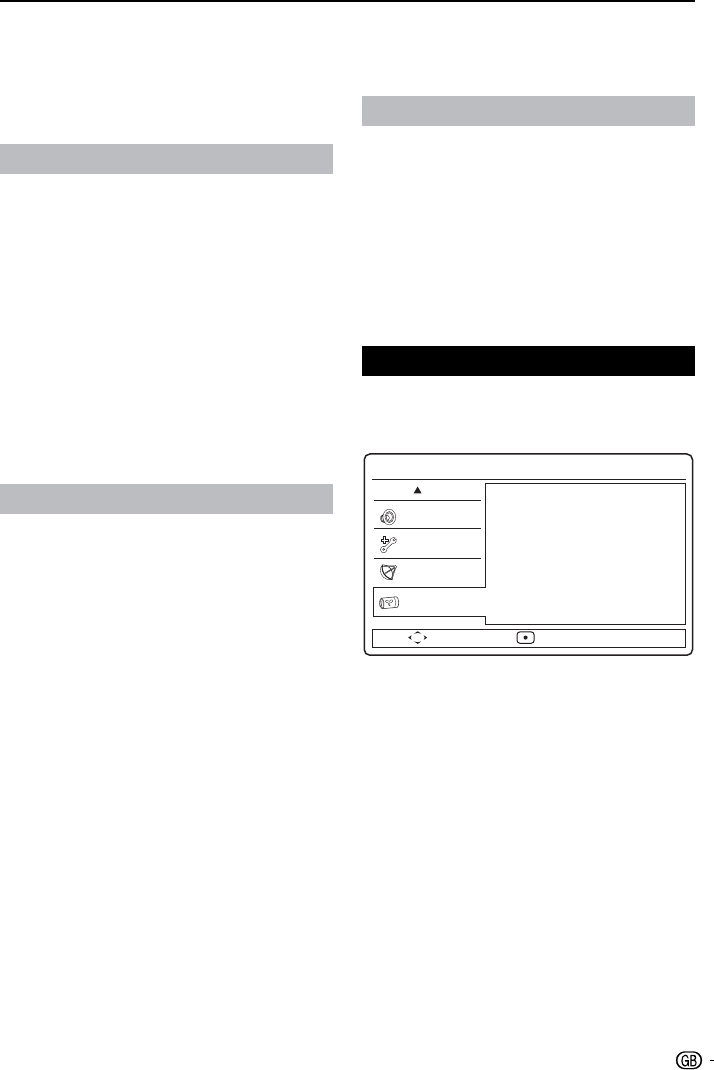
17
TV menu
Press 6. OK to confirm each of the characters.
NOTE
Rename channels- the length of the name is limited to •
six characters.
Use • Aa to change upper-case letter to lower-case letter
and vice versa..
Rearrange channels
After you install channels, you can rearrange the order
in which they appear.
When watching TV, press
1. PR LIST to display
the channel list.
Press
2. π.
The channel options menu appears.
Press
3. oœpπ to select and enter Reorder.
Press
4. oœpπ to select the new position.
Press
5. OK to confirm the new position.
Press
6. π.
Done reordering appears.
Press
7. OK to finish reordering.
Access decoder channel
You can map channels provided through a decoder or
descrambler to your TV channel selection. In this way,
you can select these channels by using the RC of your
TV. The decoder or a descrambler must be connected
to SCART1 or SCART2.
Set decoder channel
Map channels from a decoder or descrambler
Pres
1. MENU.
Select
2. Installation > Decoder
Press
3. π to enter Channel.
Press
4. oœ to select channel number to map to
the decoder/descrambler channel.
Press
5. OK.
Press
6. oœ π to select and enter Status.
Press
7. oœ to select the connector used by
the decoder/descrambler (None, SCART1 or
SCART2) .
Press
8. OK.
Press
9. MENU to exit.
NOTE
Select • None if you do not want to map to the decoder/
descrambler channel.
• SCART2 is available only in TVs of 26 inches and larger.
Reset the TV to factory settings
You can restore the default picture and sound settings
of your TV. Channel installation settings remain the
same.
Press
1. MENU.
Select
2. Installation > Factory settings .
3. Reset is highlighted.
Press
4. OK to reset to factory settings.
Press
5. MENU to exit.
Eco
This function enables you to automatically reduce the
backlight brightness in order to decrease the power
consumption and increase the backlight life span.
Move Select
Sound
Features
Installation
Eco
Off
On
Menu