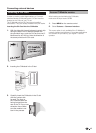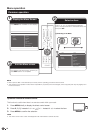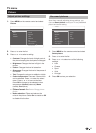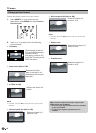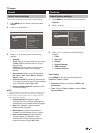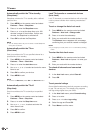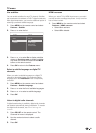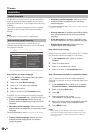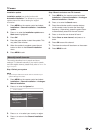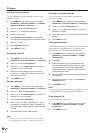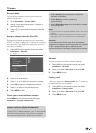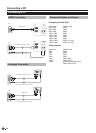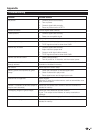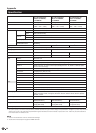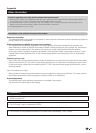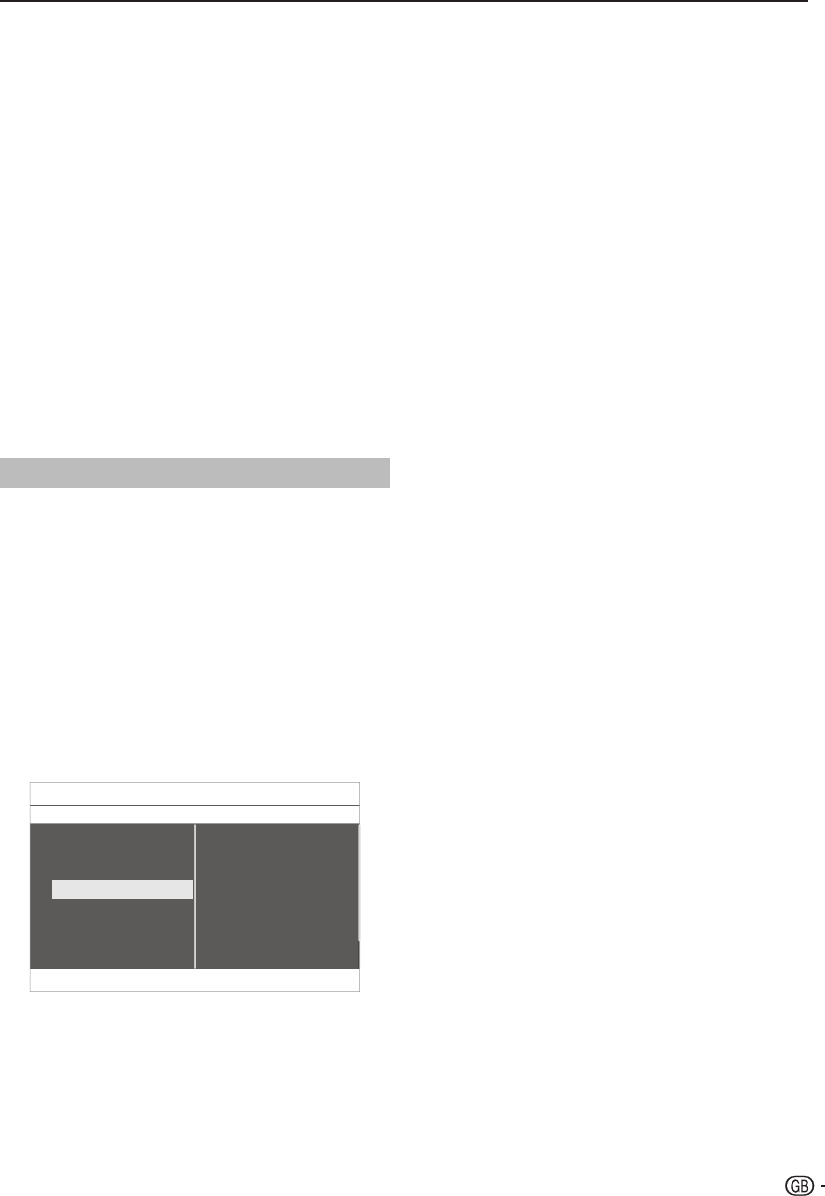
TV menu
Installation update
Installation update has similar function with
Automatic Installation� The difference is you could
update channel list without erasing the original
information�
Press
1. MENU on the remote control and select
Installation > Channel installation > Installation
update.
Press
2. ≥ to enter the Installation update menu.
Start now is highlighted.
Press
3. OK.
Press the green button to start the update. This
4.
may take a few minutes.
When the update is complete, press the red
5.
button to return to the Channel installation
menu.
Press
6. MENU to exit.
Manually install channels
This section describes how to search and store
analogue TV channels manually� If you want to search
and store digital channel, please kindly refer to Section Test
digital reception
Step 1 Select your system
NOTE
Skip to Step 2 Search and store new TV channels if your •
system settings are correct�
Press 1. MENU on the remote control and select
Installation > Channel installation > Analogue:
Manual installation.
Press
2. ≥ to enter the System list.
Channel installation Analog: Manual installation
Search
Fine tune
Store current channel
System
Installation update
Digital: Test reception
Analog: Manual installation
Rearrange
Clear program list
Automatic installation
TV Menu I Installation
Press 3. < or > to select your country or region.
Press
4. ≤ to return to the Channel installation
menu.
Step 2 Search and store new TV channels
Press
1. MENU on the remote control and select
Installation > Channel installation > Analogue:
Manual installation > Search.
Press
2. ≥ to enter the Search menu.
Press the red button and the number buttons
3.
on the remote control to enter the three digit
frequency. Alternatively, press the green button
to automatically search for the next channel.
Press
4. ≤ when the new channel is found.
Select
5. Store as new channel, and press ≥ to
enter.
Press
6. OK to save this channel.
The channel number will be shown on the screen.
7.
Press 8. MENU to exit.
23