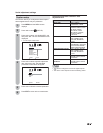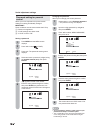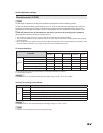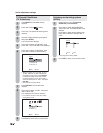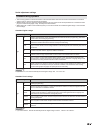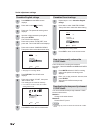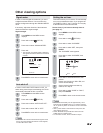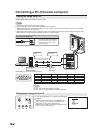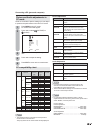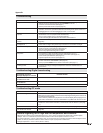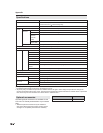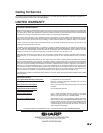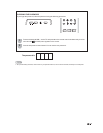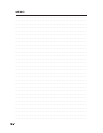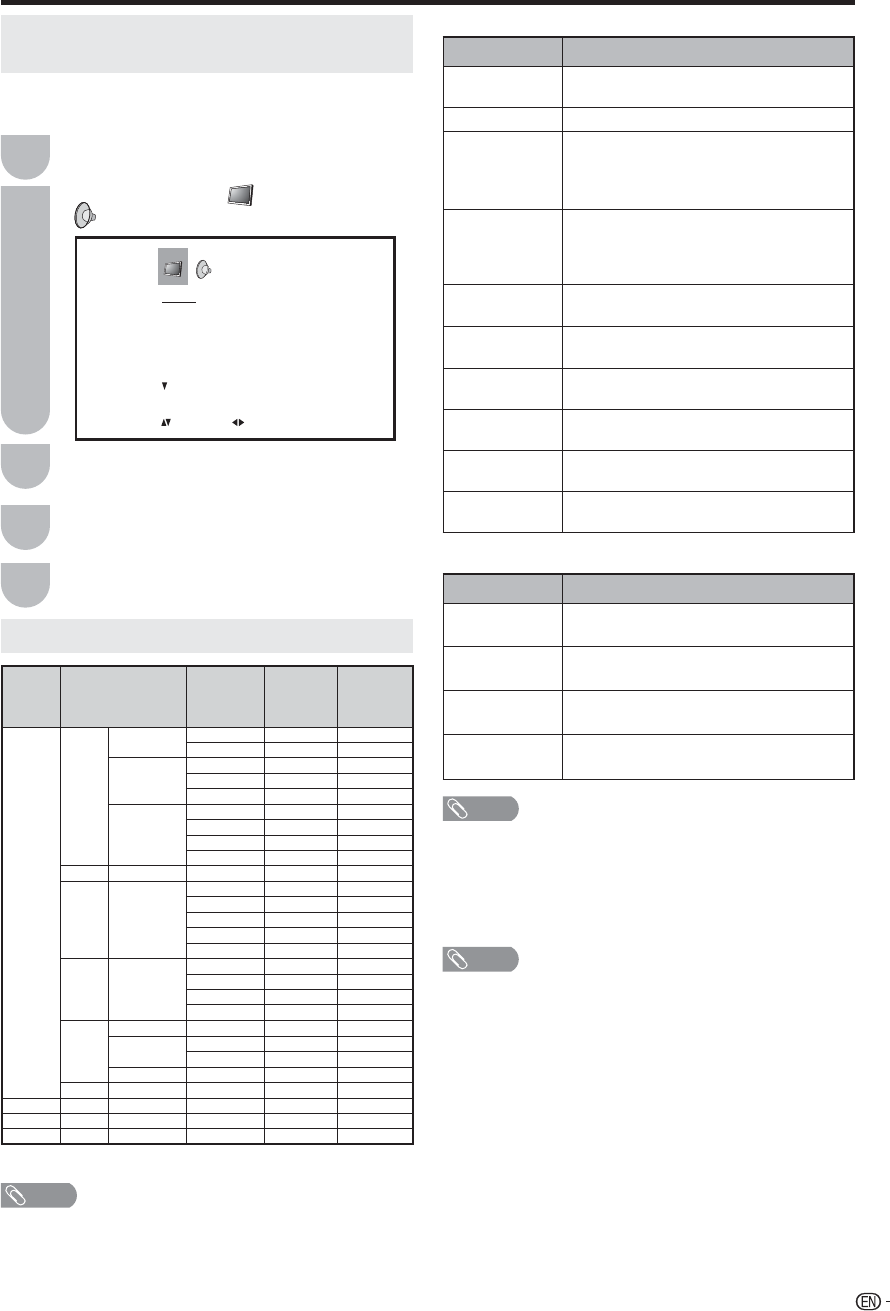
35
Selected Item Description
BASS Press ϵ or ϶ to adjust the bass sound.
TREBLE Press ϵ or ϶ to adjust the treble sound.
BALANCE Press ϵ or ϶ to obtain an equal sound level
from both speakers.
SURROUND Press ϵ or ϶ to turn on or off the surround
effect.
PC compatibility chart
NOTE
• The numerical values of resolutions and frequencies
mentioned above are standard.
They may differ from the values when actually displayed.
PC/MAC Resolution
Horizontal
Frequency
(kHz)
Vertical
Frequency
(Hz)
Compatible
PC
VGA
640 x 400
31.5 60
37.9 85
720 x 400
31.5 60
31.5 70
9
37.9 85
640 x 480
31.5 60
9
37.9 72
37.5 75
43.3 85
WVGA 848 x 480 31.0 60
9
SVGA 800 x 600
35.1 56
37.9 60
9
48.1 72
46.9 75
53.7 85
XGA 1,024 x 768
48.4 60
9
56.5 70
60.0 75
68.7 85
WXGA
1,280 x 720 44.8 60
9
1,280 x 768
47.8 60
9
48.1 60
1,360 x 768 47.7 60
9
SXGA 1,280 x 1,024 64.0 60
MAC 13” VGA 640 x 480 34.9 67
MAC 16” SVGA 832 x 624 49.7 75
MAC 19” XGA 1,024 x 768 60.2 75
Connecting a PC (personal computer)
PICTURE
BRIGHTNESS 25
CONTRAST 50
HOR POSITION 25
VER POSITION 25
PHASE 25
CLOCK 0
:SELECT :ADJUST
Picture and Audio adjustments in
PC mode
Press MENU during PC mode.
PC monitor menu will appear.
Press ϳ/ϴ to select a specific adjustment
item.
Press ϵ/϶ to select
(PICTURE) or
(AUDIO).
1
2
3
There are a number of picture settings you can adjust
to optimize the performance of the unit in PC mode.
Press ϵ/϶ to adjust the setting.
4
Press EXIT to return to the normal screen.
5
Selected Item Description
BRIGHTNESS To adjust the brightness of PC Monitor
screen.
CONTRAST To adjust the contrast of PC Monitor screen.
HOR
POSITION
To adjust the horizontal position of the
image on the PC Monitor screen. Each
video standard will require a different value
for this setting.
VER
POSITION
To adjust the vertical position of the image
on the PC Monitor screen. Each video
standard will require a different value for this
setting.
PHASE This must be adjusted after the frequency
has been set optimize picture quality.
CLOCK To minimize any vertical bars or stripes
visible on the screen background.
RED/GREEN/
BLUE
To adjust the color temperature of the PC
Monitor screen.
WVGA INPUT Set to ON, when you select the WVGA
mode on the PC.
WXGA INPUT Set to ON, when you select the WXGA
mode on the PC.
BACK
LIGHTING
To adjust the screen brightness for
improved picture clarity.
• If no buttons are pressed for more than approx. 60
seconds, the PC Monitor Menu screen will return to
normal Monitor screen automatically.
• The PC Monitor Menu settings are not effective for normal
TV mode or external input modes.
NOTE
NOTE
• For resetting all Picture adjustment items or Audio
adjustment items to the factory preset values, press ϳ/ϴ to
select “RESET”, and then press ϵ/϶.
Factory settings;
Picture adjustment:
BRIGHTNESS........ ........................................center (25)
CONTRAST ..............................................maximum (50)
RED/GREEN/BLUE........ ................................center (25)
Audio adjustment:
BASS/TREBLE...............................................center (25)
BALANCE .........................................................center(0)
Picture Adjustment
Audio Adjustment