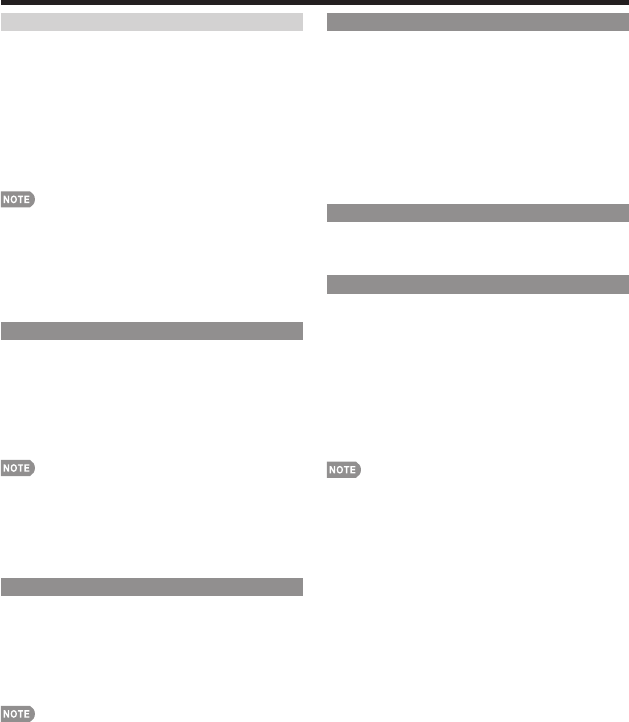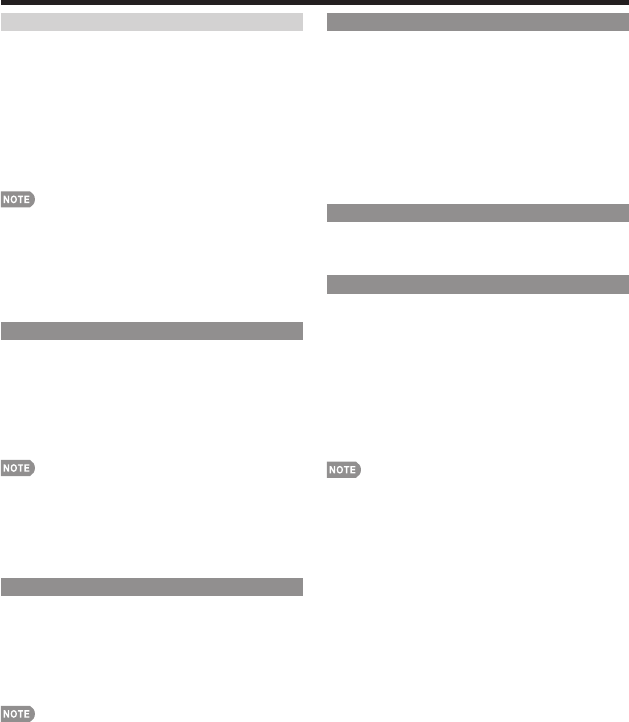
21
On-Screen Display Menu
Fine Sync.
Ordinarily you can easily adjust the picture as
necessary to change image position using "Auto
Sync.". In some cases, however, manual adjustment is
needed to optimize the image.
H-Pos.: Centers the image by moving it to the left or
right.
V-Pos.: Centers the image by moving it up or down.
Clock: Adjust when the image fl ickers with vertical
stripes.
Phase: Adjust when characters have low contrast or
when the image fl ickers.
For resetting all "Fine Sync." adjustment items to the factory
preset values, press
a
/
b
to select "Reset", and then press
ENTER.
It is not necessary to adjust the "Clock" or "Phase" when a
digital signal is being input, so it cannot be selected.
The default cursor position may not be in the center,
because the screen position variable ranges may be
asymmetrical.
PC Audio Select
Determines whether the AUDIO terminal is used for
INPUT 4 (PC-IN) or INPUT 6 (HDMI).
INPUT4 (PC): Select this item when the audio signal is
input via the INPUT 4 (PC-IN) terminal using an analog
RGB cable (D-sub 15-pin cable or VGA cable).
INPUT6 (HDMI): Select this item when the audio signal
is input via the INPUT 6 (HDMI) terminal using a DVI-
HDMI conversion cable.
When "PC Audio Select" is set to "INPUT6 (HDMI)", sound
will not be produced if you use only an HDMI-certifi ed
cable to connect HDMI-compatible equipment. To produce
sound, you should make an analog audio connection.
If you want to connect HDMI-compatible equipment using
only an HDMI-certifi ed cable, set "PC Audio Select" to
"INPUT4 (PC)".
HDMI Auto View
To watch an HDMI or PC-IN equipment image,
select "INPUT5", "INPUT6" or "INPUT7" from "INPUT
SOURCE" menu using INPUT on the remote control
unit or on the TV.
Enable: To use View Mode based on signal recognition,
including an HDMI signal.
Disable: No function.
Refer to your external equipment operation manual for the
signal type.
When connecting a DVI-HDMI conversion adapter/cable to
the HDMI terminal, the image may not come in clearly.
•
•
•
•
•
•
•
Audio Setup
You can output digital audio to an AV amplifi er or
similar device whose DIGITAL AUDIO INPUT terminal
is connected to the DIGITAL AUDIO OUTPUT terminal
on the TV. Please select an audio output format
compatible with the audio format of the program you
are watching and the equipment connected.
PCM: The optical output terminal outputs audio signal
in PCM form. If your digital audio system does not
support Dolby Digital, select "PCM".
Dolby Digital: The optical output terminal outputs audio
signal in Dolby Digital form. It reproduces sound from
surround program of digital.
Language
You can also select a language from the Setup menu.
Select from among 3 languages: English, French and
Spanish.
Reset
If complex adjustments are made and the settings
cannot be restored to normal, you can reset the
settings to the factory preset values.
1
"Return to factory pre-setting" displays on the
screen.
If you have already set the Secret No., input the 4-digit
secret number here.
2
Select "Yes".
After the reset has been completed, the power shuts off
and then comes back on. The screen will have returned
to its original settings.
The Channel Setup settings will not be changed.
The Language settings will not be changed.
The Secret number settings will not be changed.
The TV Location settings will not be changed.
•
•
•
•
•
•