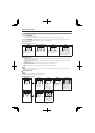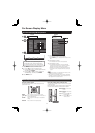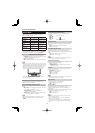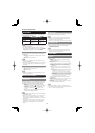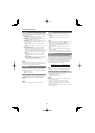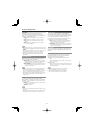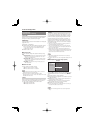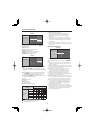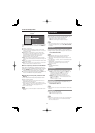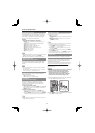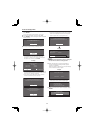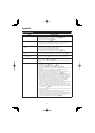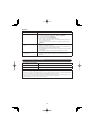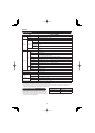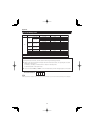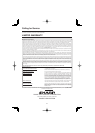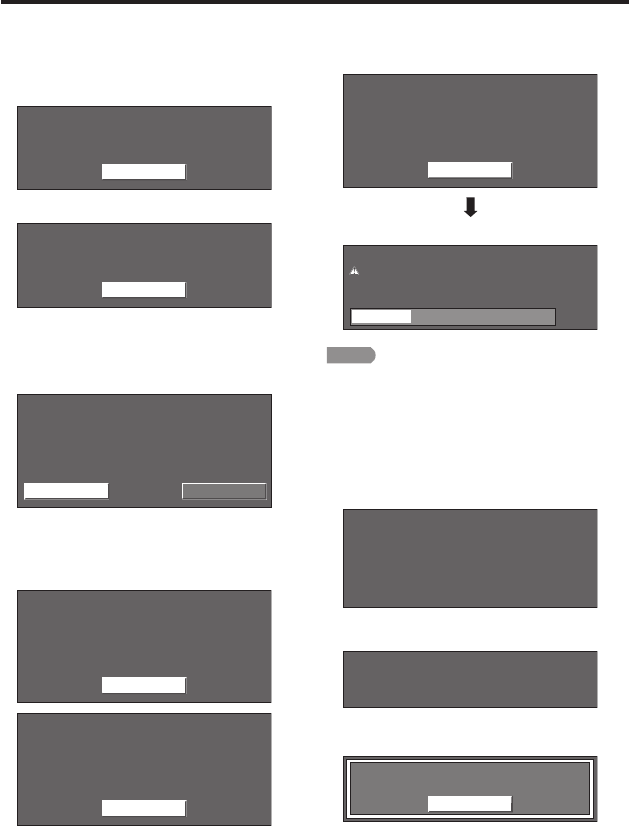
26
On-Screen Display Menu
3
Press
a
/
b
to select “Software Update”, and then
press ENTER.
If you have already set the Secret No., go to step 4.
4
Input the 4-digit secret number by using 0–9.
5
Press ENTER to start checking the data in the USB
memory device.
OK
Insert the USB memory device containing
the software update file.
6
During the data checking, “Checking” blinks.
Checking
Now checking the data in the USB memory device.
The current version of the TV software and the version
of the update fi le on the USB memory device are
displayed. To update the TV software with the update
fi le, select “Yes”, and then press ENTER.
No
Current Version: UXXXXXX1
Software update file is detected
in the USB memory device.
Start update?
Update Version: UXXXXXX2
Ye s
Example
If the USB memory device is not properly installed or the
correct update fi le cannot be found on the USB memory
device, an error message is displayed.
Check the fi le on the USB memory device, and then
reinsert the USB memory device correctly.
Software update file is not detected
in the USB memory device.
Confirm that you have transferred the file
to the USB memory device and retry software update.
OK
There is more than one software file
in the USB memory device.
Confirm that only the software update file is
in the USB memory device.
OK
•
•
•
•
7
Press ENTER to start updating.
The screen becomes dark for a while until the update
screen can be displayed. Please wait for the update
screen to appear. Do not unplug the AC cord.
The picture will temporarily go dark until
the Software Update display appears.
Wait several minutes and do not unplug the AC cord.
OK
30%
Now updating
Do not unplug AC cord.
Update Version UXXXXXX2
Example
CAUTION
Do not remove the USB memory device or unplug the
AC cord while the software is being updated.
8
When the software is successfully updated, a
screen is displayed indicating that the update
process is completed.
After this screen is displayed, the TV automatically
turns off and then turns on again.
Update Version UXXXXXX2
Software update is complete.
Example
If the update has failed, check the fi le in the USB
memory device and try Software Update again.
Failed to complete update.
Retry Software Update.
If system Update fails again,
contact the customer service center.
9
After the screen shown below is displayed, press
ENTER.
OK
System software was
successfully updated.
Remove the USB memory device.
10
Remove the USB memory device.
•
•
•