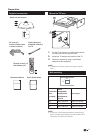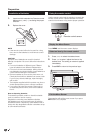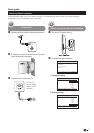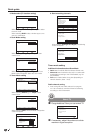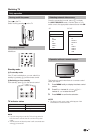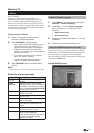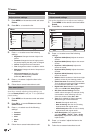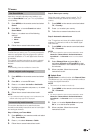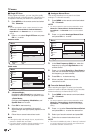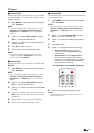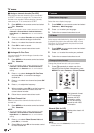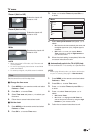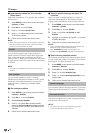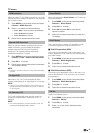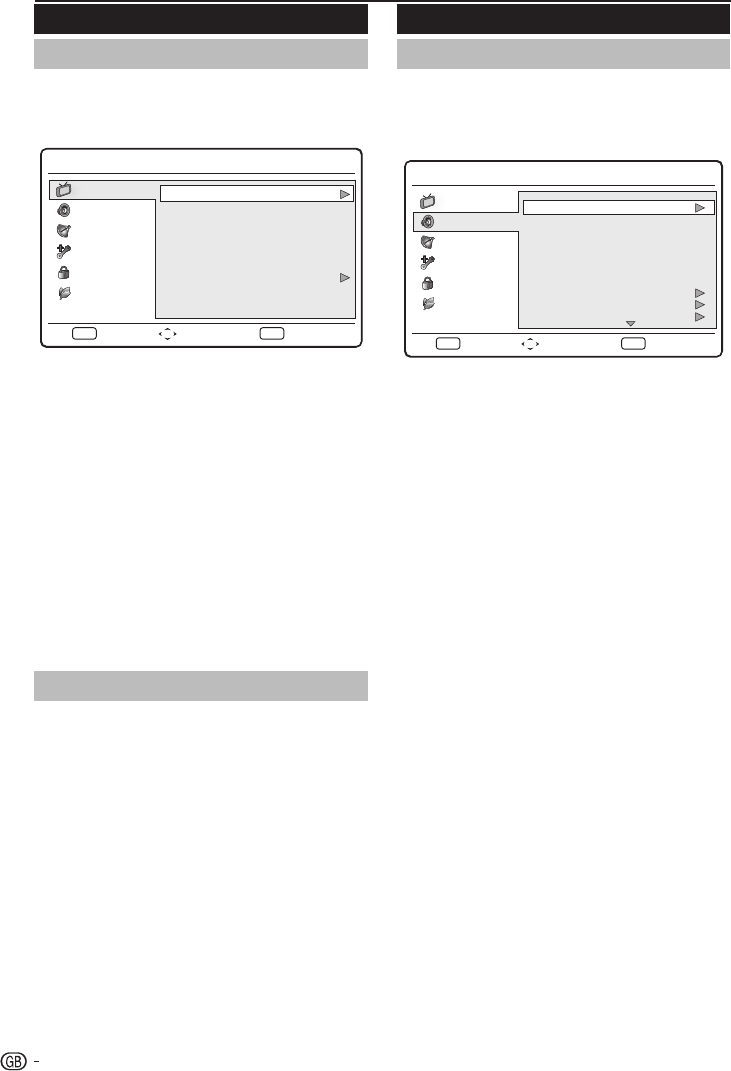
Sound
Adjust sound settings
Thissectiondescribeshowtoadjustsoundsettings.
1� Press MENU on the remote control and select
Sound.
2� Press OK or ≥ to enter the list.
Menu
Equalizer 120Hz
Equalizer 500Hz
Equalizer 1.5KHz
Equalizer 5KHz
Equalizer 10KHz
Balance
Virtual Surround
3
3
2
4
5
Off
AVL
0
Off
Digital Audio Out PCM
Select
Sound
Picture
TV
Eco
ExitEXITEnterOK
Features
Parental
PersonalSound Mode
3� Press <> to select one of the following
settings:
• Equalizer 120Hz (Bass): Adjusts the amount
of bass.
• Equalizer 500Hz (Tenor): Adjusts the amount
of tenor.
• Equalizer 1�5KHz (Neutral): Adjusts the
amount of neutral.
• Equalizer 5KHz (Treble): Adjusts the amount
of treble.
• Equalizer 10KHz (Descant): Adjusts the
amount of descant.
• Balance: Sets the balance of the left and right
speakers to best fit your listening position.
• Virtual Surround: Automatically switches the
TV to the best surround sound mode available
from a broadcast. Select On or Off.
• Digital Audio Out: Selects the type of digital
audio out to PCM / Off / Dolby Digital.
• AVL (Auto volume leveling): Reduces
sudden volume changes, for example, during
commercials or when switching from one
channel to another. Select On or Off.
• Type: (Only available for Digital channels.)
Selects the type of audio broadcast.
* Normal: Sets regular audio only.
* Hard of Hearing: Sets the mix of hearing
impaired audio with regular audio.
* Audio Description: Sets the mix of visually
impaired audio with regular audio.
• Audio Description: (Only appears when
you select MENU > Sound > Type > Audio
Description): Adjusts the volume of visually
impaired audio.
4� Press ≤≥ to select / adjust the item to the
desired level.
5� Follow the on-screen instructions to exit.
Picture
Adjust picture settings
1� Press MENU on the remote control and select
Picture.
2� Press OK or ≥ to enter the list.
Menu
Select
Brightness
Contrast
Colour
Tint
Sharpness
Colour Temperature
50
50
50
0
5
Cool
Sound
Picture
TV
Eco
ExitEXITEnterOK
StandardSmart Picture
Features
Parental
3� Press o> to select one of the following
settings:
• Brightness: Changes the level of light in the
picture.
• Contrast: Changes the level of bright parts in
the picture keeping the dark parts unchanged.
• Colour: Changes the level of saturation.
• Tint: Changes the colours to reddish or bluish.
• Sharpness: Changes the level of sharpness of
fine details.
• Colour temperature: Sets the colour
temperature to Cool (bluer), Normal
(balanced), Warm (redder).
4� Press ≤≥ to select / adjust the item to the
desired level.
5� Follow the on-screen instructions to exit.
Use smart picture
Apartfrommanuallyadjustingpicturesettings,you
canuseSmart picturetosetyourTVtoapredefined
picturesetting.
1� Press MENU on the remote control and select
Picture.
2� Press OK or ≥ to enter Picture and select
Smart Picture�
3� Press ≤≥ to select one of the following
settings:
• Personal
• Standard
• Vivid
• Movie
• Eco
4� Follow the on-screen instructions to exit.
TV menu
12