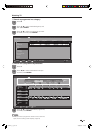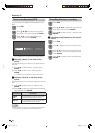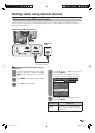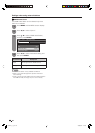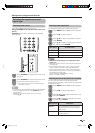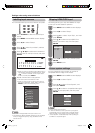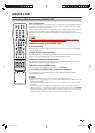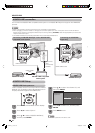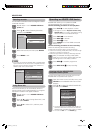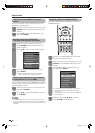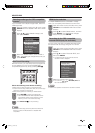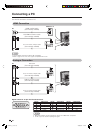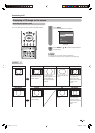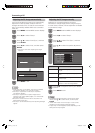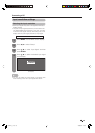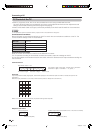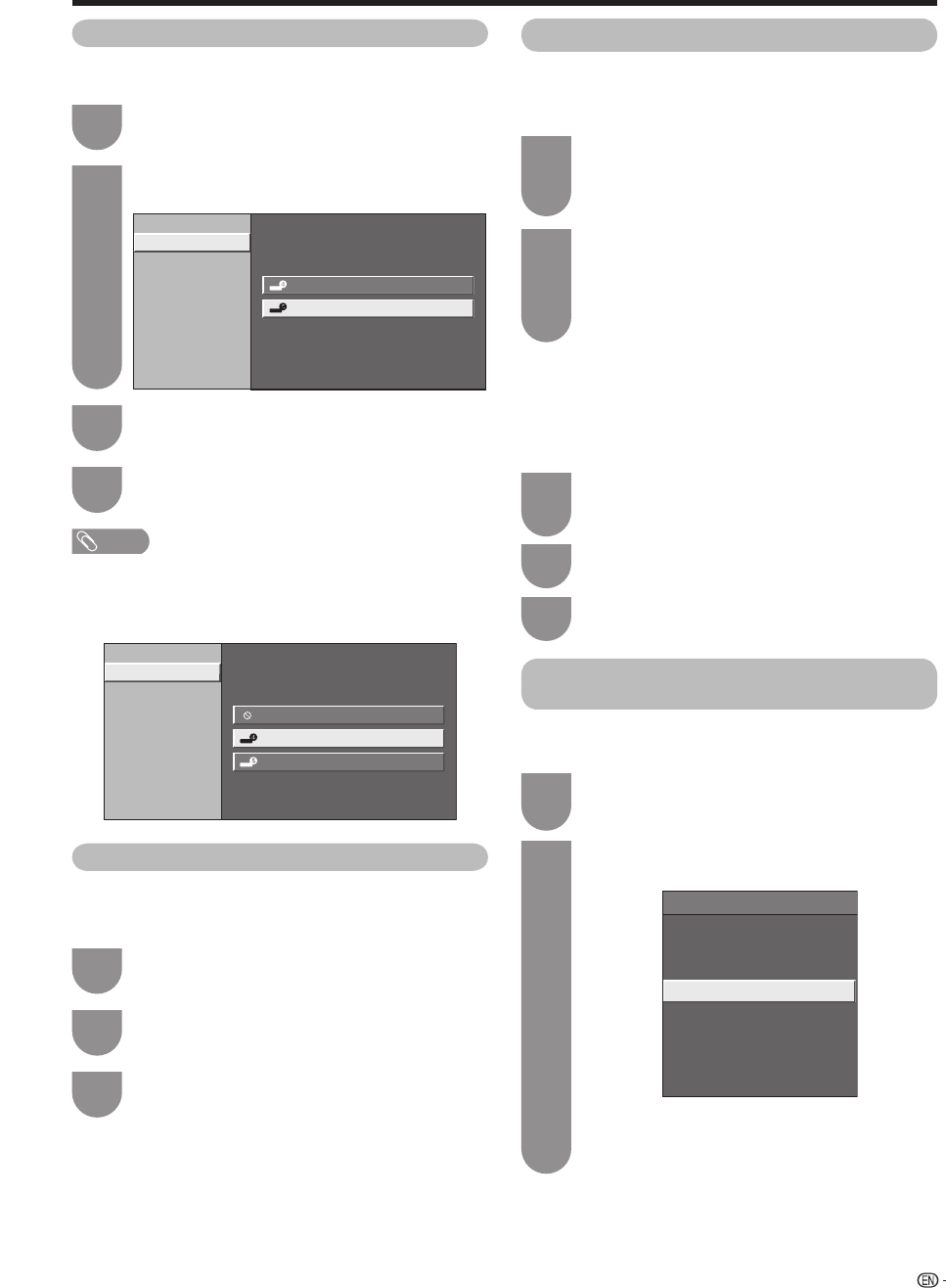
53
Repeat steps 1 to 3 in AQUOS LINK Auto
power on.
1
Press
a
/
b
to select “Selecting Recorder”,
and then press ENTER.
2
Select the recorder, and then press ENTER.
3
Selecting recorder
You can select a recorder for the recording from several
connected recorders.
AQUOS LINK
Press MENU to exit.
4
Auto Power On
Selecting Recorder
Using Genre Info.
Input Location
INPUT4
INPUT5
[1. 0. 0. 0]
[2. 0. 0. 0]
NOTE
• If you have connected the AQUOS LINK-compatible audio
system between the TV and an CEC-compatible recorder,
the input source’s indication changes from “INPUT4” to
“INPUT4 (Sub)” as it is shown below.
Auto Power On
Selecting Recorder
Using Genre Info.
Input Location
INPUT4
INPUT4 (Sub)
INPUT5
[1. 0. 0. 0]
[1. 1. 0. 0]
[2. 0. 0. 0]
Repeat steps 1 to 3 in AQUOS LINK Auto
power on.
1
Press
a
/
b
to select “Using Genre Info.”, and
then press ENTER.
2
Press
c
/
d
to select “On”, and then press
ENTER.
3
Using Genre Info.
This function allows you to automatically switch to
the appropriate sound mode depending on the genre
information included in the digital broadcast.
Open the remote control unit’s fl ip cover, press
OPTION and the AQUOS LINK menu screen
displays.
1
Press
a
/
b
to select “By AQUOS AUDIO SP”,
and then press ENTER.
2
Listening with the AQUOS LINK-
compatible audio system
You can opt to listen to the TV sound only from the
AQUOS LINK-compatible audio system.
• The sound from the TV speaker and headphone
terminal is silenced and only the sound from the
AQUOS LINK-compatible audio system is audible.
• You can use VOL
k
/
l
and MUTE (
e
).
AQUOS LINK Menu
Recorder EPG
Top Menu/Title List
Media change
By AQUOS AUDIO SP
By AQUOS SP
Sound mode change
Setup Menu
Model select
Operating an AQUOS LINK device
AQUOS LINK allows you to operate the HDMI-
connected device with one remote control.
Use the following procedure to start playback.
Press PLAY
I
to start playback of a title.
• See page 54, section “Playback of titles using
AQUOS LINK” if you want to start playback using
the list of the titles of the AQUOS BD Player.
1
Press FWD
J
to fast forward.
Press REV
G
to reverse.
Press STOP
H
to stop.
Press POWER to turn the HDMI-connected
device on/off.
2
After you selected recording media (HDD,
DVD, etc.) in the menu, please make sure the
recording menu in the ready condition.
1
Press REC
E
to record a programme.
2
Use the following procedure to start recording.
Check the following items before recording.
• Make sure the antenna cable is connected properly.
• Check if the recording media (HDD, DVD, etc.) has enough
capacity for recording a programme.
• Select the equipment for recording in Selecting Recorder.
Press REC STOP
H
to stop recording.
3
65RX1X_en_h.indd 5365RX1X_en_h.indd 53 2008/06/20 14:02:292008/06/20 14:02:29