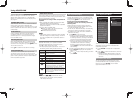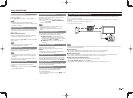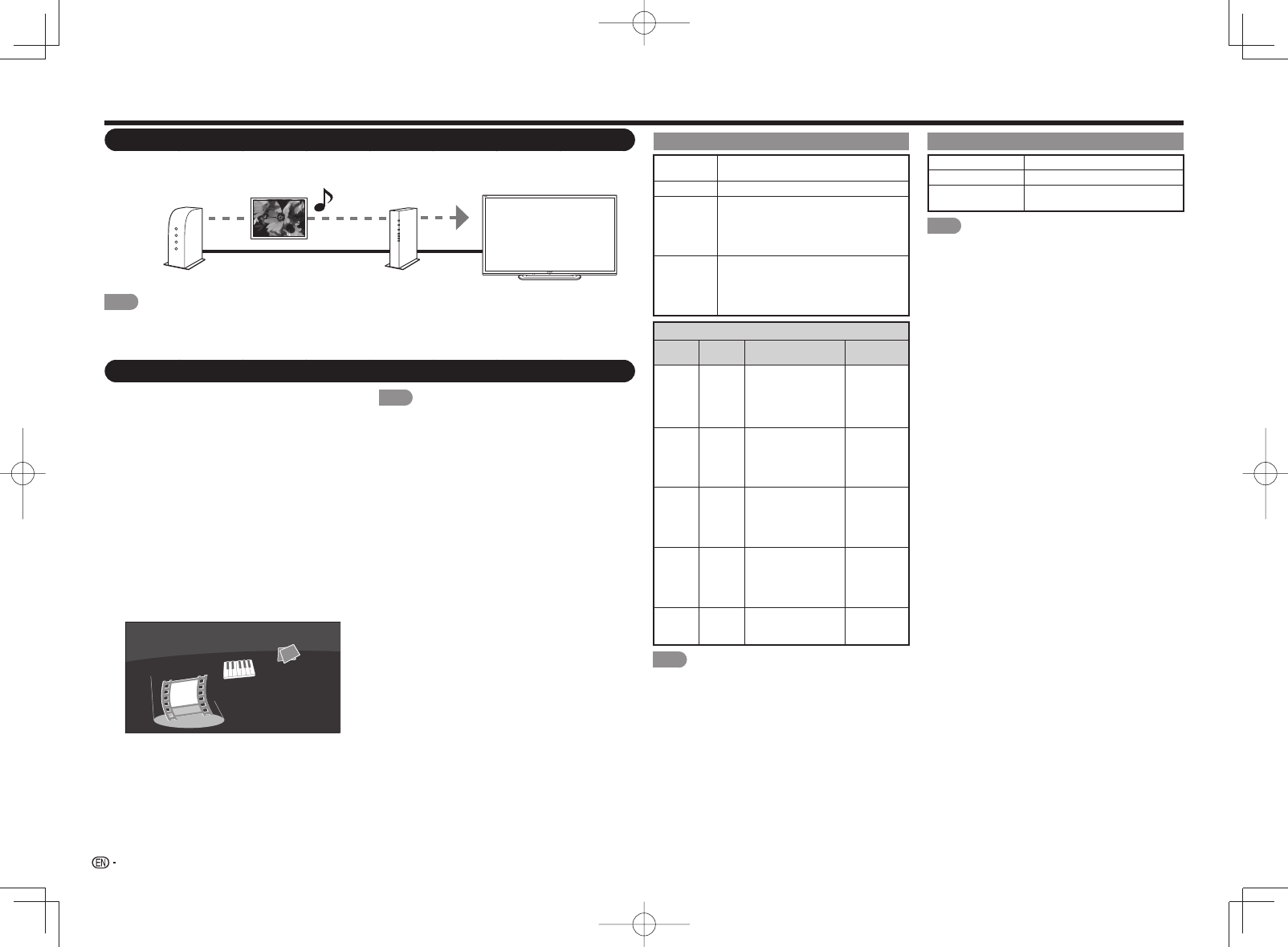
36
• To play back data on a USB memory device, insert
the USB memory device on the TV. USB mode is
selected automatically. (Go to step 2)
• Use the following procedure to switch back to USB
mode after switching from USB mode to another
mode.
1
Select "USB" or "Home Network (DLNA)" from
INPUT list screen.
2
Press D.
3
Press
a
/
b
(or
c
/
d
) to select the drive/server
where you want to fi nd your fi les, and then press
ENTER.
• For USB mode, select the drive.
• When in DLNA mode, select the server.
4
Press
c
/
d
to select "Photo", "Music" or
"Video", and then press ENTER.
Music
Photo
Video
Example
5
Press
c
/
d
to select the desired folder, and then
press ENTER.
NOTE
• The Media screen can be displayed even by using the
application window. To display the application window,
press SmartCentral. (See page 18.)
• You cannot switch the input mode if a USB memory
device is not connected.
• You do not need to select the drive/server in step 3
when there is only one drive in the connected USB
memory device or there is only one home network
(DLNA) server connected to the TV.
• 16 is the maximum number of USB drives and 10 is
the maximum number of home network (DLNA) servers
that can be displayed.
• If the TV is turned off and then on again, the number
assigned to the USB drive may change.
• "VIEW MODE" is fi xed during the Photo or Music
mode. During "Video mode", you can select "Auto" or
"Original".
• The key guide display disappears automatically after a
particular time has elapsed. To display the key guide
display again, press DISPLAY.
USB Device Compatibility
USB
device
USB Memory, USB card reader (Mass
Storage class), USB hard drive
File system FAT/FAT32/NTFS (USB hard drive only)
Photo fi le
format
JPEG (.jpg) (DCF2.0 compliant)
Multi-Picture Format (.mpo) (CIPA DC-
007 Compliant)
MP Type : Multi view individually image
(stereoscopic view)
Music fi le
format
MP3 (.mp3)
Bitrate: 32k, 40k, 48k, 56k, 64k, 80k,
96k, 112k, 128k, 160k, 192k, 224k,
256k, 320kbps
Sampling frequency: 32k, 44.1k, 48kHz
Video fi le format
File
extension
Container
Video Audio
.avi AVI
DivX 3.11/4.x/5.1/6.0
XviD
H.264
MPEG4
Motion Jpeg
MP3
Dolby Digital
LPCM
ADPCM
DTS
.mkv MKV
DivX 3.11/4.x/5.1/6.0
XviD
H.264
MPEG4
MP3
Dolby Digital
LPCM
ADPCM
DTS
.asf
.wmv
ASF
DivX 3.11/4.x/5.1/6.0
XviD
MPEG4
VC-1
Windows Media Video v9
MP3
Dolby
Digital
LPCM
WMA
.mp4
.mov
MP4
(SMP4)
H.264
MPEG4
Motion Jpeg
MP3
Dolby Digital
Dolby
Digital Plus
AAC
.mpg
.mpeg
PS
MPEG2
MPEG1
Dolby Digital
MPEG
LPCM
NOTE
• Progressive format jpeg fi les are not supported.
• USB 1.1 devices may not be played properly.
• Operation using USB hubs is not guaranteed.
• Some video fi le formats may not be played depending
on the fi le.
• Some images may not be displayed in the appropriate
aspect ratio depending on the fi le format.
Home Network (DLNA) Server Compatibility
Photo fi le format
JPEG
Music fi le format
LPCM, MP3
Video fi le format MPEG2-PS, MPEG2-TS,
WMV, ASF, MP4, MOV, AVI
NOTE
• Progressive format jpeg fi les are not supported.
• Some video fi le formats may not be played depending
on the fi le or the server.
• WMV, ASF, MP4, MOV and AVI are non-DLNA
contents.
Enjoying Photo/Music/Video Playback
Connecting a Home Network (DLNA) Server
Connect the TV to the home network (DLNA) server using an ETHERNET cable.
• You can also connect a Home Network (DLNA) server by using a wireless LAN.
Home network (DLNA) server
ETHERNET cable
Router
NOTE
• Do not disconnect a home network (DLNA) server from the TV while transferring files, when a screen is switching to
another or before you exit "Home Network (DLNA)" from the INPUT list.
• Do not connect and disconnect a home network (DLNA) server from the TV repeatedly.
Selecting the Folders to Play Back