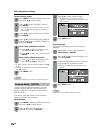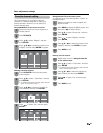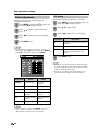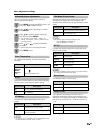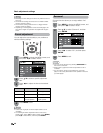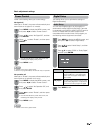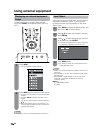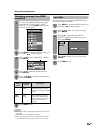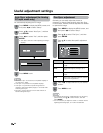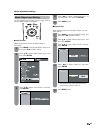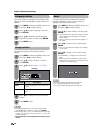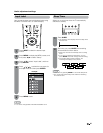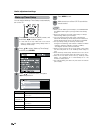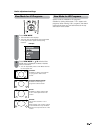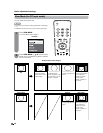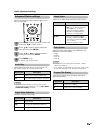Auto Sync. adjustment (for Analog
PC input mode only)
For automatically adjusting the PC image.
Press
a
/
b
to select “Auto Sync.”, and then
press
ENTER.
Press
MENU to display the MENU screen, and
then press
c
/
d
to select “Setup”.
1
2
Press
c
/
d
to select “Yes”, and then press
ENTER.
• Auto Sync. starts and “Now adjusting the image.”
displays.
Press MENU to exit.
3
4
Useful adjustment settings
Fine Sync. adjustment
Ordinarily you can easily adjust the picture as
necessary to change image position using Auto Sync.
In some cases, however, manual adjustment is needed
to optimize the image.
Press
a
/
b
to select “Fine Sync.”, and then
press
ENTER.
Press MENU to display the MENU screen, and
then press
c
/
d
to select “Setup”.
1
2
Press MENU to exit.
Press
a
/
b
to select the specific adjustment
item.
Press
c
/
d
to adjust the item to your desired
position.
3
4
5
Selected item
H-Pos.
V-Pos.
Clock
Phase
Description
Centers the image by moving it to the left
or right.
Centers the image by moving it up or
down.
Adjust when the image flickers with vertical
stripes.
Adjust when characters have low contrast
or when the image flickers.
34
• When Auto Sync. is successful, “Completed” displays. If
not, Auto Sync. failed.
• Auto Sync. may fail even if “Completed” displays.
• Auto Sync. may fail if the computer image has low
resolution, has unclear (black) edges, or is moved while
executing Auto Sync.
• Be sure to connect the PC to the TV and switch it on
before starting Auto Sync.
• For resetting all Fine Sync. adjustment items to the factory
preset values, press
a
/
b
to select “Reset”, and then
press
ENTER.
• It is not necessary to adjust the “Clock” or “Phase” when a
digital signal is being input, so it cannot be selected.