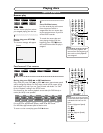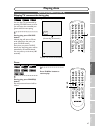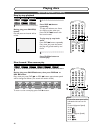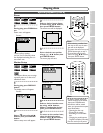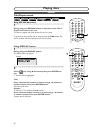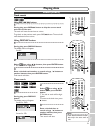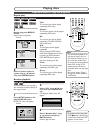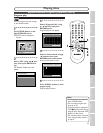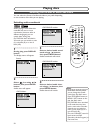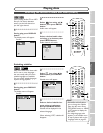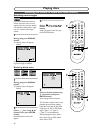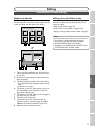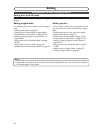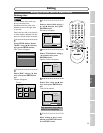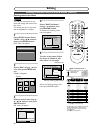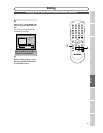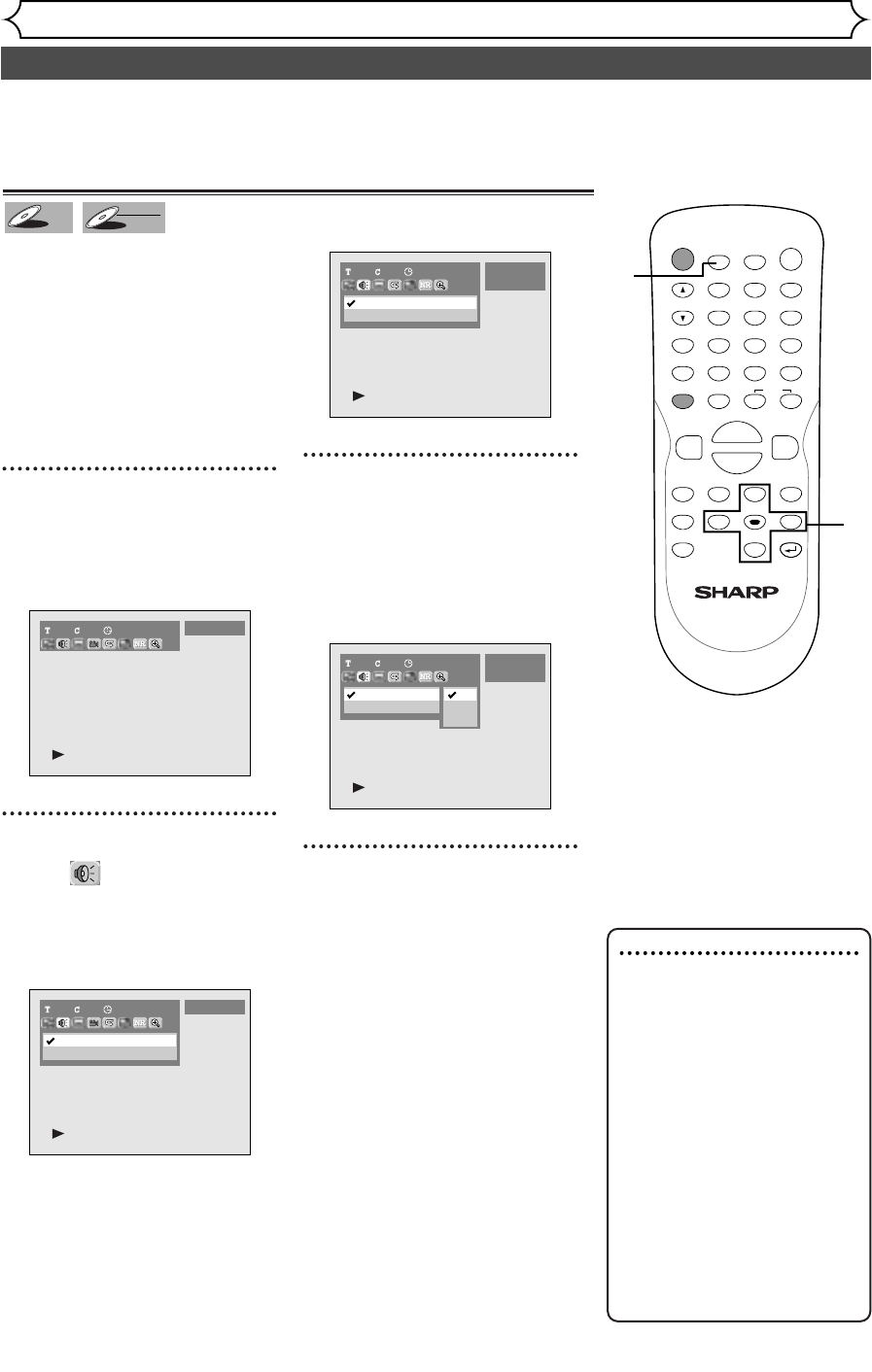
54
Selecting the format of audio and video
Playing discs
Note
•
Some discs will only allow
you to change the sound-
track from the disc’s menu.
Press TOP MENU button or
MENU / LIST button to dis-
play the disc’s menu.
•
On DVD-RW discs recorded
in VR mode that may have
both a main and a sub audio
channel, you can switch to
main (L), sub audio (R) or a
mix of both (L/R).
•
This unit CANNOT record in
both stereo and SAP
(Secondary Audio Program) at
the same time.
You can select the format of audio and video as you prefer depending
on the contents of the disc you are playing.
Switching audio soundtrack
When playing a DVD-Video disc
recorded with two or more
soundtracks (these are often in
different languages), you can
switch them during play.
On DVD-RW discs recorded in
VR mode, you can switch to main
(L), sub audio (R) or a mix of
both (L/R).
1
During play, press DISPLAY
button.
The display menu will appear.
Screen:
2
Select icon using { / B
buttons, then press ENTER
button.
Audio menu will appear.
<DVD-Video>
<DVD-RW VR mode>
3
Select a desired audio sound-
track using K / L buttons,
then press ENTER button.
Audio soundtrack will switch.
<DVD-RW VR mode>
4
Select a desired audio chan-
nel using K / L buttons, then
press ENTER button.
Audio channel will switch.
1 1 00:00:00
1 Dolby Digital Dual
2 Dolby Digital 2ch
DVD-RW
VR Original
L/R
L
R
1 1 00:00:00
1 Dolby Digital Dual L/R
2 Dolby Digital 2ch ----
DVD-RW
VR Original
1 1 00:00:00
1 Dolby Digital 5.1ch English
2 Dolby Digital 2ch Japanese
DVD-Video
1101:23:45
DVD-Video
DVD-RW
DVD-RW
VR
DVD-V
DVD-V
POWER
DISPLAY
REC MODE CLEAR
CM SKIP
SKIP
REC
PAUSE
SETUP
REPEAT
ZOOM
ENTER
RETURN
REC
MONITOR
OPEN/CLOSE
TIMER
PROG.
MENU/LIST
TOP MENU
SPACE
1
2
3
4
5
6
7
8
9
0
F
A
{B
FWD
g
STOP
C
PLAY
B
REV
h
HG
CH
.@/:
ABC
DEF
GHI
JKL
MNO
PQRS
TUV
WXYZ
K
L
2
3
1
4