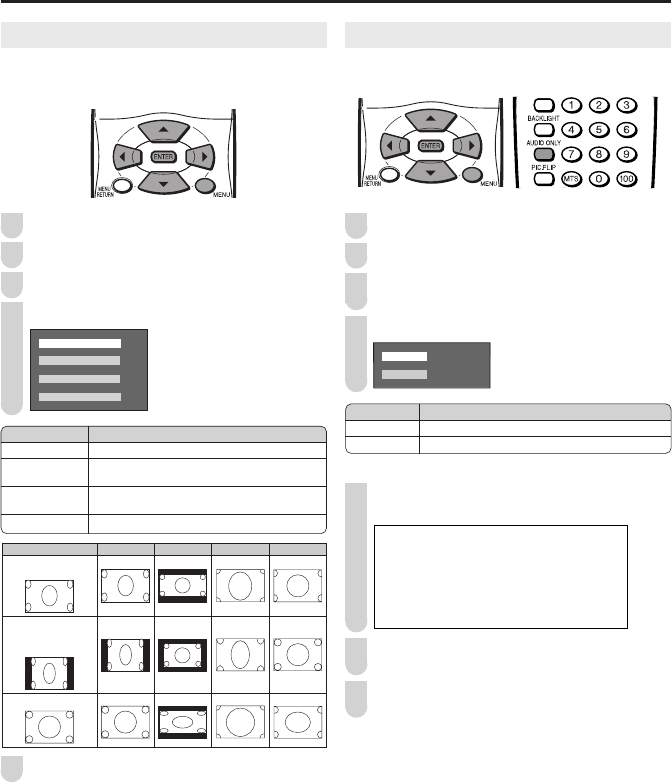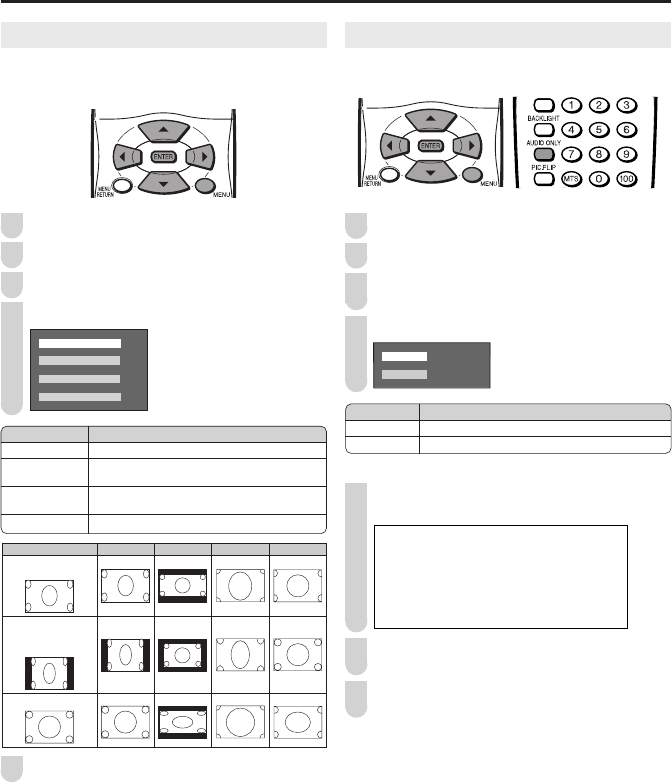
AUDIO ONLY
When listening to music from a music program, you can set
the Liquid Crystal display off and enjoy audio only.
Setting the AUDIO ONLY on the Menu screen
Press MENU to display the Menu screen.
Press \/| to select “OPTION”.
Press '/" to select “AUDIO ONLY”, and press
ENTER.
Press '/" to select “ON”, and press ENTER.
ON
OFF
Directly setting the AUDIO ONLY
Press AUDIO ONLY. ‘PRESS “AUDIO ONLY” FOR
VIDEO OFF’ is displayed on the screen.
AUDIO ONLY [OFF]
PRESS"AUDIO ONLY"FOR VIDEO OFF
PRESS"AUDIO ONLY"FOR VIDEO OFF
Press AUDIO ONLY again. The screen image will
disappear.
Press AUDIO ONLY again. The screen image will be
displayed again.
VIEW MODE
You can select the picture display size for the playback image
of the DVD player from the following four modes: “4:3”, “16:9”,
“ZOOM” and “STRETCH”.
Press MENU to display the Menu screen.
Press \/| to select “OPTION”.
Press '/" to select “VIEW MODE”, and press ENTER.
Press '/" to select desired setting, and press ENTER.
4:3
16:9
ZOOM
STRETCH
Press MENU to exit.
A
•
The 4:3 image will be distorted on the screen when the “VIEW MODE”
is set to “16:9”.
•
When the CLOSED CAPTION mode is set to “CC1”, “CC2”, “T1” or
“T2”, “ZOOM” and “STRETCH” cannot be set for “VIEW MODE”.
1
2
3
4
5
1
2
3
4
Selected item
ON
OFF
Description
Audio is output without screen image.
Both screen images and audio are output.
1
2
3
(For an image
stretched vertically
with bands at the left
and right sides)
(For an image
stretched vertically)
Image type 4:3 16:9 ZOOM STRETCH
(For a 4:3 image)
Description
Displays the image in a 4:3 size.
Stretches the image horizontally to display it in a
16:9 size.
Displays the center part of the image by enlarging
it towards the horizontal and vertical directions.
Stretches the image horizontally.
Selected item
4:3
16:9
ZOOM
STRETCH
LC13_15_20SH4U_E_P24-25.p65 05.4.26, 5:58 PM24