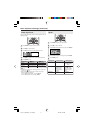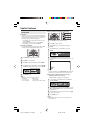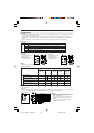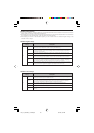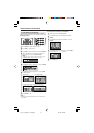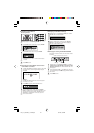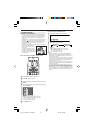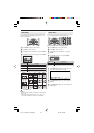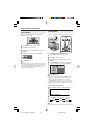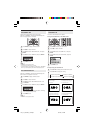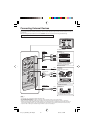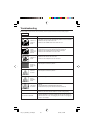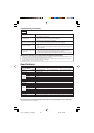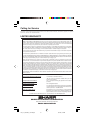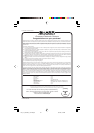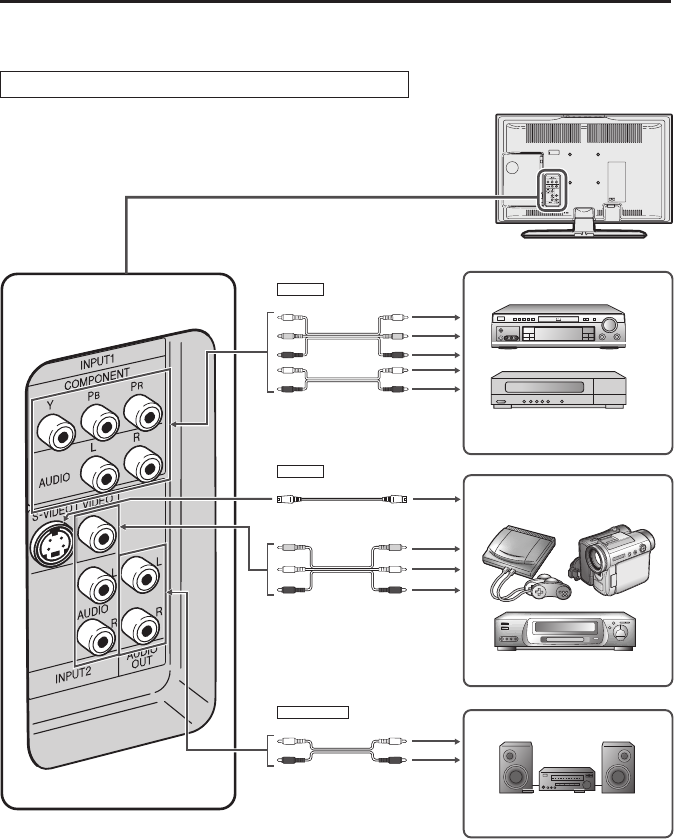
ANote:
• For the cable, use a commercially available audio/video cable.
• PC connection is not possible.
• For more information about external device connections, see the operation manuals of your external devices.
•Make sure that the corresponding cables are connected to each terminal. Connecting other cables may result in a malfunction.
• INPUT2 has two terminals, VIDEO and S-VIDEO terminals. If your external device has an S-VIDEO terminal, S-VIDEO connection is
recommended. S-VIDEO provides a finer, more detailed picture. If both terminals are connected, S-VIDEO terminal takes a priority.
• Only when 480
I or 480P signal is received through the INPUT1, picture can be displayed.
Example of External Devices that can be Connected
You can enjoy picture and sound by connecting a VCR or a home video game system to the terminals located on the rear of
the main unit.
When connecting an external device, turn off the POWER of the main unit first to prevent any possible damage.
Connecting External Devices
Audio/Video cable
Y
P
B
P
R
Audio (L)
Audio (R)
Audio (L)
Audio (R)
S-Video cable
Component cable
Audio cable
S-Video
Audio cable
INPUT1
INPUT2
AUDIO OUT
<Example>
• DVD Player, etc.
• Digital TV tuner
To INPUT1 terminal
* If your external device has a component terminal,
COMPONENT connection is recommended
(you can view high-quality pictures).
To INPUT2 terminal
<Example>
• Camcorder
• Home video game system
• VCR
* If your external device has an S-video terminal,
S-VIDEO connection is recommended.
* You can output audio signals from the TV
set through the AUDIO OUT terminal.
The AUDIO OUT terminal has 2 output modes.
<Example>
• Audio amplifier
To AUDIO OUT terminal
Video
Audio (L)
Audio (R)
LC13_15_20SH4U_E_P27-32.p65 05.5.13, 1:06 PM27