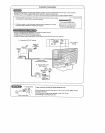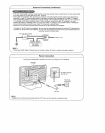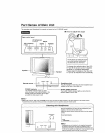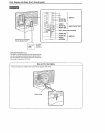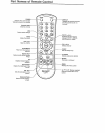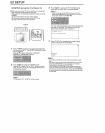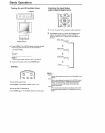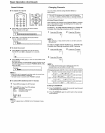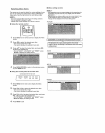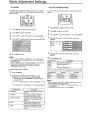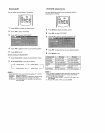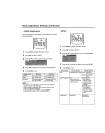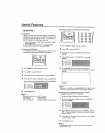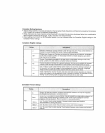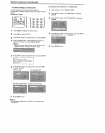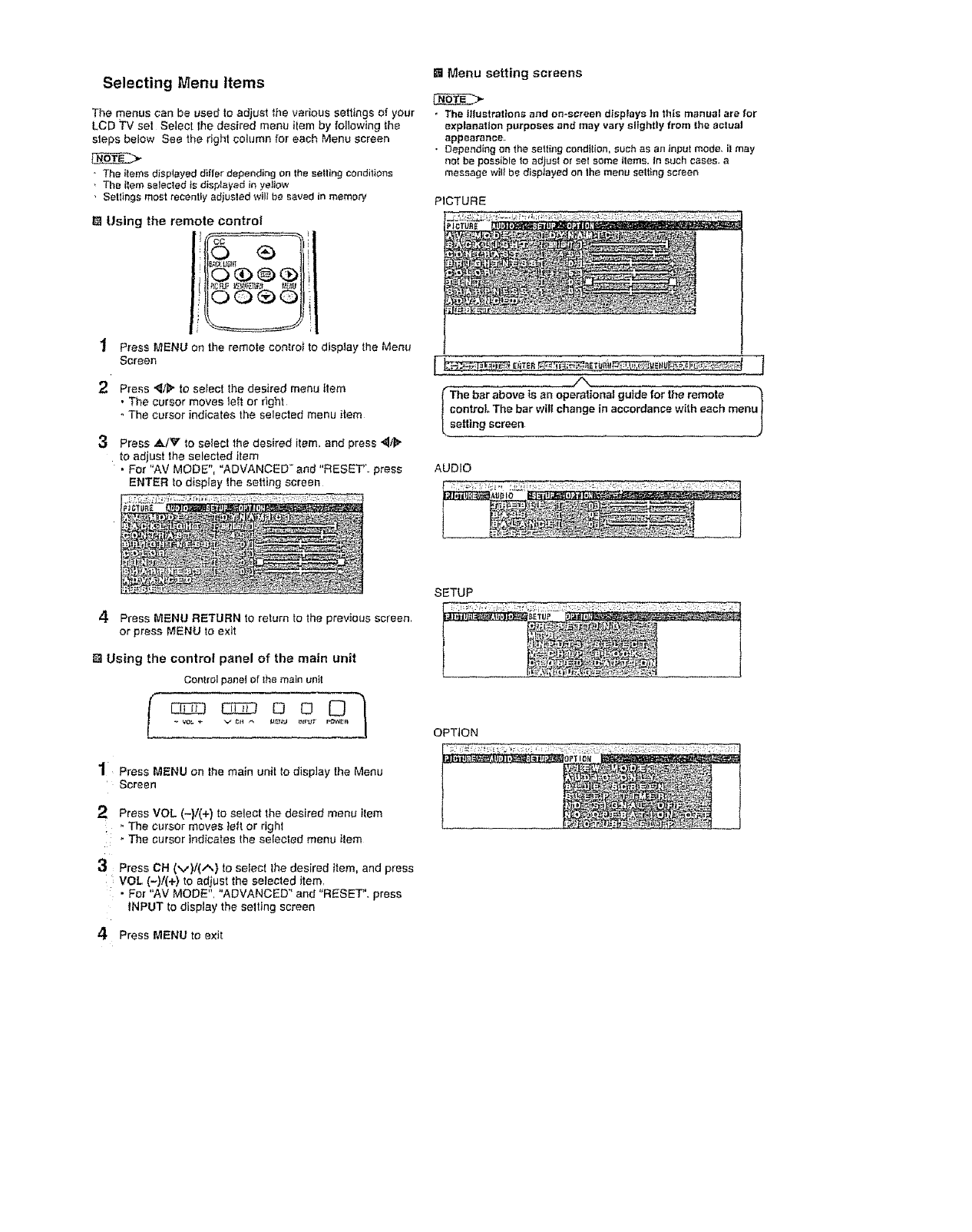
Selecting Menu Items
The menus can be used to adjust the various settings of your
LCD TV set Select the desired menu item by following the
steps below See the right column for each Menu screen
- The items displayeddiffer depending onthe selling conditions
• The itemsalecled isdisplayedin yellow
, Settings most recentlyadiustedwilt besaved in memory
Using the remote control
"_ Press MENU sn the remote contro_ to display the Menu
Screen
2 Press "_/1_to select the desired menu item
• The cursor moves left or right
° The cursor indicates the selected menu item
3 Press _/v to select the desired item, and press _1/_"
to adjust the selected item
* For "AV MODE", "ADVANCED" and "RESET". press
ENTER to display the setting screen
[] Menu setting screens
+ The illustrationsand on*screendisplays )nthis manualarefor
explanation purposes and mayvary slightly from the actual
appearance,
• Dependinganthesettingcondition, suchas aninputmode. il may
notbe possibleto adjusl or set some items.In suchcases,a
messagewill bedispJayedonthe menusettingscreen
PICTURE
(The bar above ts an operational guide for themmot_+_++-_
| control,.The bar willchange in accordance with each menu +
[ setting screen
AUDIO
4 Press MENU RETURN to return to the previous screen.
or press MENU to exit
[] Using the control panel of the main unit
Controlpanel of themain unit
1 Press MENU on the main unit to display the Menu
Screen
2 Press VOL (-)1(+) to select the desired menu item
• . The cursor moves telt or right
The cursor Indicates the selected menu item
3 Press CH (M)/(A) to select the desired item, and press
: VOL (-)/(+) to adjust the selected item,
• For "AV MODE", "ADVANCED" and "RESET". press
INPUT to display the selting screen
4 Press MENU to exit
SETUP
OPTION