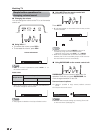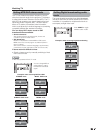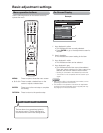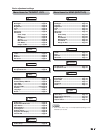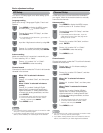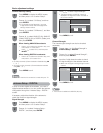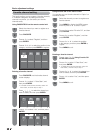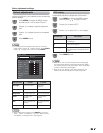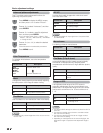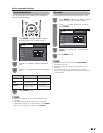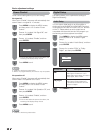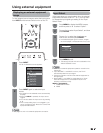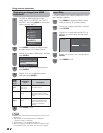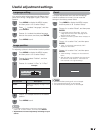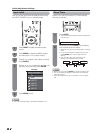25
MENU
[
Picture
]
Picture Audio
Contrast
OPC
Brightness
Color
Tint
Sharpness
Advanced
Reset
[b30]
[ 0]
[ 0]
[ 0]
[ b2]
0
a30
a30
a30
a10
b40
b30
b30
b30
b10
Backlight [b12] a16
b16
Off On
On : Display
Basic adjustment settings
Picture adjustments
Adjusts the picture to your preference with the following
picture settings.
NOTE
• For resetting all Picture adjustment items to the factory
preset values, press
a
/
b
to select “Reset”, press ENTER,
press
c
/
d
to select “Yes”, and then press ENTER.
NOTE
• Select “Advanced” and then press ENTER to set “Color
Temp.”, “Black”, “Fine Motion”, “3D-Y/C”, “Monochrome”,
“Film Mode” or “Range of OPC”. See page 26.
OPC setting
Automatically adjusts the brightness of the screen.
NOTE
• When set to “On”, the OPC senses the surrounding light
and automatically adjusts the backlight brightness. Make
sure nothing obstructs the OPC sensor, which could affect
its ability to sense surrounding light.
• When set to “On: Display”, OPC effect displays on the
screen while the OPC adjusts the screen brightness.
Press
a
/
b
to select a specifi c adjustment
item.
Press
c
/
d
to adjust the item to the desired
level.
Press MENU to display the MENU screen,
and then press
c
/
d
to select “Picture”.
Press MENU to display the MENU screen,
and then press
c
/
d
to select “Picture”.
Press
a
/
b
to select “OPC”.
Press
c
/
d
to select “On” or “On: Display”.
1
3
2
Selected item
Backlight
Contrast
Brightness
Color
Tint
Sharpness
c
button
The screen dims
For less contrast
For less brightness
For less color
intensity
Skin tones become
purplish
For less sharpness
d
button
The screen
brightens
For more contrast
For more brightness
For more color
intensity
Skin tones become
greenish
For more sharpness
1
3
2
Selected item
Off
On
On: Display
Description
The brightness is fi xed at the value set
in “Backlight”.
Automatically adjusts
Displays the OPC effect on the screen
while adjusting the brightness of the
screen.
Press MENU to exit.
4
Press MENU to exit.
4