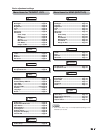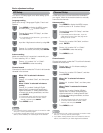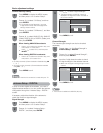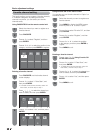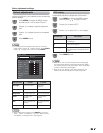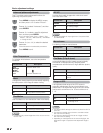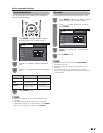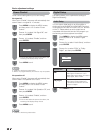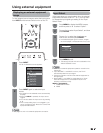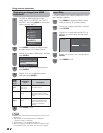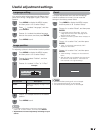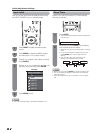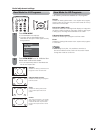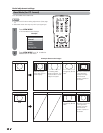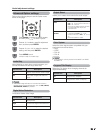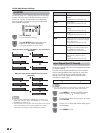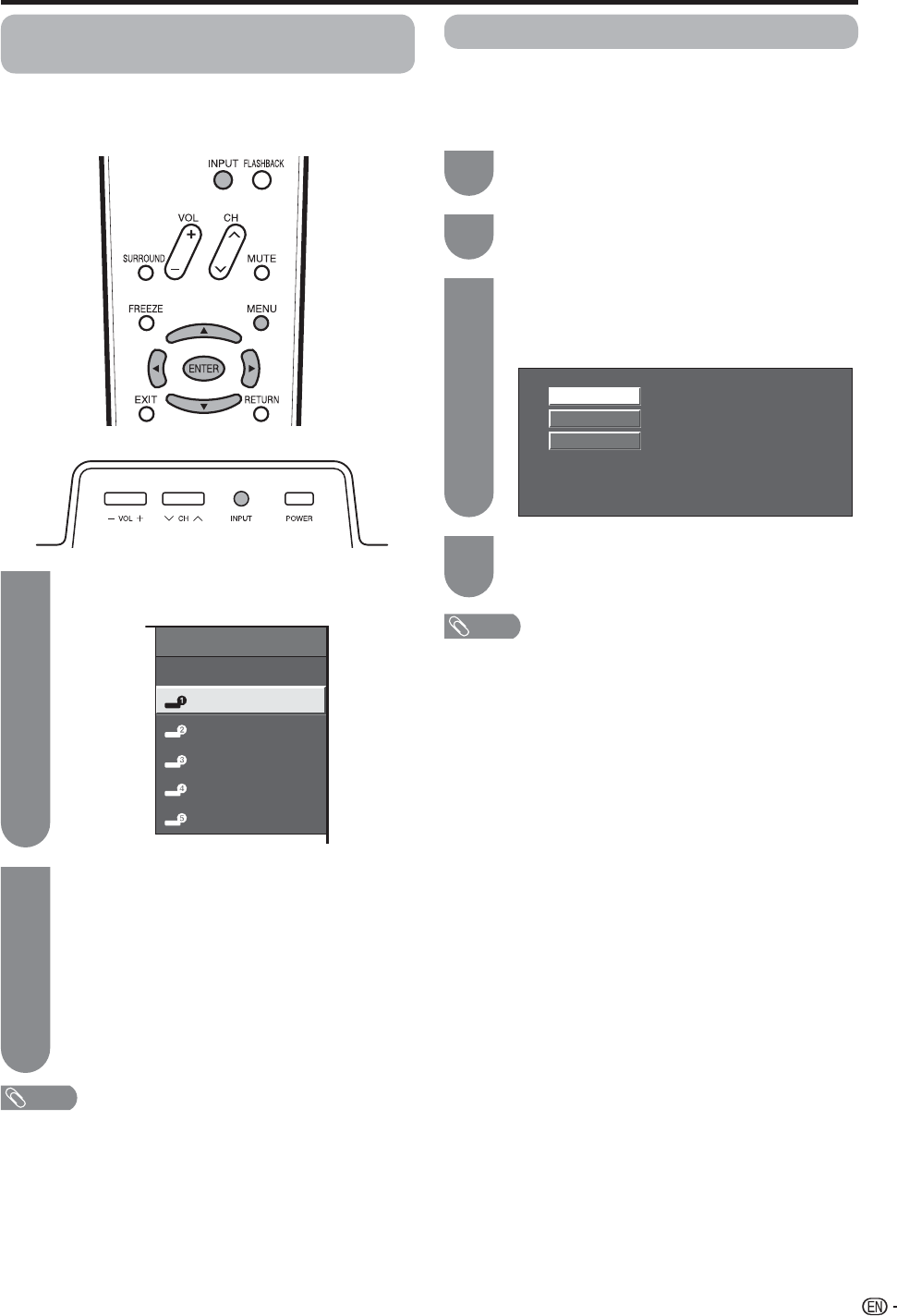
29
Displaying an external equipment
image
To view external source images, select the input source
from INPUT on the remote control unit or on the TV.
NOTE
• See pages 13 and 14 for external equipment connection.
Using external equipment
Auto
COMPONENT
VIDEO
Press INPUT.
• A list of selectable sources appears.
Press INPUT again to select the input
source.
• An image from the selected source automatically
displays.
• Each time INPUT is pressed, the input source
toggles.
• You can also select the input source by pressing
a
/
b
.
• If the corresponding input is not plugged in, you
cannot change the input. Be sure to connect the
equipment beforehand.
Press
a
/
b
to select the signal type you
want to set, and then press ENTER.
• If the selected signal type is incorrect, images
are not displayed or displayed without any color.
Input Select
If the image does not come in clearly from the external
equipment connected to INPUT 1 or 2, you may need
to change the input signal type setting on the “Input
Select” menu.
Press MENU to display the MENU screen,
and then press
c
/
d
to select “Option”.
Press
a
/
b
to select “Input Select”, and then
press ENTER.
NOTE
• Refer to your external equipment operation manual for the
signal type.
• If you set INPUT 1 and INPUT 2 to Auto, the TV will
automatically select the input signal.
• Check the operation manual of the external equipment for
the signal type.
• Setting INPUT 1 and INPUT 2 signal selection to “Auto”
when other equipment is connected will result in the
following connection priority.
INPUT 1 and INPUT 2:
1
COMPONENT VIDEO
2
VIDEO
1
2
1
3
2
Press MENU to exit.
• The setting is stored and can be selected on the
“INPUT SOURCE” menu.
4
INPUT SOURCE
TV
INPUT1
INPUT2
INPUT3
INPUT4
INPUT5