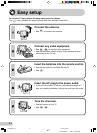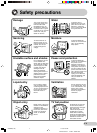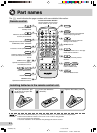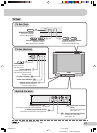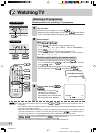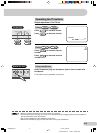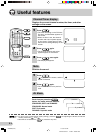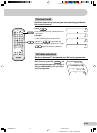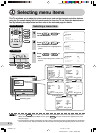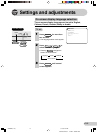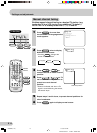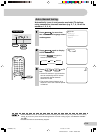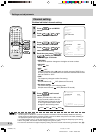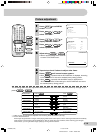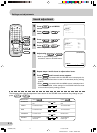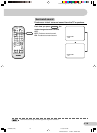E 11
Dimension: 176 x 250 mm
Printelligence (M) Sdn. Bhd
Selecting a menu item
MENU
PICTURE
SOUND
FEATURE
TIMER
CH-SETTING
1 Press
MENU
/
MENU/PRESET
to
call MENU screen.
MENU
PICTURE
SOUND
FEATURE
TIMER
CH-SETTING
3 Press / to
enter.
• The corresponding menu screen will
appear.
SOUND
(STANDARD)
SURROUND
TREBLE
BASS
+10
-
20
ON
20
ON
S-BOOSTER
BALANCE
This TV set allows you to adjust the picture and sound, and set the channels and other features
using the On-screen display with the remote control or from the TV set. Select the desired menu
item by following the steps below and then refer to the indicated page for details.
Remote control
MENU/PRESET
CH
CH
CH
MENU/PRESET
2 Press
CH
/
CH
to
select desired menu item.
• The selected item is highlighted in
yellow.
• If you press
MENU/PRESET
for more than two seconds, the LANGUAGE mode screen will appear instead of the
MENU screen. To display the MENU screen, press
MENU/PRESET
until the normal screen appears, then press
the button again.
• The procedures for setting and selecting the menu items on the following pages are described using the buttons
on the remote control. These procedures can also be performed using the corresponding buttons on the TV set.
ON TIMER
POWER
SAVE
Operating guide
PICTURE menu
SOUND menu
FEATURE menu
TIMER menu
2319
–
2827
–
2624
–
17
16
MENU
PICTURE
SOUND
FEATURE
TIMER
CH-SETTING
CH
SELECT
ENTER
MENU
RETURN
SOUND
(STANDARD)
SURROUND
TREBLE
BASS
+10
-
20
ON
20
ON
S-BOOSTER
BALANCE
CH
SELECT
ADJUST
MENU
RETURN
CH
SELECT
ADJUST
MENU
RETURN
PICTURE
(STANDARD)
CONTRAST
COLOUR
BRIGHTNESS +
10
-
10
ON
10
0
TINT
SHARPNESS
PICTURE NR
20
WHITE TEMP
CH
SELECT
ADJUST
MENU
RETURN
TIMER
OFF
ON
POSITION
--:--
--:--
--:--
VOLUME
FEATURE
BLUE BACK
SAVE
VM
TEXT
ON
ON
AI
ON
3
ON
CH
SELECT
ADJUST
MENU
RETURN
CH
SELECT
ADJUST
MENU
RETURN
CH-SETTING menu ,
15
CH-SETTING
POSITION
COLOUR
SKIP
AUTO
NICAM
ON
A2
ON
OF
F
168.
25M
H
Z
CH27
FINE
Selecting menu items
CH
CH
NORMAL
TV/TEXT
MENU
BACD
CH
CH
MENU
TV Set (Top)
SX68NF8(11-15) 27/11/02, 11:17 AM11