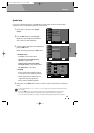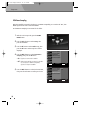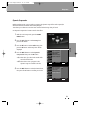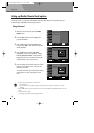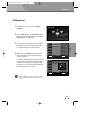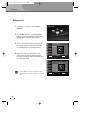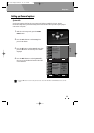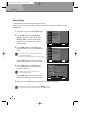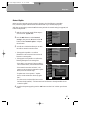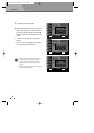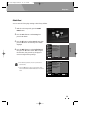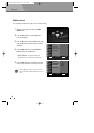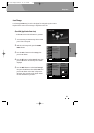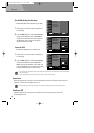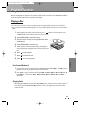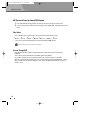SETUP
37
Setup menu
has been already installed) : "The latest version of the firmware is already installed. There is
no need to update."
4
To perform the system upgrade, press the œ √ buttons to select ‘Yes’ and then press the OK
button.
Network Update
When you wish to upgrade your Blu-ray player's firmware, check the following precondition.
First, connect this player's LAN terminal to the LAN terminal on your modem (see page 22).
After that, you must plug in external USB flash memory & check the network setting (see page36) and
follow the steps below.
1
With the unit in No Disc mode, follow steps 1-3
as shown under ‘
System Info’.
2
Press the …† buttons to select ‘Network
Settings
’, then press the √ button and the †
button to select ‘Network Update ’ and press
the OK button.
3
You will see a window that allows you to check
the cable or network connection status.
• If the upgrade is possible : You will see
information on the current and new versions of
firmware in a message box.
• If the upgrade is not possible : You will see the
following description in the message box.
- If the cable is not connected :"Ethernet cable is
not connected. Please, check the Ethernet cable"
- If the network connection has failed : "This
system can not connected to internet for update.
Please, check the network setup"
- If update server is not operated : " Update
Server is under maintenance. Please try again
later"
- If no later version is released (the latest version
System Info
Network Settings
Default Reset
Slideshow Interval
Local Storage
DHCP, IP, DNS...
Network Update
OK Select RETURN Back
…†œ √
Move
System Info
Network Settings
Default Reset
Slideshow Interval
Local Storage
DHCP, IP, DNS...
Network Update
OK Select RETURN Back
…†œ √
Move
System Info
Network Settings
Default Reset
Slideshow Interval
Local Storage
OK Select RETURN Back
…†œ √
Move
√
Now, Update Checking.
Please wait....
BDP-6003-English 2008.12.5 6:19 PM ˘ `37