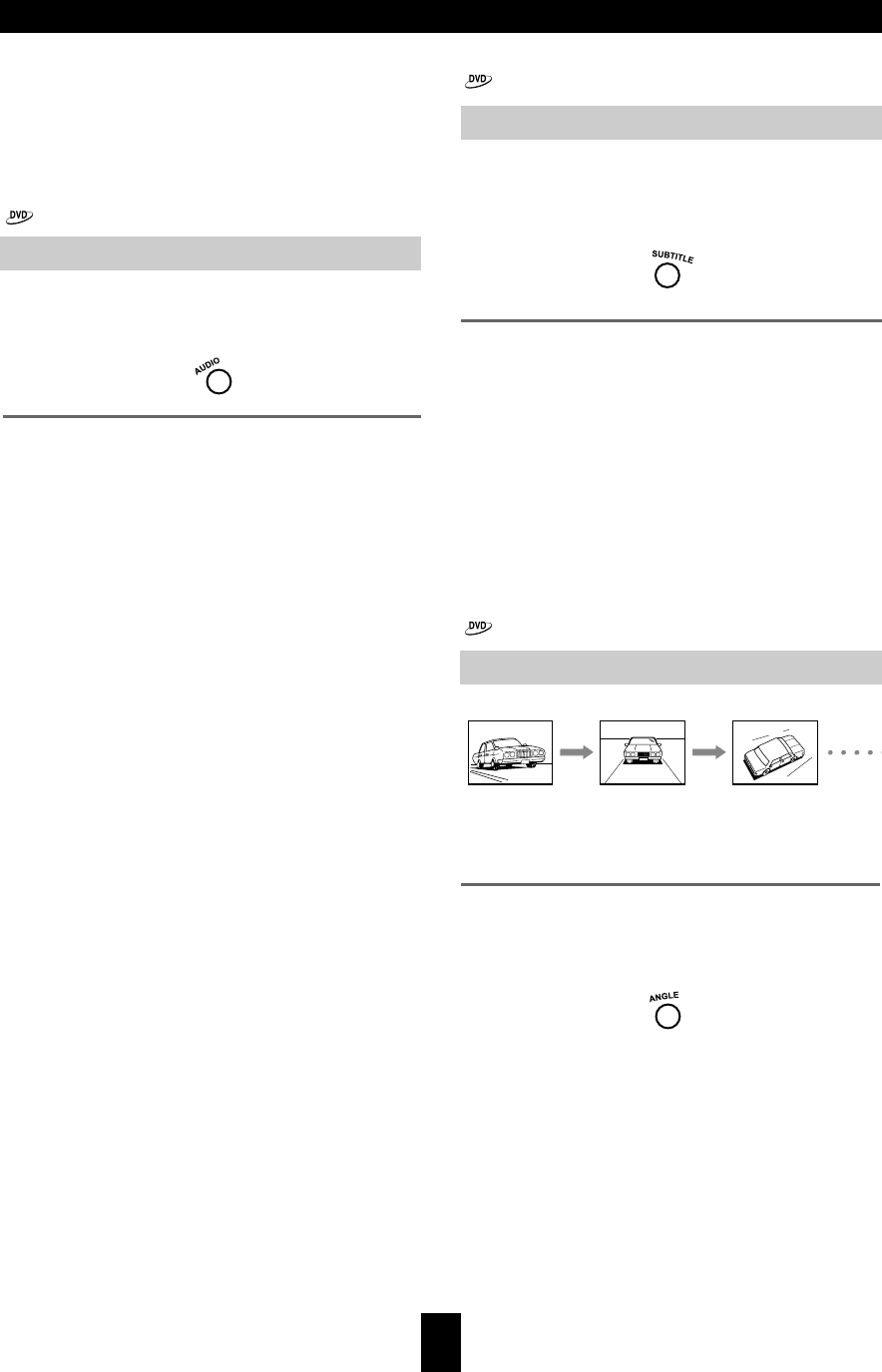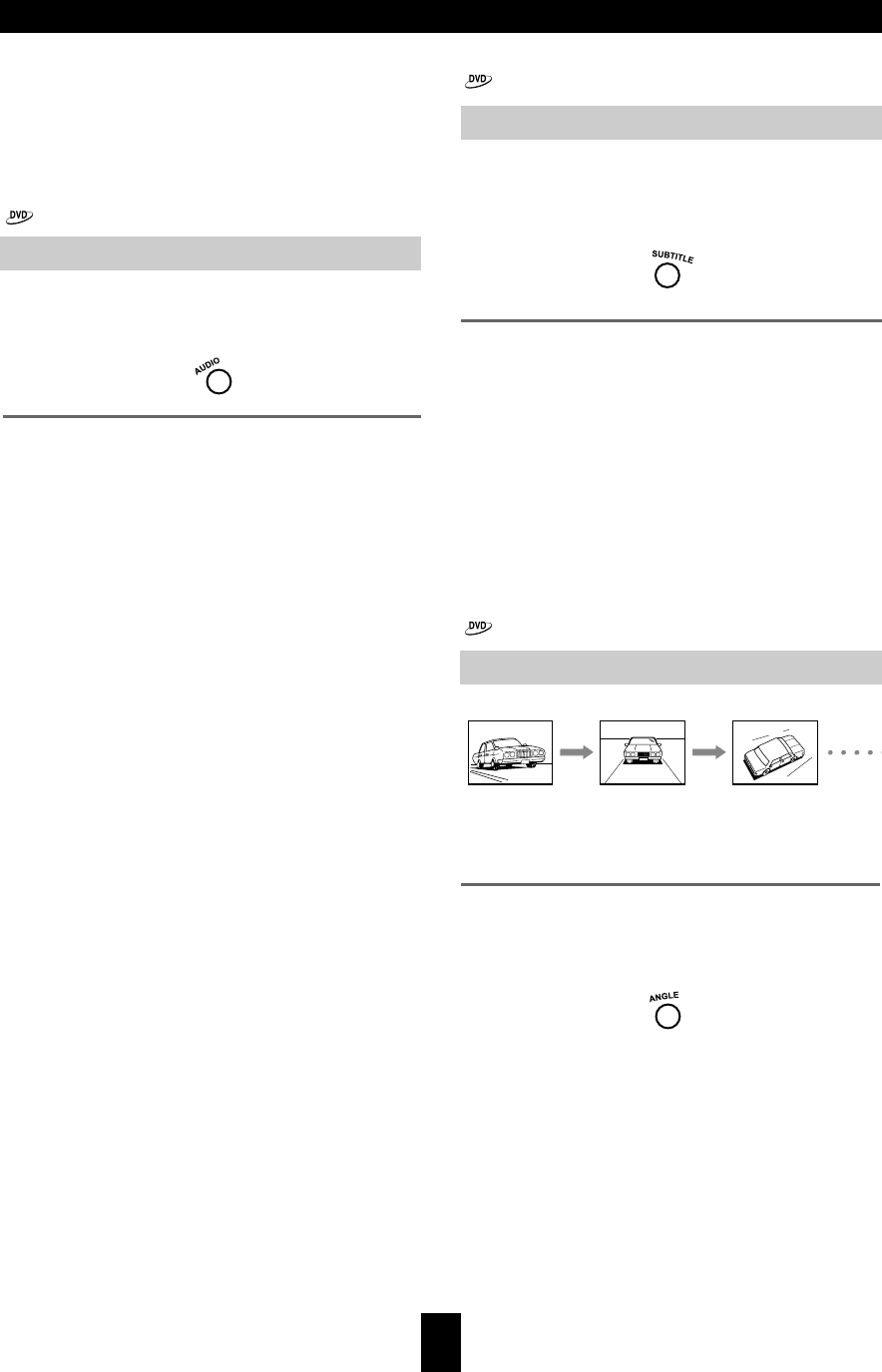
DVD settings
26
The following operations can be performed directly from
the remote controller.
• Selecting a Playback Audio Setting
• Changing the Subtitle Language
• Changing the Camera Angle
Press AUDIO on the remote controller repeatedly
during playback to select the audio language.
Notes
• Before changing the setting, read through the
explanation on “Digital Audio Out” on page 29 and
carefully select the setting.
• Depending on the disc, it may be necessary to select
the audio sound track using the DVD menu. When this
is the case, press MENU to open the DVD menu and
select the appropriate sound track as indicated on the
DVD menu screen.
• When you turn on the DVD Player or replace a disc,
the DVD Player returns to the automatic setting in the
setting menu (see page 30).
• Depending on the disc, pressing AUDIO may display a
disc menu. For more details, refer to the instruction notes
on the disc.
Press SUBTITLE on the remote controller
repeatedly during playback to select the subtitle
language.
Notes
• When you turn on the DVD Player or replace a disc,
the DVD Player returns to the automatic setting in the
setting menu (see page 30).
• During some scenes, the subtitles may not appear
immediately after you change the subtitle setting.
• Some DVD-Video are set to display subtitles
automatically, and you cannot turn them off even if you
set the subtitle function to off.
• Depending on the disc, pressing SUBTITLE may
display a disc menu. For more details, refer to the
instruction notes on the disc.
If the scene was recorded from multiple angles, you can
easily change the camera angle of the scene you are
watching.
Press ANGLE on the remote controller repeatedly
during playback to select camera angle.
Selecting a Playback Audio Setting
Changing the Camera Angle
Changing the Subtitle Language