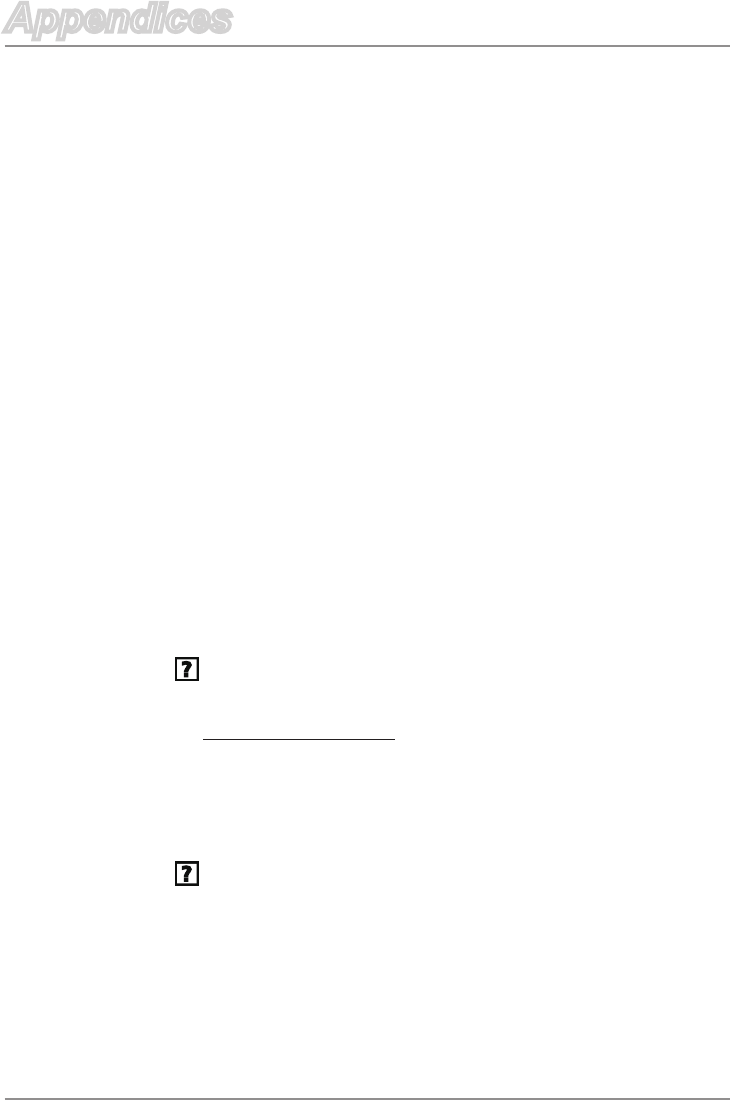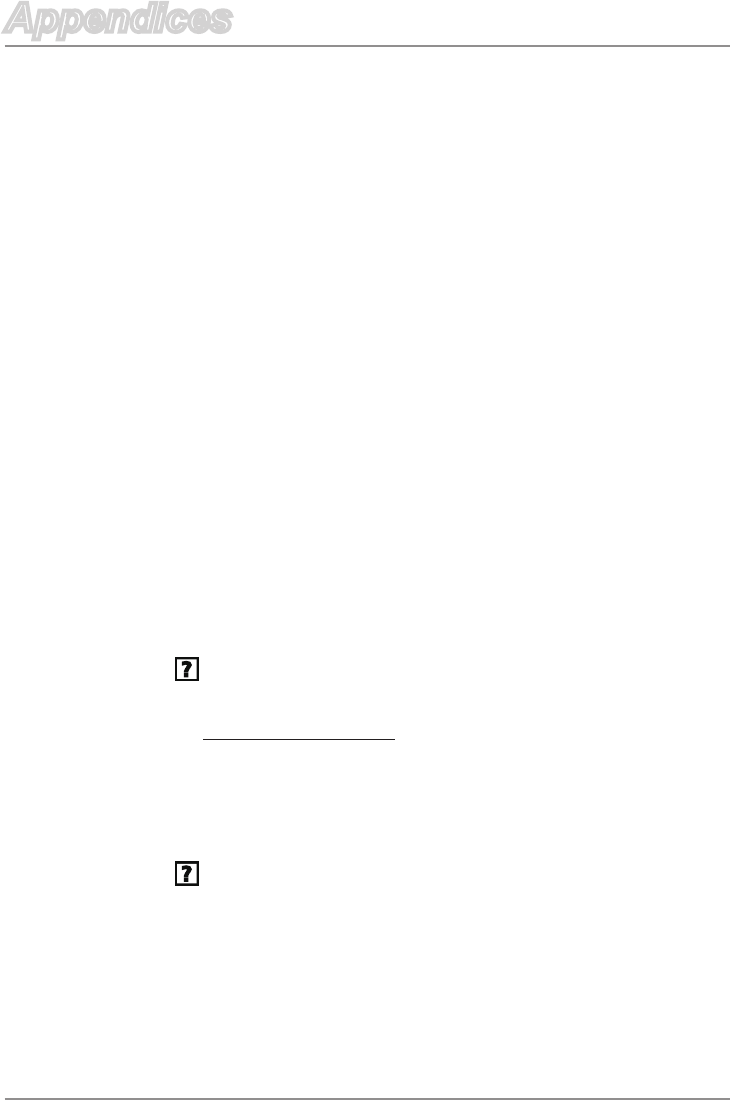
43 English
Appendices
Appendices
5. Click Change on the Monitor tab.
6. Click
Show all devices,andthenselectStandard monitor
types from the SP drop-down list. Select the resolution mode
you need from the Models drop-down list.
7.Verifythattheresolutionsettingofthemonitordisplayislower
than or equal to UXGA (1600 × 1200).
If you are using a laptop computer:
1. Follow the steps above to adjust the resolution of the
computer.
2. Press the appropriate buttons listed below for your laptop
manufacturer to send signals from laptop to the projector.
Example:[Fn]+[F4]
Ifyouexperiencedifcultychangingresolutionsoryourmonitor
freezes,restartallequipmentincludingtheprojector.
The screen of the laptop or PowerBook
®
computer isn’t
displaying your presentation
If you are using a laptop
Some laptop PCs may deactivate their own screens when a
second display device is in use. Each has a different way to be
reactivated. Refer to your computer’s manual for detailed
information.
Imageisunstableorickering
Adjust the Tracking setting in the OSD to correct this issue.
See page 15 for more information.
Change the tracking setting on your computer.
Acer
®
[Fn]+[F5]
Asus
®
[Fn]+[F8]
Dell
®
[Fn]+[F8]
Gateway
®
[Fn]+[F4]
Mac Apple
®
:
System Preference Display Arrangement Mirror
display
IBM
®
/Lenovo
®
[Fn]+[F7]
HP
®
/Compaq
®
[Fn]+[F4]
NEC
®
[Fn]+[F3]
Toshiba
®
[Fn]+[F5]