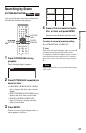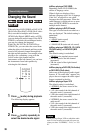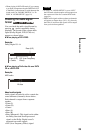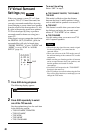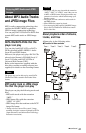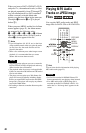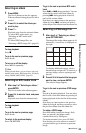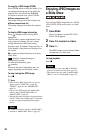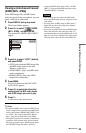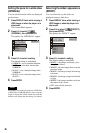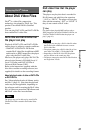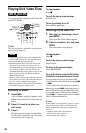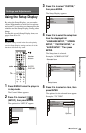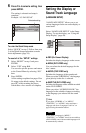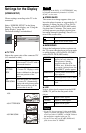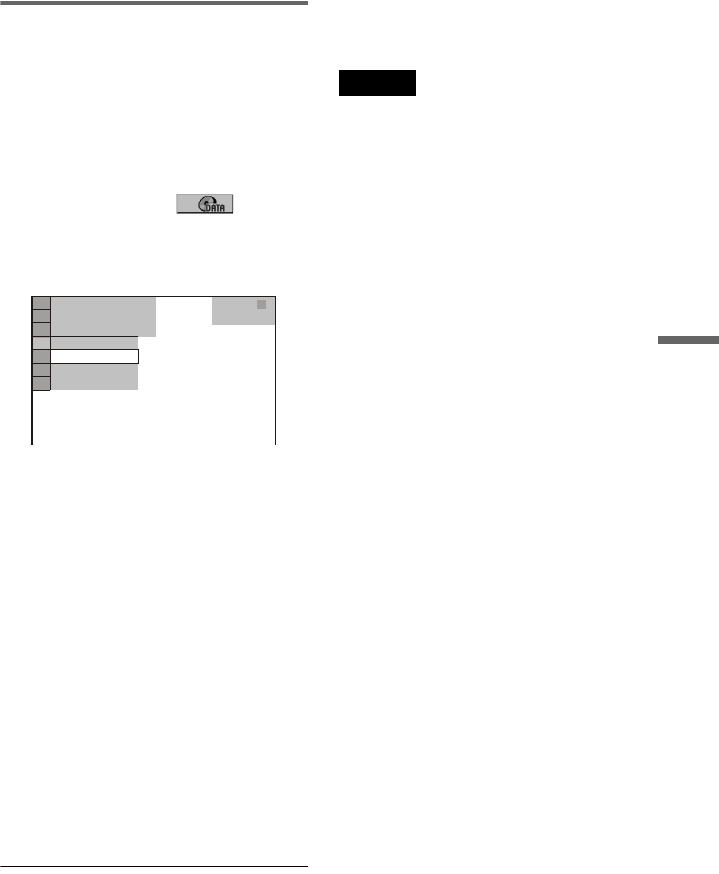
45
Enjoying MP3 Audio and JPEG Images
Viewing a slide show with sound
(MODE (MP3, JPEG))
When JPEG image files and MP3 audio
tracks are placed in the same album, you can
enjoy a slide show with sound.
1 Press DISPLAY during stop mode.
The Control Menu appears.
2 Press X/x to select (MODE
(MP3, JPEG)), and press ENTER.
The options for “MODE (MP3, JPEG)”
appear.
3 Press X/x to select “AUTO” (default),
and press ENTER.
• AUTO: plays both the JPEG image files
and MP3 audio tracks in the same
album as a slide show.
• AUDIO (MP3): plays only MP3 audio
tracks continuously.
• IMAGE (JPEG): plays only JPEG
image files continuously.
4 Press MENU.
The list of albums on the DATA CD/
DATA DVD appears.
5 Press X/x to select the album that
contains both the MP3 audio tracks
and JPEG images you want to play.
6 Press H.
A slide show starts with sound.
z Hints
• To repeat both MP3 audio tracks and JPEG image
files in a single album, repeat the same MP3 audio
track or album when “MODE (MP3, JPEG)” is set
to “AUTO.” See “Playing repeatedly (Repeat
Play)” (page 28) to repeat the track or album.
• The player recognizes a maximum of 200 albums
regardless of the selected mode. Of each album,
the player recognizes up to 300 MP3 audio tracks
and 300 JPEG image files when “AUTO” is
selected, 600 MP3 audio tracks when “AUDIO
(MP3)” is selected, 600 JPEG image files when
“IMAGE (JPEG)” is selected.
Notes
• This function does not work if the MP3 audio
tracks and JPEG image files are not placed in the
same album.
• If playing time of JPEG image or MP3 audio is
longer than the other, the longer one continues
without sound or image.
• If you play large MP3 track data and JPEG image
data at the same time, the sound may skip. It is
recommended that you set the MP3 bit rate to 128
kbps or lower when creating the file. If the sound
still skips, then reduce the size of the JPEG file.
DATA CD
MP3
1 8
(
3 4
)
1 2
(
2 7
)
T
3 2 : 5 5
IMAGE (JPEG)
AUDIO (MP3)
AUTO
AUTO
,continued