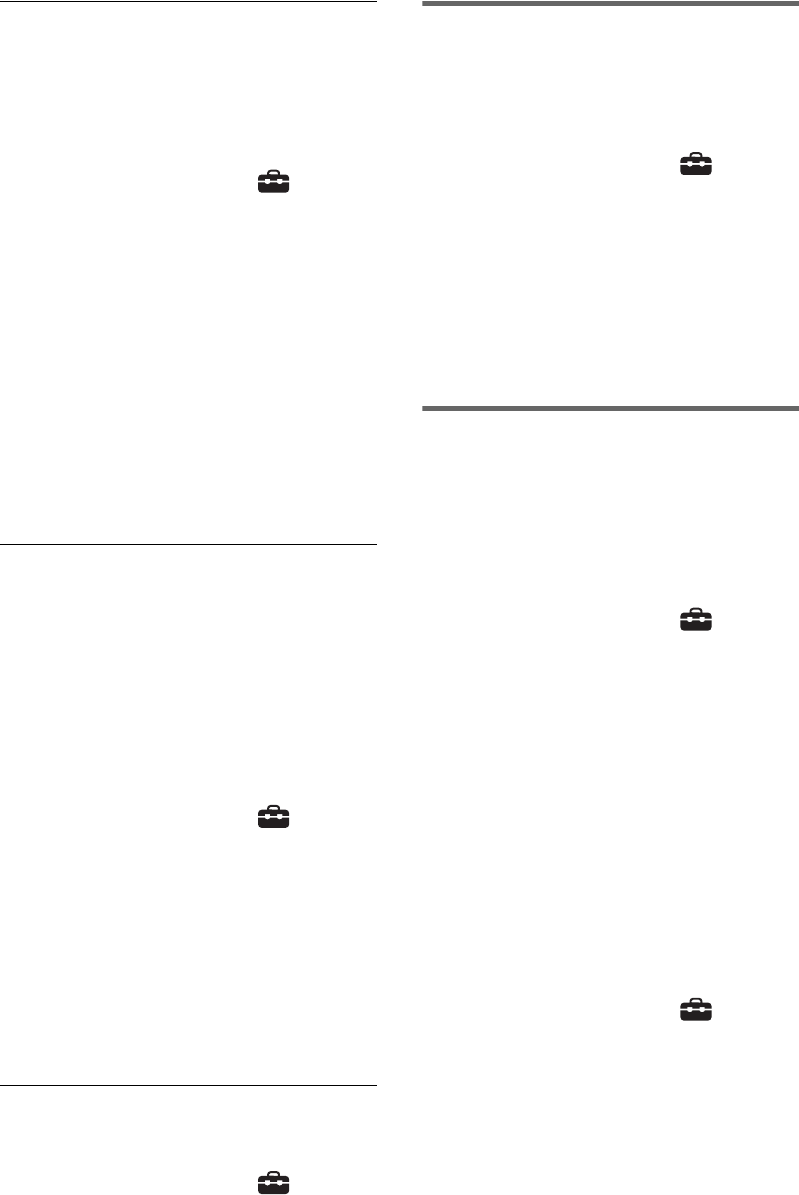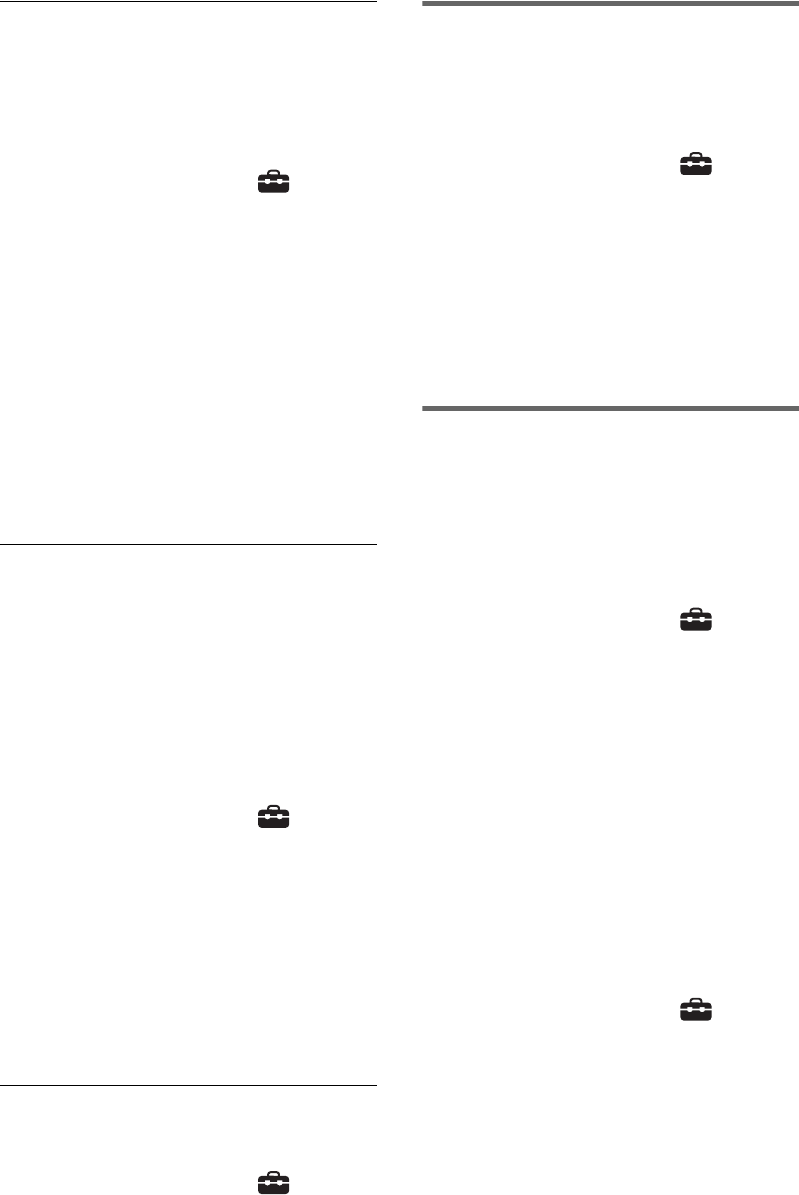
22
GB
Type 3: Unsecured network
with any type of wireless LAN
router
To set up a wireless LAN, SSID (wireless
network name) will be required.
1 Press HOME, then select >
“Network” > “Network Set-up”.
2 Select “Wireless Set-up”.
3 Select “Scan”, then select a network
from the list of scanned wireless
networks.
4 Follow the instructions on the set-up
screen.
~
• Security key (WEP or WPA key) will not be
required because you do not need to select any
security method in this procedure.
Type 4: Wired network set-up
Enter the respective alphanumeric values for
your router if necessary. The items that need to
be set (e.g. IP Address, Subnet Mask, DHCP)
may differ depending on the Internet service
provider or router. For details, refer to the
instruction manuals provided by your Internet
service provider, or those supplied with the
router.
1 Press HOME, then select >
“Network” > “Network Set-up”.
2 Select “Wired Set-up”.
3 Select “Auto” to set the IP Address and
proxy server automatically, or
“Custom” to set them manually.
4 Follow the instructions on the set-up
screen.
Viewing the network status
You can confirm your network status.
1 Press HOME, then select >
“Network” > “Network Set-up”.
2 Select “View Network Status”.
If you cannot connect to the
Internet
Use the diagnosis to check possible causes for
network connection failures, and settings.
1 Press HOME, then select >
“Network” > “Network Set-up”.
2 Select “View Network Status”.
3 Select “Check Connection”.
This may take several minutes. You
cannot cancel the diagnosis after
selecting “Check Connection”.
Adjusting the server display
settings
You can select home network servers to be
displayed on the Home Menu. Up to 10 servers
can be displayed in the Home Menu
automatically.
1 Press HOME, then select >
“Network” > “Home Network Setup”.
2 Select “Server Display Settings”.
3 Select the server you want to display on
the Home Menu, and adjust the
settings.
If you cannot connect to your home
network
The TV detects if the server is being correctly
recognised when you cannot connect it to your
home network. If the diagnostic results
indicate a failure, check possible causes, and
network connections and settings.
1 Press HOME, then select >
“Network” > “Home Network Setup”.
2 Select “Server Diagnostics”.
The server diagnostic starts. When the
server diagnostic is complete, the
diagnostic result list appears.