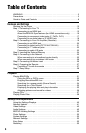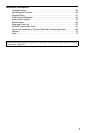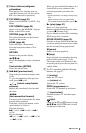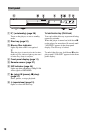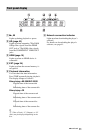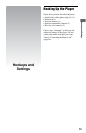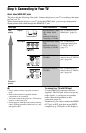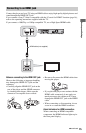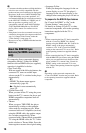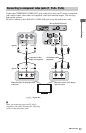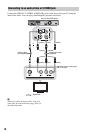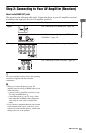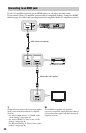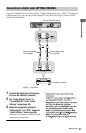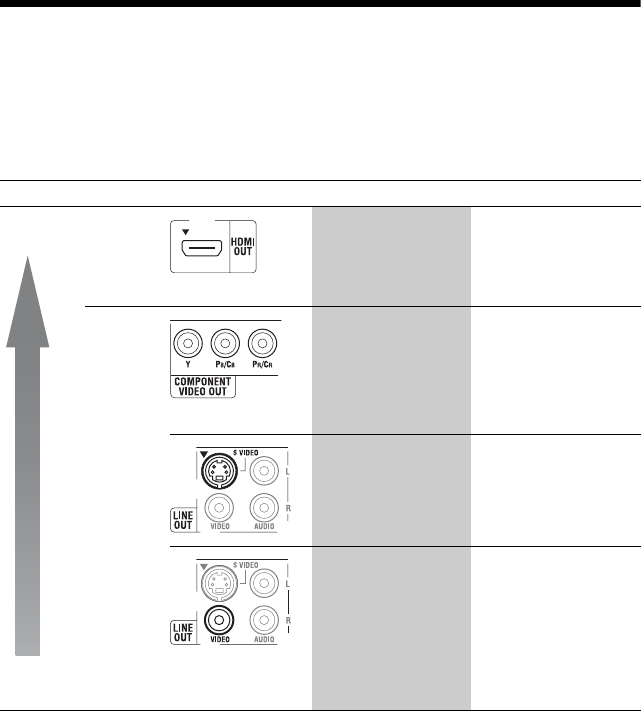
14
Step 1: Connecting to Your TV
About video/HDMI OUT jacks
The player has the following video jacks. Connect the player to your TV according to the input
jack on your TV.
When connecting the player to your TV using the HDMI cable, you can enjoy high quality
digital pictures and sound through the HDMI OUT jack.
b
• Plug in cables securely to prevent unwanted
noise.
• Refer to the instructions supplied with the
components to be connected.
• You cannot connect this player to a TV that does
not have a video input jack.
• Do not apply too much pressure on the connecting
cables. Pushing against the cabinet wall, etc., may
damage the cable.
To connect to a TV with DVI input
Use an HDMI-DVI converter cable (not
supplied). The DVI jack will not accept any
audio signals, so you have to use another
audio connection in addition to this
connection (page 19).
Furthermore, you cannot connect the HDMI
OUT jack to DVI jacks that are not HDCP
compliant (e.g., DVI jacks on PC displays).
Jack type Video resolution Hookup
High
quality
Standard
quality
Digital
High Definition: 1080/
24p, 1080p, 1080i,
720p
Standard Definition:
576p/480p, 576i/480i
See “Connecting to an
HDMI jack” (page 15).
Analogue
High Definition: 1080i,
720p
Standard Definition:
576p/480p, 576i/480i
See “Connecting to
component video jacks
(Y, Pb/Cb, Pr/Cr)”
(page 17).
Standard Definition:
576i/480i
See “Connecting to an
audio/video or S VIDEO
jack” (page 18).
Standard Definition:
576i/480i
See “Connecting to an
audio/video or S VIDEO
jack” (page 18).