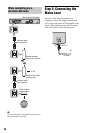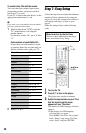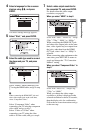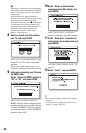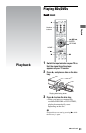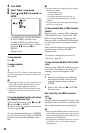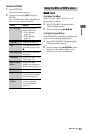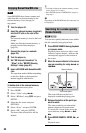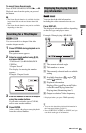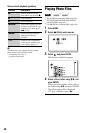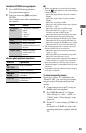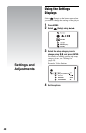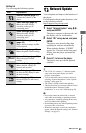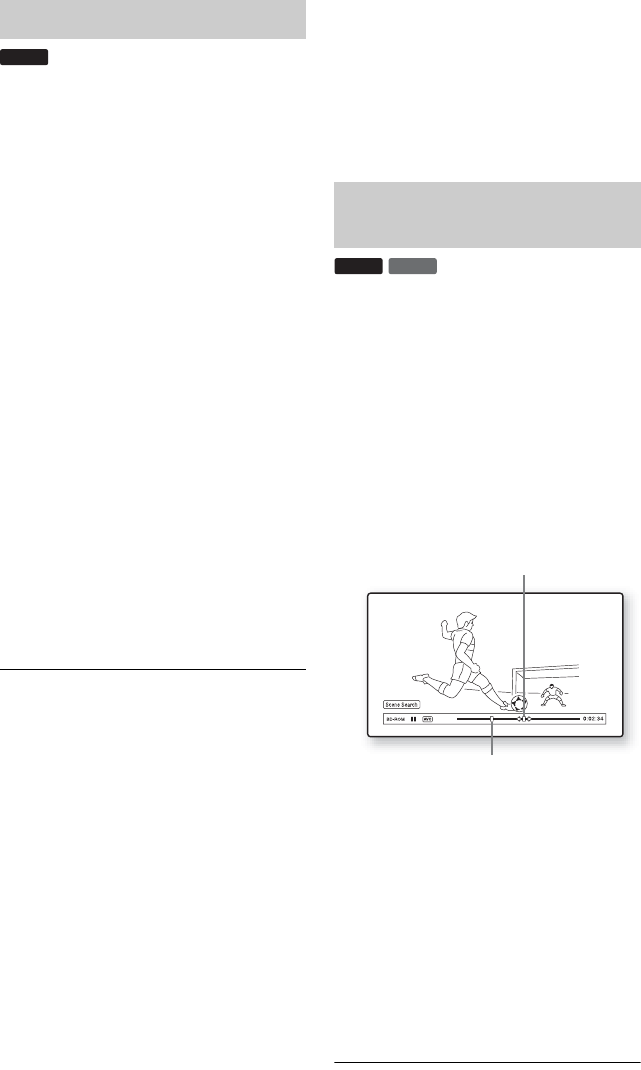
34
Some BD-ROMs have bonus contents and
other data that can be downloaded to the
external memory (local storage) for
enjoyment.
1 Turn the player off.
2 Insert the external memory (supplied)
into the EXT slot on the rear of the
player.
The external memory is used as the local
storage.
Make sure that the external memory is
properly inserted into the player
(page 24).
3 Connect the player to a network
(page 25).
4 Turn the player on.
5 Set “BD Internet Connection” to
“Allow” in the “BD/DVD Viewing
Settings” setup (page 51).
6 Insert a BD-ROM with BonusView/BD-
Live.
The operation method differs depending
on the disc. Refer to the instruction
manual supplied with the disc.
To delete data in the external memory
You can delete unnecessary data.
1 Press HOME.
2 Select “Video” using </,.
3 Select “BD Data” using M/m, and press
ENTER.
4 Select the disc name, and press
OPTIONS.
5 Select “Erase,” and press ENTER.
6 Select “OK,” and press ENTER.
The data of the selected disc will be
deleted.
z
• To delete all data in the external memory at once,
select “Erase All” in step 5.
• Press ENTER instead of OPTIONS in step 4 to
skip step 5.
b
Depending on the BD-ROM, the disc name may not
be displayed.
You can move quickly between scenes within
the title currently being played back.
1 Press SCENE SEARCH during playback
or in pause mode.
Playback pauses and a bar with a scene
indicator (square-shaped – indicates the
current point) appears at the bottom of
the screen.
2 Move the scene indicator to the scene
you are searching for using </, or
m/M.
The scene indicator on the bar is
displayed around the playing point.
3 Release the button at the point you
want to watch.
The scene at which you released the
button is displayed in pause mode.
To search for a scene again, move the
scene indicator using </, or m/
M.
4 Press SCENE SEARCH, ENTER, N, or
X.
Playback starts.
Enjoying BonusView/BD-Live
BD
Searching for a scene quickly
(Scene Search)
DVD
BD
The current point
Scene indicator