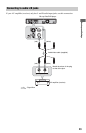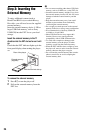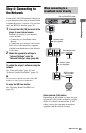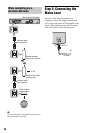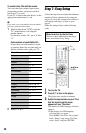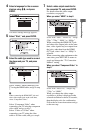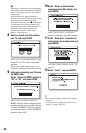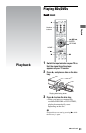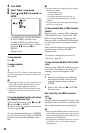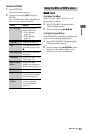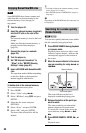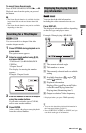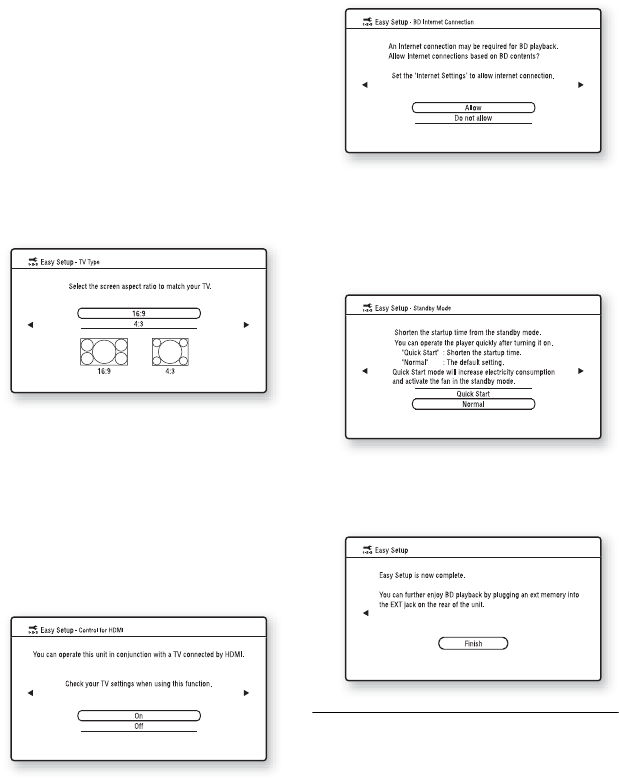
30
b
If the picture is distorted or no picture appears,
wait for about 30 seconds without pressing any
buttons. The display returns to the resolution
setting screen.
If the selected video output resolution is
incorrect, no picture will appear on the screen
when you press any button within that
30 seconds. In this case, press x on the player
for more than 10 seconds to reset the video
output resolution to the lowest resolution. To
change the video output resolution, set
“Output Video Format” in the “Video
Settings” setup (page 43).
8 Select an aspect ratio that matches
your TV, and press ENTER.
Select “16:9” when connecting to a wide-
screen TV or a TV with a wide mode
function.
Select “4:3” when connecting to a 4:3
screen TV without a wide mode function.
9 (Only when connecting your TV using
the HDMI cable)
Set the “Control for HDMI” function to
“On” or “Off,” and press ENTER.
Select “On” to use the “Control for
HDMI” function when connecting Sony
components that are compatible with the
“Control for HDMI” function (page 16).
If you do not use the “Control for HDMI”
function, select “Off.”
10
Select “Allow” to allow Internet
connections from BD contents, and
press ENTER.
Select “Do not allow” to not allow
Internet connections from BD contents.
11
Select “Quick Start” to shorten the
startup time from standby mode, and
press ENTER.
For details about “Standby Mode,” see
page 52.
12
Select “Finish,” and press ENTER.
z
• You can reset settings to their factory settings
(page 55).
• You can run “Easy Setup” again from “Easy
Setup” in “Setup” (page 55).