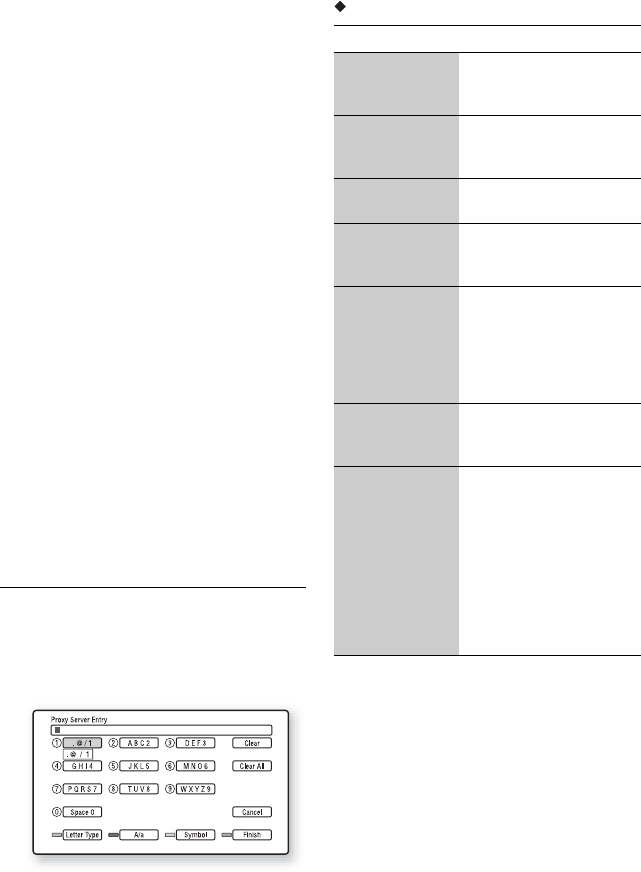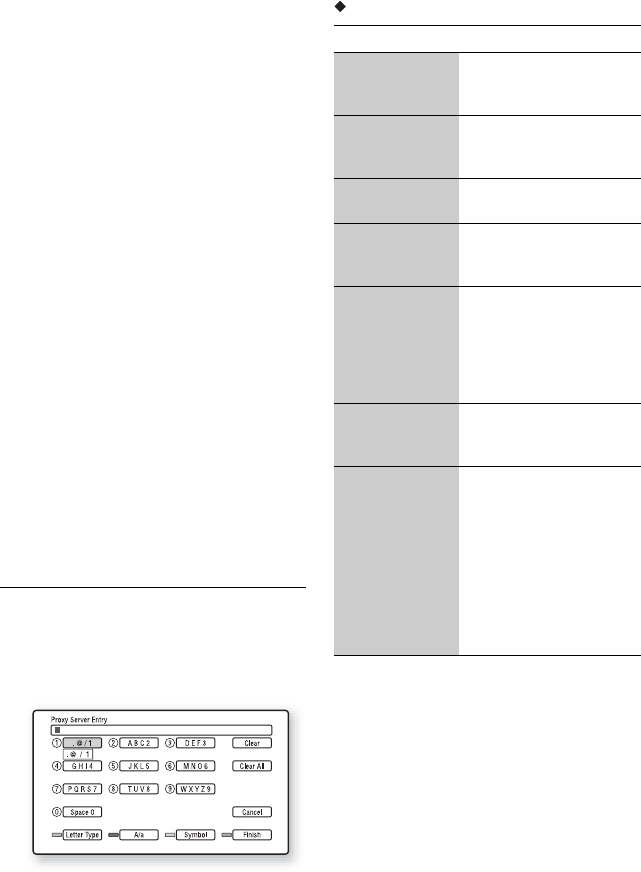
54
b
When you set the “DNS Server (Primary)”/
“DNS Server (Secondary)” addresses
manually, enter the “DNS Server (Primary)”
address. Otherwise, the “Internet Settings”
will be set incorrectly.
4 If your ISP has a specific proxy server
setting, select “Proxy Settings” using
M/m, and press ENTER.
The “Proxy Settings” display appears.
If the proxy server does not have a
specific setting, go to step 8.
5 Set “Use of Proxy Server” to “On.”
6 Select “Proxy Server” and “Port,” and
enter the settings.
To enter the proxy server, see “To enter
characters” (page 54).
7 Press RETURN.
8 Select “Network Diagnostic” using M/
m, and press ENTER.
9 Select “Start,” and press ENTER.
10
Check that the message “Network
connections are correct.” appears.
The setup is finished. If the message does
not appear, follow the on-screen
messages.
To enter characters
The display for entering characters appears
when you select “Proxy Server” in “Proxy
Settings.”
1 Press a number button repeatedly to
select a character.
Example:
Press the number 3 button once to enter
“D.”
Press the number 3 button three times to
enter “F.”
2 Press ,, and enter the next character.
3 Press the blue button (“Finish”) to finish.
Available buttons
Buttons Details
Red button
(Letter Type)
Switches the keyboard
between alphabet and
numbers.
Green button
(A/a)
Switches the keyboard
between upper case and
lower case.
Yellow button
(Symbol)
Displays the keyboard for
symbols.
Blue button
(Finish)
The input is entered, and
the player returns to the
previous display.
CLEAR
(Clear/Clear All)
Erases the selected
character.
To erase all displayed
characters, press and hold
CLEAR for 2 seconds or
more.
RETURN
(Cancel)
Returns to the previous
display, cancelling the
input.
</M/m/,,
ENTER
• Select an input function
using </M/m/,, and
press ENTER.
• Enter characters as
follows:
1Select a
character selection panel
using </M/m/,, and
press ENTER.
2Select a
character using </,,
and press ENTER.