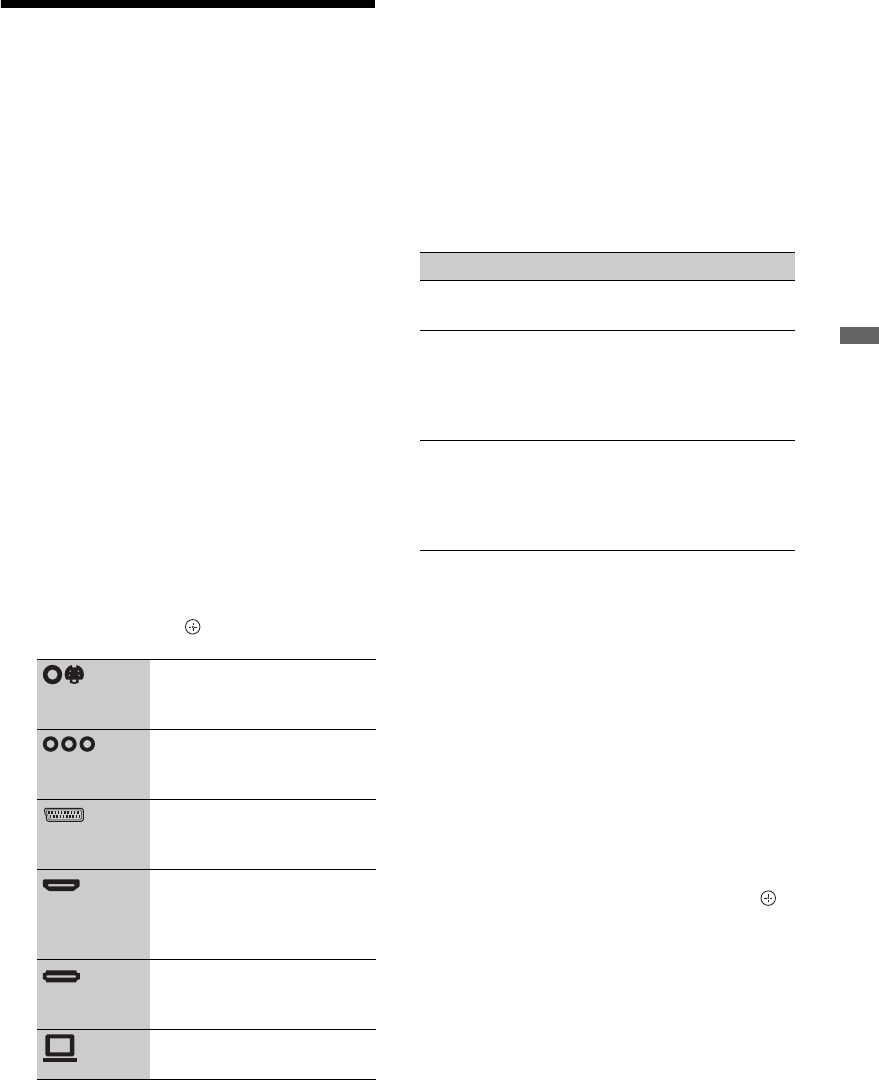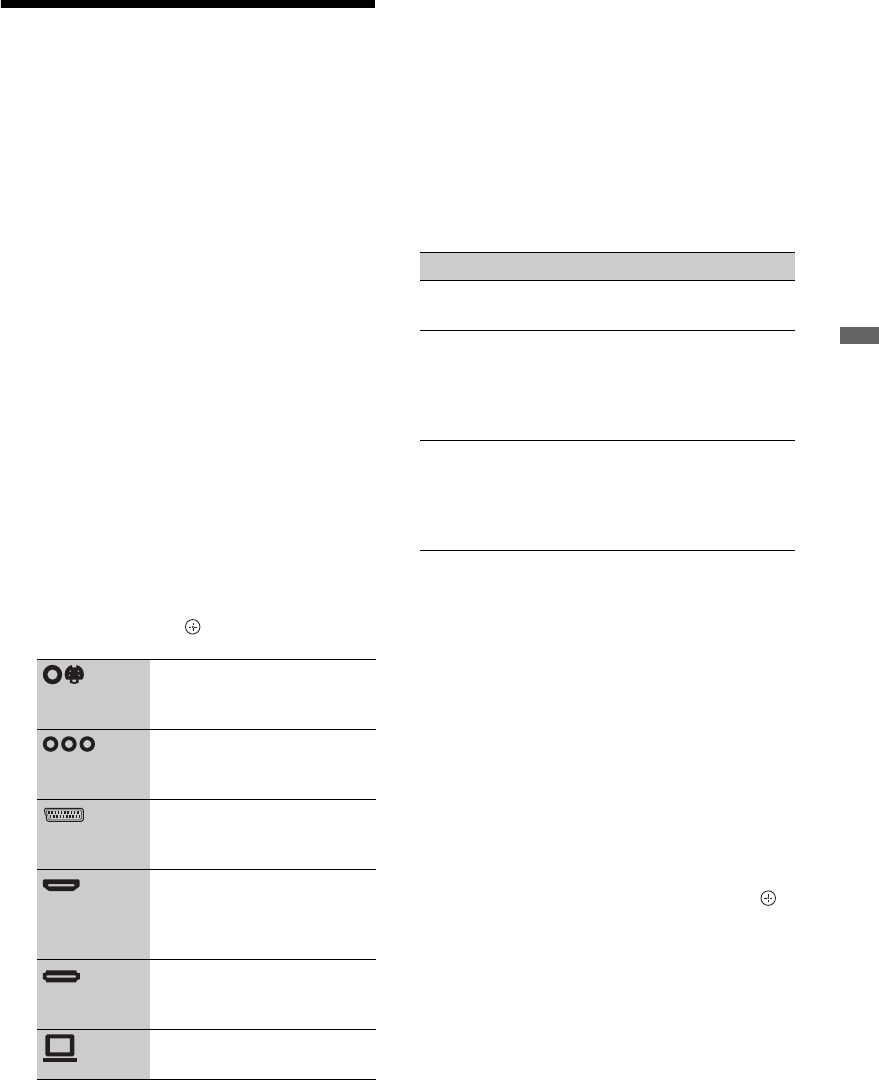
23
GB
Using Optional Equipment
Viewing Pictures from
Connected Equipment
Turn on the connected equipment, and perform
one of the following operations.
For equipment connected to the scart
sockets using a fully-wired 21-pin scart lead
Start playback on the connected equipment.
The picture from the connected equipment
appears on the screen.
For an auto-tuned VCR
In analogue mode, press PROG +/– or the
number buttons, to select the video channel.
For a USB device
See page 24.
For a network device, see page 31.
For other connected equipment
1 Press HOME.
2 Press g to select “External Inputs”.
3 Press F /f to select the desired input
source, then press .
~
• Depending on the “Skip AV Inputs” setting
(page 43), some input sources may not appear in
the list. If you have set an input source to “Skip”,
that input source does not appear regardless of
whether the equipment is connected. If you have
set an input source to “Auto”, that input source
does not appear when the equipment is not
connected to the TV.
Additional operations
To view two pictures simultaneously
– PAP (Picture and Picture)
You can view two pictures (external input and
TV programme) on the screen simultaneously.
Connect an optional equipment (page 21), and
make sure that images from the equipment
appear on the screen (page 23).
~
• This function is not available for a PC input or
DIGITAL MEDIA PORT input.
• You cannot change the size of the pictures.
1 Press OPTIONS.
2 Press F/f to select “PAP”, then press .
The picture from the connected equipment
is displayed on the left, and the TV
programme is displayed on the right.
3 Press the number buttons or PROG +/– to
select the TV channel.
To return to single picture mode
Press RETURN.
z
• The highlighted picture is audible. You can switch
the audible picture by pressing G/g.
Switches to the video of
equipment connected to the
AV3 inputs.
Switches to the video of
equipment connected to
Component 1 or 2 inputs.
Switches to the video of
equipment connected to
AV1 or AV2 inputs.
Switches to the video of
equipment connected to
HDMI 1, HDMI 2, HDMI
3, or HDMI 4 input.
Switches to the video of
equipment connected to
DMPORT input.
Switches to the video of the
PC connected to PC input.
To Do this
Return to normal TV
mode
Press DIGITAL or
ANALOG.
Change the volume of
the connected audio
system that is
compatible with
control for HDMI
Press 2 +/–.
Mute the sound of the
connected audio
system that is
compatible with
control for HDMI
Press %.
Press again to restore
the sound.
(Continued)