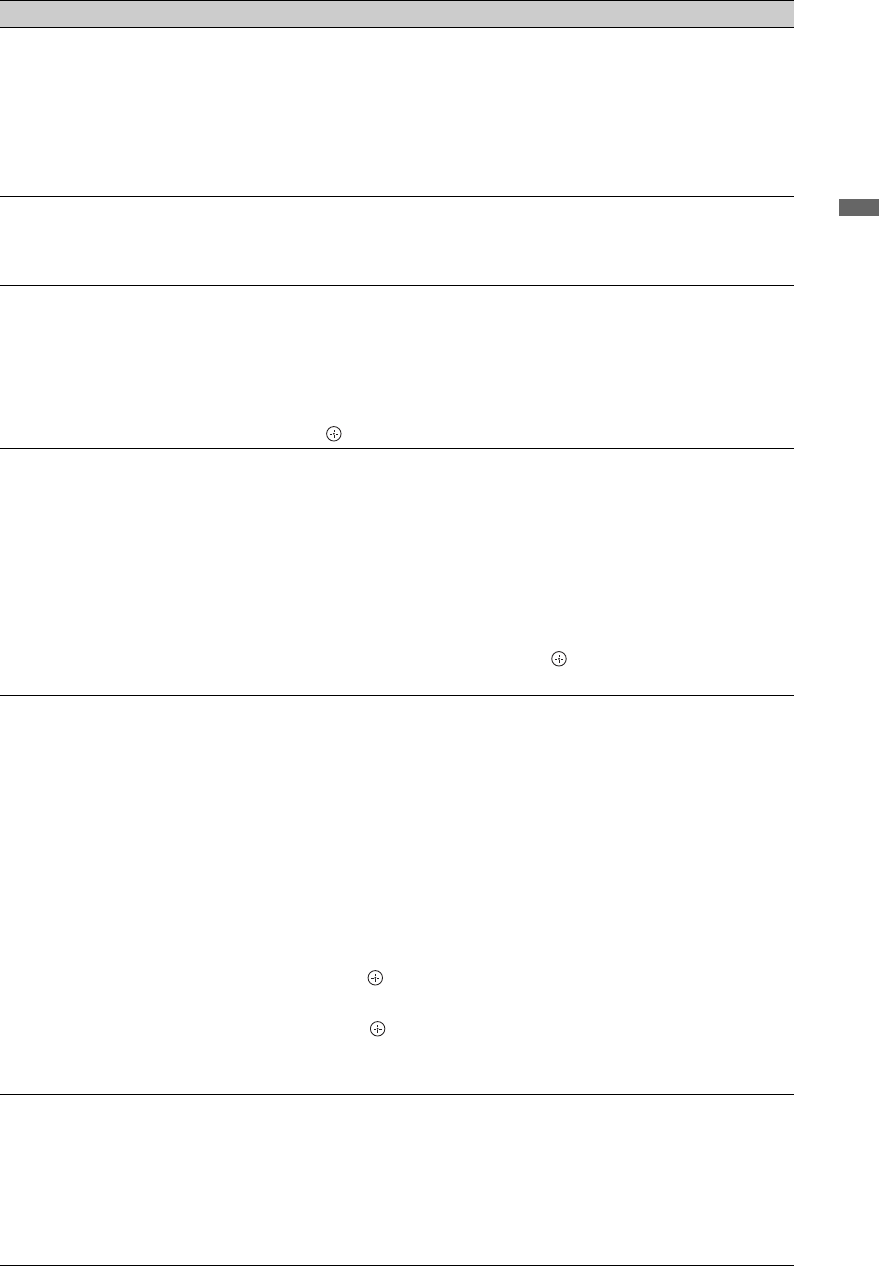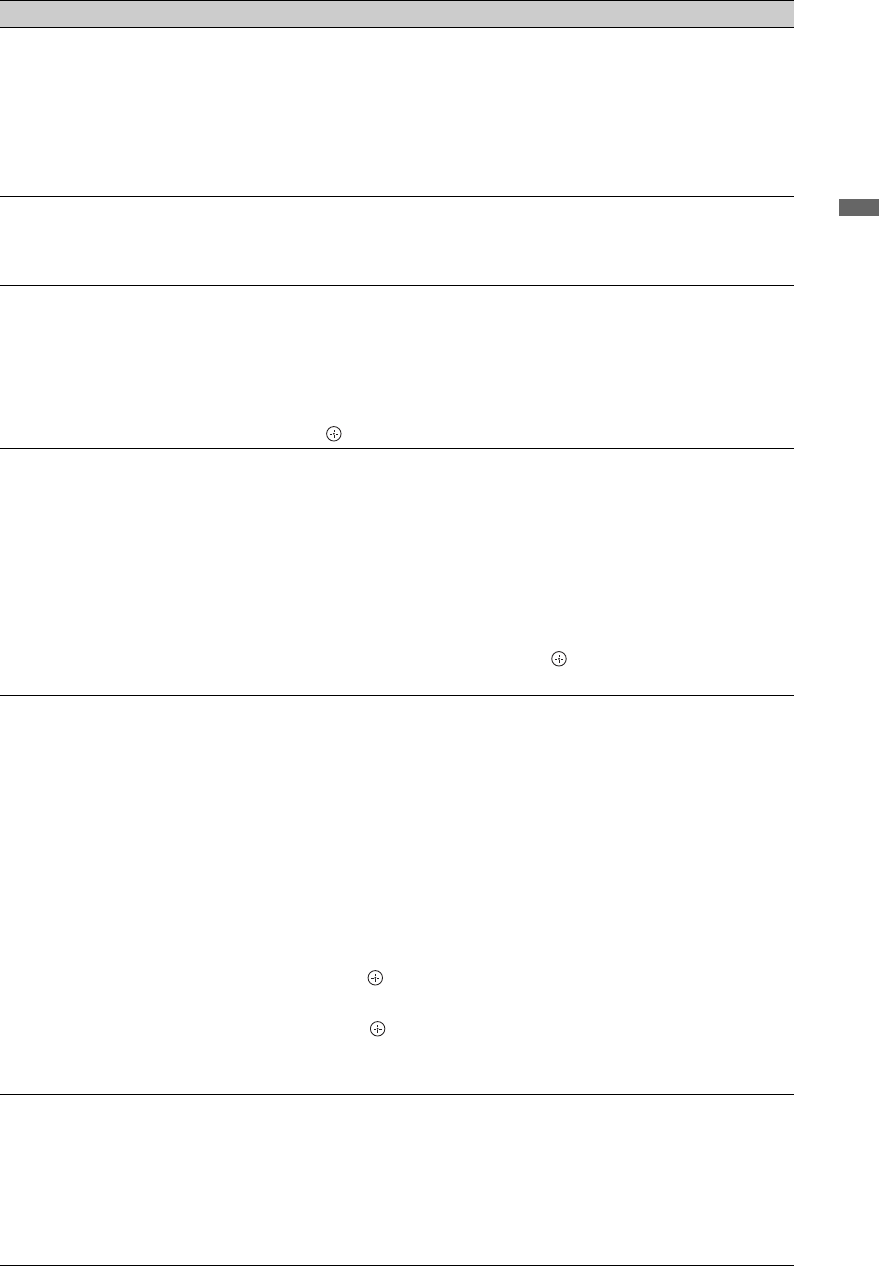
19
GB
Watching TV
Set a programme to be displayed
automatically on the screen when it
starts
– Reminder
Press F/f/G/g to select a future programme you want to watch, then
press the green button.
~
• To cancel a reminder, press red button when the reminder is
highlighted or use “Schedule” on the menu bar.
• If you switch the TV to standby mode, it will automatically turn
itself on when the programme is about to start.
Menu bar Press F repeatedly to access the menu bar.
Press G/g to select area. (“Grid”, “Search”, “My TV”, “Schedule”
and “Set-up”)
You can view a programme or set a reminder in “Grid” area.
Search a programme
– Search
You can quickly and easily find something of interest to watch or to
set a reminder by category (e.g. Sport) or subcategory (e.g. Football)
of a programme.
1 Highlight “Search” on the menu bar, then, press f only one
time.
2 Press F/f/G/g to select a category or subcategory, then press
.
Search your own keyword
– My Choice
In addition to the standard categories and sub-categories, you can set
your own search keywords.
1 Highlight “My Choice” in the “Search” area on the menu bar.
2 Press yellow button to add a keyword, then the virtual keyboard
appears.
3 Use the virtual keyboard to enter your keyword.
4 Confirm with the green button.
5 Your personal keyword appears in the “My Choice.”
6 Select your keyword and press to start a search according to
your personal keyword.
Set a Profile and receive
recommendations according to your
preferences
– My TV
The “My TV” area allows you to set up a personal profile.
You can define a personal profile by channels, categories and/or by
keywords.
The “My TV” area is making recommendations to you to quickly and
easily find something of interest to watch or to set a reminder.
How to set your profile:
1 Highlight “My TV” on the menu bar, press the green button to
set your profile.
2 Press F/f to select channels, categories or keywords.
3 Press the yellow button to add a channel, a category or a
keyword to your profile.
4 Press F/f/G/g to select a channel, a category or a keyword, then
press .
5 Repeat step 2 to 4 to add more items.
6 Press to activate your profile.
z
• You can delete or edit with the red and green buttons.
Delete and edit reminder
– Schedule
1 Highlight “Schedule” on the menu bar.
2 Press F/f to delete or edit with the red and green buttons.
z
• When no reminder is set, “No programmes” is displayed. Press g to
highlight “Frequency” (e.g.weekly) or “Timing” (e.g.reminder
timing:10 min early), you can change this settings by pressing
colour buttons.
To Do this
(Continued)