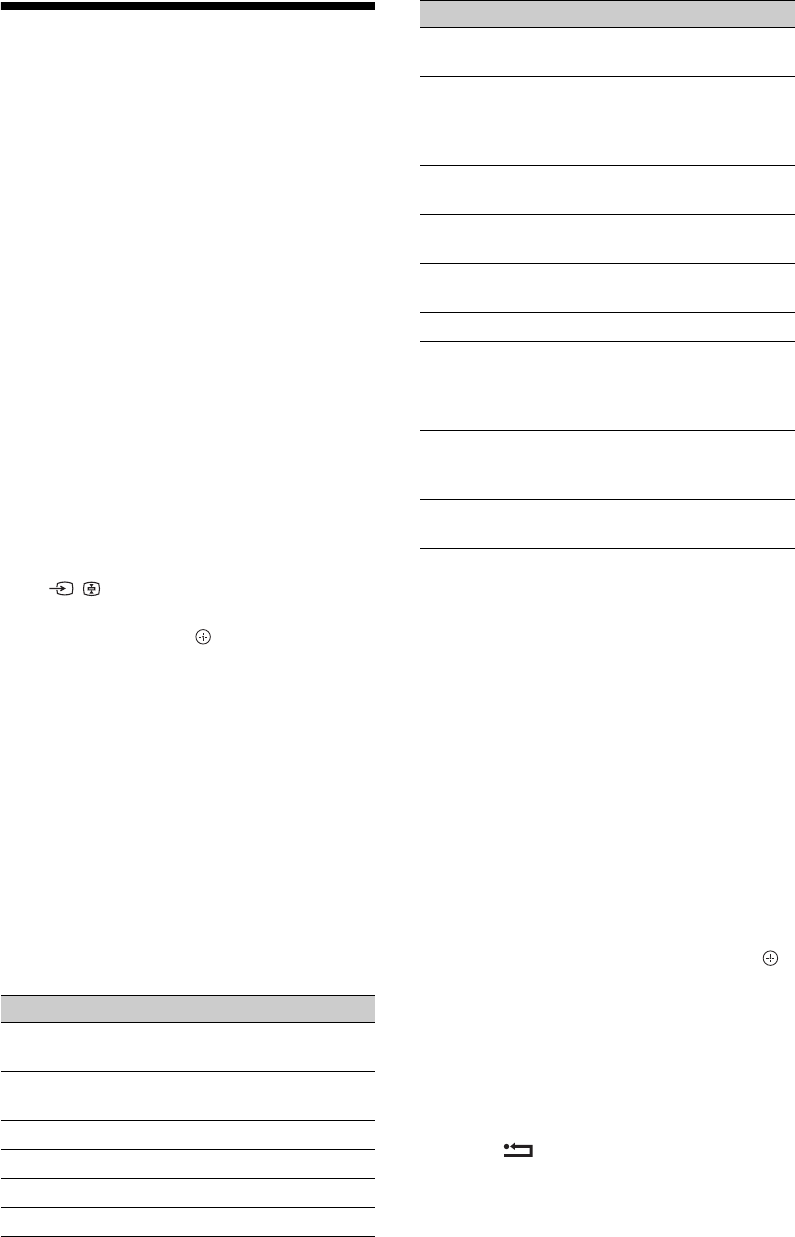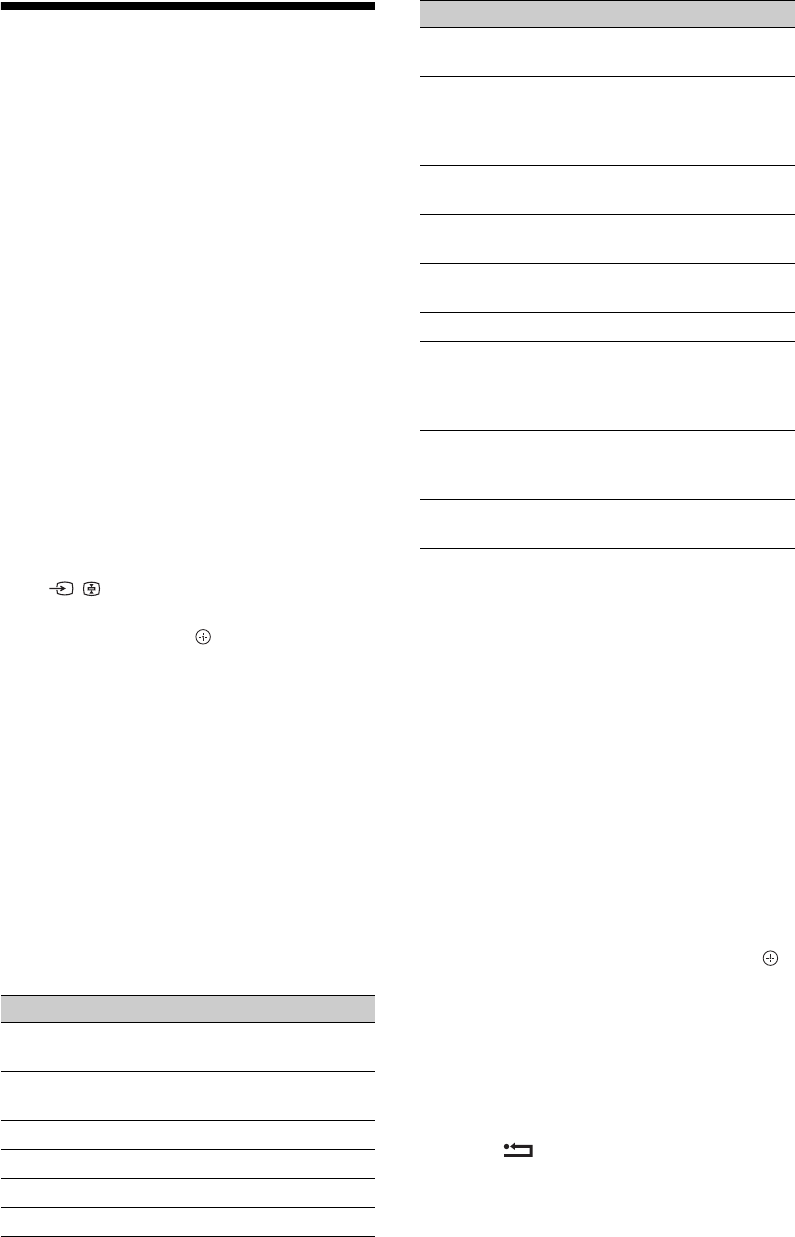
26
GB
Viewing Pictures from
Connected Equipment
Switch on the connected equipment, then
perform one of the following operation.
For equipment connected to the scart
sockets using a fully-wired 21-pin scart lead
Start playback on the connected equipment.
The picture from the connected equipment
appears on the screen.
For an auto-tuned VCR/ DVD recorder
In analogue mode, press PROG +/–, or the
number buttons, to select the video channel.
For a USB device
See page 27.
For a Network device
See page 34.
For other connected equipment
Press / to display a list of connected
equipment. Press F/f to select the desired
input source, then press .
The highlighted item is automatically selected
if you do not perform any operation for two
seconds after pressing F/f.
If you have set an input source to “Skip” in the
“AV Preset” menu (page 44), that input source
does not appear in the list.
z
• To return to normal TV mode, press DIGITAL or
ANALOG.
Using the Options menu
Press OPTIONS to display the following
options when viewing pictures from connected
equipment.
To view two pictures simultaneously
– PAP (Picture and Picture)
You can view two pictures (external input and
TV programme) on the screen simultaneously.
Connect an optional equipment (page 23), and
make sure that images from the equipment
appear on the screen (page 26).
~
• This function is not available for a PC input and
DIGITAL MEDIA PORT input.
• You cannot change the size of the pictures.
• You cannot display analogue TV video in the TV
programme picture while displaying AV1, AV2 or
AV3 video in the external inputs picture.
1 Press OPTIONS.
2 Press F/f to select “PAP”, then press .
The picture from the connected equipment
is displayed on the left, and the TV
programme is displayed on the right.
3 Press the number buttons or PROG +/– to
select the TV channel.
To return to single picture mode
Press RETURN.
z
• The highlighted picture is audible. You can switch
the audible picture by pressing G/g.
Options Description
Picture Mode (except
PC input mode)
See page 39.
Display Mode (in PC
input mode only)
See page 39.
Sound Mode See page 40.
Surround See page 40.
Speaker See page 45.
Motionflow See page 42.
PIP (in PC input
mode only)
See page 27.
PAP (except PC input
mode and DIGITAL
MEDIA PORT
mode)
See page 26.
Auto Adjustment (in
PC input mode only)
See page 44.
Horizontal Shift (in
PC input mode only)
See page 44.
Sleep Timer (except
PC input mode)
See page 43.
Power Saving See page 41.
Device Control
(Menu) (in DIGITAL
MEDIA PORT mode
only)
See page 24.
Control Panel (in
DIGITAL MEDIA
PORT mode only)
See page 24.
Device Control (in
HDMI mode only)
See page 30.
Options Description