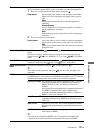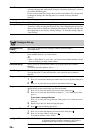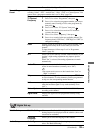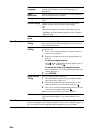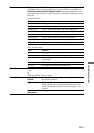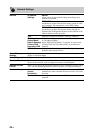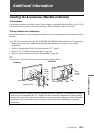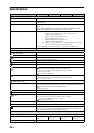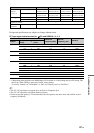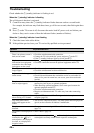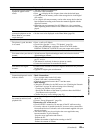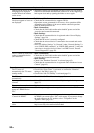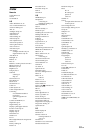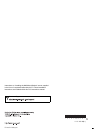50
GB
Changes on the server are not
being applied or displayed
content differs from content
on the server.
• Sometimes changes are not applied to displays on the TV even though
content has been added and/or deleted on the server. If this happens, go
back up one level and try opening the folder or server again.
Photo, music and/or video
files do not appear or icons are
not displayed.
Preliminary Check
• Check that the connected device supports DLNA.
• Operations are not guaranteed for all servers. Also, operations differ
depending on the features of the server and the content in question.
• Turn the connected device on.
Check Connections
• Check that the LAN cable and/or mains lead/AC power cord of the
server has not become disconnected.
Check Settings
• Check that the connected device is registered under “Server Display
Settings” (page 29).
• Check that the server is correctly configured.
• Check that the selected device is connected to the network and can be
accessed.
• If the “IP Address Settings” in “Network” under “Network Settings” is
set to “DHCP (DNS automatic)” or “DHCP (DNS manual),” it may take
some time to recognise devices if there is no DHCP server. Execute
“Server Diagnostics” (page 29).
The TV cannot be found from
renderer-compatible device
(the controller).
Check Connections
• Check that the LAN cable and/or mains lead/AC power cord of the
server has not become disconnected.
Check Settings
• Check if the “Renderer Function” is activated (page 42).
• Check that the connected device is registered under “Renderer Access
Control” (page 42).
General
The TV turns off
automatically (the TV enters
standby mode).
• Check if the “Sleep Timer” is activated, or confirm the “Duration”
setting of “On Timer” (page 31).
• Check if the “Idle TV Standby” is activated (page 31).
The TV turns on
automatically.
• Check if the “On Timer” is activated (page 31).
Some input sources cannot be
selected.
• Select “Video Labels” and cancel the “Skip” setting for the input source
(page 37).
The remote does not function. • Replace the batteries.
HDMI equipment does not
appear on “HDMI Device
List.”
• Check that your equipment is compatible with control for HDMI.
You cannot select “Off” in
“Control for HDMI.”
• If you have connected any audio system that is compatible with control
for HDMI, you cannot select “Off” in this menu. If you want to change
the audio output to the TV speaker, select “TV Speaker” in the
“Speaker” menu (page 36).
Not all channels are tuned for
cable.
• Check the support website for cable provide information.
http://www.sony-asia.com/bravia/flash.html
Condition Explanation/Solution